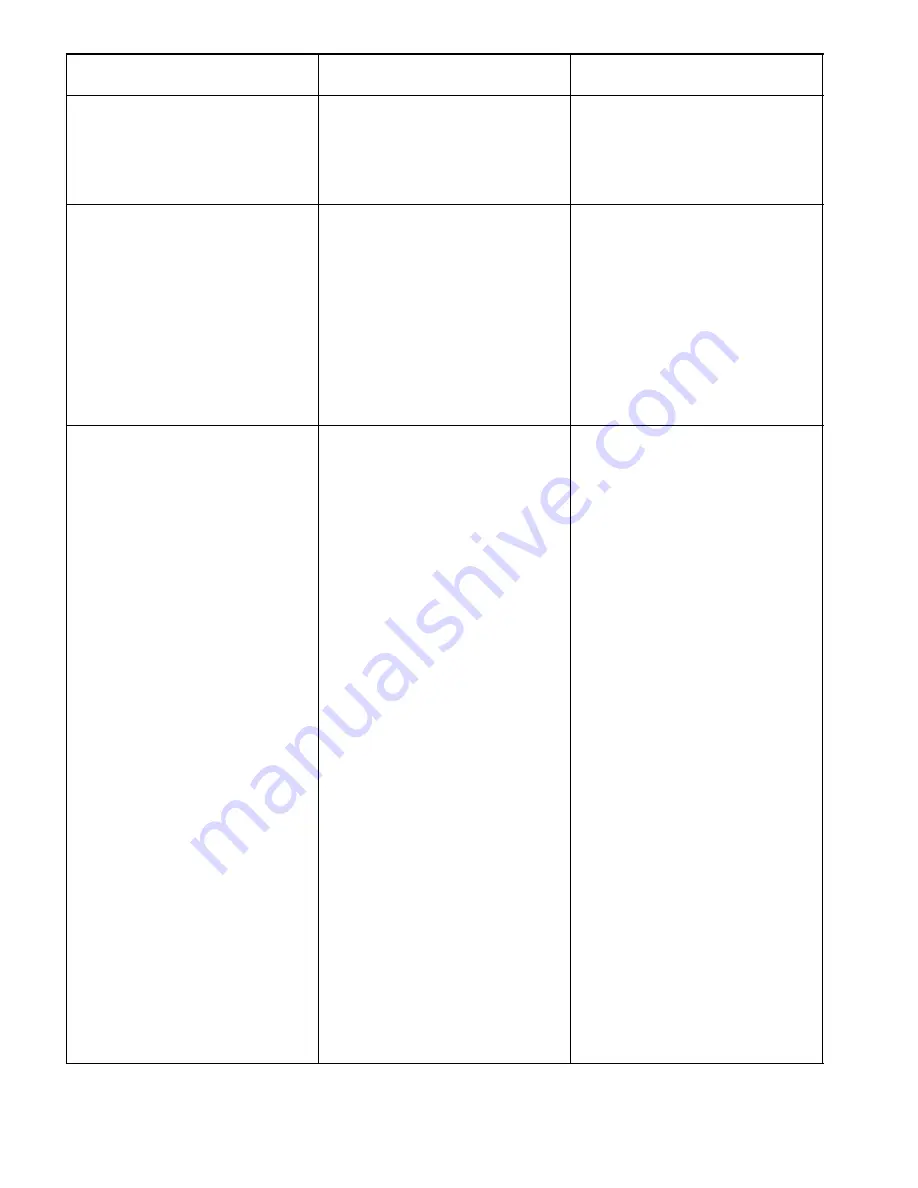
Problem
Solution
Possible Cause
2. Vehicle detectoris “lockedup.” 2. Remove power to vehicle
detector for a few seconds to
reset the detector.
3. The base station alert tone
volume is set too low.
3. Adjust alert tone volume.
6. All headsets will not go into
Standby (silence) when the
vehicle leaves the menu sign.
1. This is normal when a pulse
(air switch) type of vehicle
detector is used.
1. Press the Page switch to
silence the menu microphone.
2. There is a large metal object
near the loop in the driveway
(if a loop is used).
2. Remove the object.
3. The Loop detector is “locked
up.”
3. Unplug the loop detector from
the AC outlet and plug it back
in to reset the detector.
4. Defective vehicle detector.
4. Call for authorized service.
7. Audio on all headsets cuts out
or is interrupted.
1. The cause could be radio
interference. These are
symptoms of interference:
S
The operating range
between the base
station and the headsets
gets very short,
sometimes 25 feet or
less. Normally you
will hear nothing to
indicate interference.
S
The Talk or Page light
flickers briefly causing
the system to leave
standby mode, and go
into listen mode with
no vehicle alert heard.
S
The system may drop
out of Talk Lock by
itself.
S
Whenpressing theChannel
Select button on the Base
Station, the channel lights
move sluggishly or not at
all.
1. Change the channel on thebase
station to one at least three
channels away.
S
If using a single base
station, move jumper J3
to the lane 2 position.
This provides 8
additional channels from
which to choose.
S
Locate and shut off
other 900 MHz devices
in the building, such as
cordless phones, video
and speaker systems,
and video monitors.
2. Loose or frayed wiring.
3. Poor location of Base Station
(behind large metal objects,
too far from work area, etc.).
2. Call for authorized service.
3. Relocate the Base Station, or
add an additional Base Station
to extend the range of the
system.
Summary of Contents for C960
Page 3: ...Model C960 Headset Intercom System Revision History b E 3M 2000 May Blank Page ...
Page 7: ...Model C960 Headset Intercom System Table of Contents iv E 3M 2000 May Blank Page ...
Page 17: ...Model C960 Headset Intercom System Operation and Diagrams 1 10 E 3M 2000 May Blank Page ...
Page 19: ...Model C960 Headset Intercom System Operation and Diagrams 1 12 E 3M 2000 May Blank Page ...
Page 21: ...Model C960 Headset Intercom System Operation and Diagrams 1 14 E 3M 2000 May Blank Page ...
Page 22: ...Headset Intercom Systems Model C960 C860 Installation Instructions ...
Page 23: ......
Page 32: ...7 Brown Yellow Figure 7 Connecting Components to the Interconnect Module ...
Page 70: ...Headset Intercom System Model C960 Operating Instructions ...
Page 71: ......
Page 75: ...Important Information Model C960 3M 1999 May iv Blank Page ...
Page 109: ...4 Figure 2 Wiring for 3M C760 C960 Base Station with Interconnect Module ...
Page 140: ...2 5 Connect the cables from the module to the base stations as shown in Figure 1 Figure 1 ...
Page 153: ...3 Figure 2 Attenuator Connections ...
Page 156: ...2 Figure 1 Typical Installation on a Speaker Post ...
















































