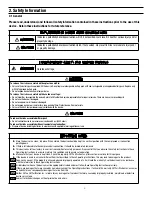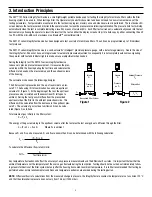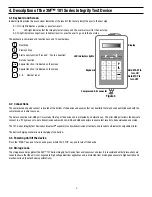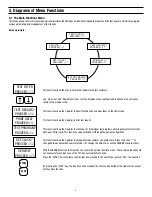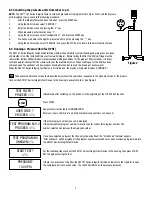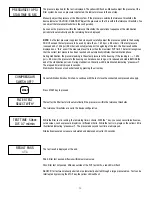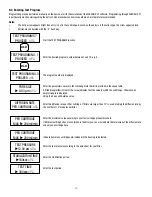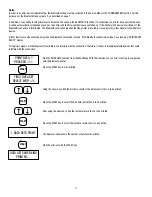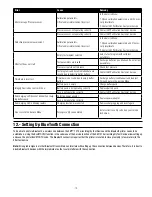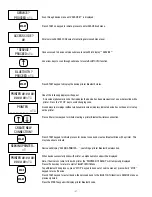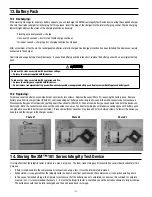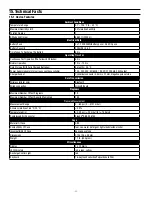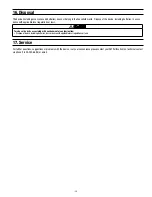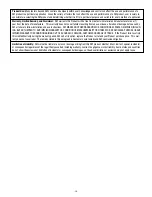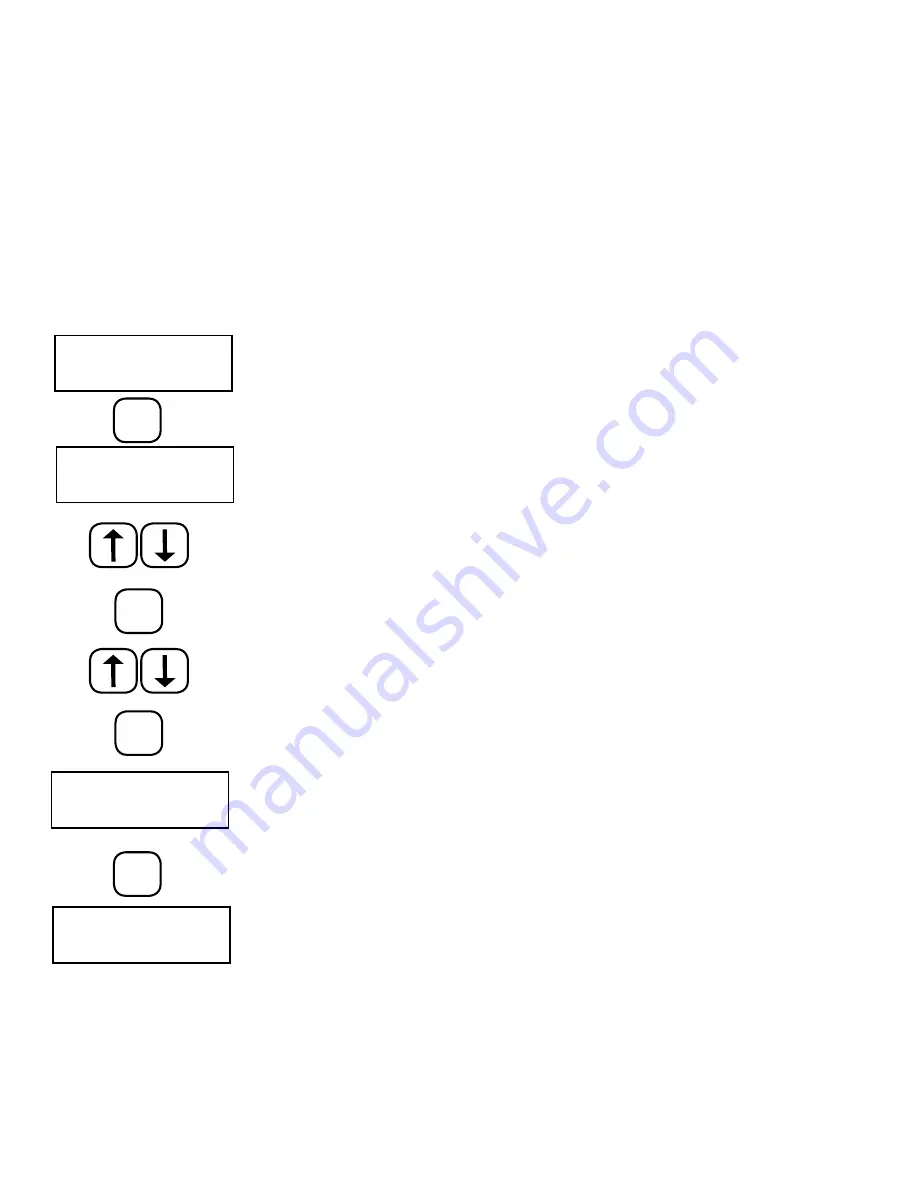
-17-
Notes:
In order to be able to print via Bluetooth
TM
, the Bluetooth setting must be activated in the Service Menu in the CONFIGURATION function. For this
purpose, set the Bluetooth mode value to 2, as described on page 7.
In addition, a connection to this printer must be created and saved in the BLUETOOTH function. If a connection to a printer has been created once,
it will be automatically established as soon as the printer and the filter test device are switched on. If the printer or the device is switched off, the
Bluetooth connection is terminated. The Bluetooth connection requires that the printer is located in close proximity (a few meters) to the filter test
device.
Printer functions can be accessed only when the Bluetooth connection is active. If the Bluetooth connection is broken, you receive a “PRINTER NOT
READY” display.
Strong radio signals or other Bluetooth transmitters can interfere with the connection. Therefore, it is best to disable Bluetooth devices that could
interfere with the connection.
Start the PRINT DATA function from the Main Menu. With this function, you can print a test log in conjunction
with the Bluetooth printer.
Press the START key to start printing.
Using the arrow keys, find the first data record in the data memory that is to be printed.
Press the START key to select the first data record that is to be printed.
Now, using the arrow keys, find the last data record that is to be printed.
Press the START key to select the last data record that is to be printed.
The display window shows the number of data records printed
Start the print-out with the START key.
PRINT DATA ?
PROCEED >
FIRST DATA SET
SELECT WITH >
START
START
START
1 DATA SETS PRINT
DATA SETS ARE BEING
PRINTED…
START