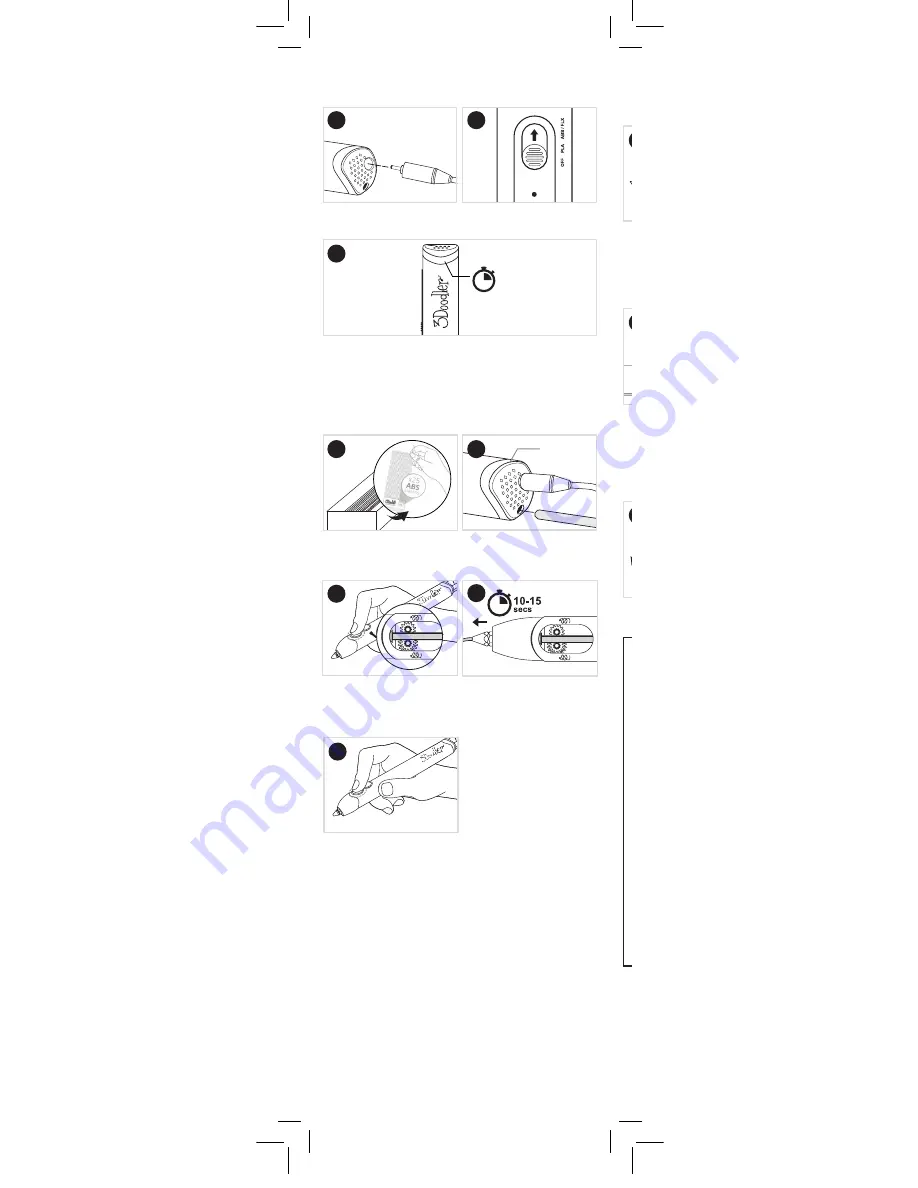
3
Slide
Control Switch to
ABS / FLX.
Light will glow RED while the Pen is reaching the temperature
required to melt your
Plastic. Once Light has turned BLUE,
your
Pen is ready to extrude Plastic.
Step 1: Turn on your 3Doodler
and wait for it to heat up
Plug in
the yellow hole of
3Doodler .
Power Adapter
Light to
BLUE
60-90
secs
Step 2: Load and extrude Plastic
Making sure the
Light is still
BLUE, push the Plastic through
the
Plastic Loading Port.
BLUE Light
Select one strand of
ABS
(MATTE) Plastic (provided in
your
3Doodler box).
Click
FAST button once and
release. You will hear the
Drive Gear start.
After 10-15 seconds,
Plastic
will begin extruding from the
Nozzle. Extruded Plastic will
harden after a few seconds.
Press the
FAST button once to
stop extruding.
x1
1
x1
3
4
3
2
2
5
Step 3: Doodle your name
Use box below to create your first Doodle -
your name!
Write your name in the box
provided using marker, pen,
pencil, or any other writing
utensil of your choice. We
suggest cursive, or block with
the letters connected.
Doodle your name in a
continuous unbroken Doodle
by dragging the
Plastic along
the paper as if you were
writing with a pencil, with all
letters connected. Keep your
movement slow and steady.
Bend the paper outwards to
pop your Doodled name off.
Your Name:
#MyFirstDoodle
1
3Doodler_Bob_User_Manual_MAIN_Inner_20180511.indd 3
11/5/2018 11:37 AM















