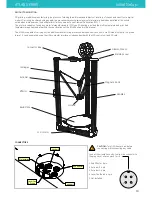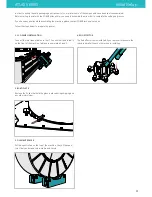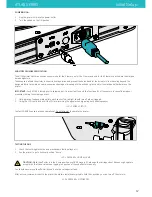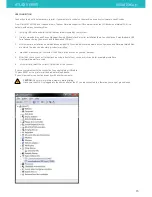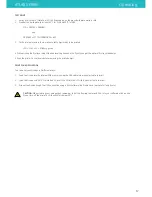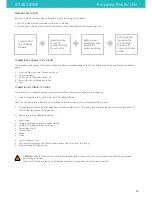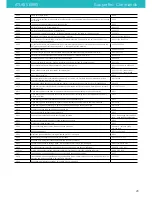ATLAS SERIES
Source Files & Typical Work Flow
SOURCE FILES
The 3DBNZ ATLAS printer produces three dimensional objects using the FFF—Fused Filament Fabrication—type of 3D printing. The file type
that the ATLAS printer requires is .gcode, which is created from 3D model.
G-code is a numerical control programming language which defines instructions on where to move, how fast to move, and
through what path to move.
3D models can be custom designed in CAD programs such as SolidWorks, Auto CAD, or Google SketchUp. CAD models are output in either
.stl or .obj file format.
The .stl or .obj file is loaded into 3D printing software where 3D print parameters are applied. Once print parameters are applied and the
file is processed— commonly called slicing—the file is output as a .gcode for the printer.
Models designed for 3D printing can be found online at sites such as: GrabCAD, 3D Marvels, 3D Via, Google 3D Warehouse, Turbosquid,
and Thingiverse.
TYPICAL WORK FLOW
Create or download
a 3D model.
Save/export
the file in .stl format.
Load the file
into the 3D
printing software of
your choice.
Determine object
parameters: size,
quantity, resolution,
infill, wall thickness,
supports, etc.
Send the .gcode
to the printer via
computer USB or
SD card.
Monitor the printer
Slice the file, saving
the file as .gcode.
21
Printed object
Post produced object