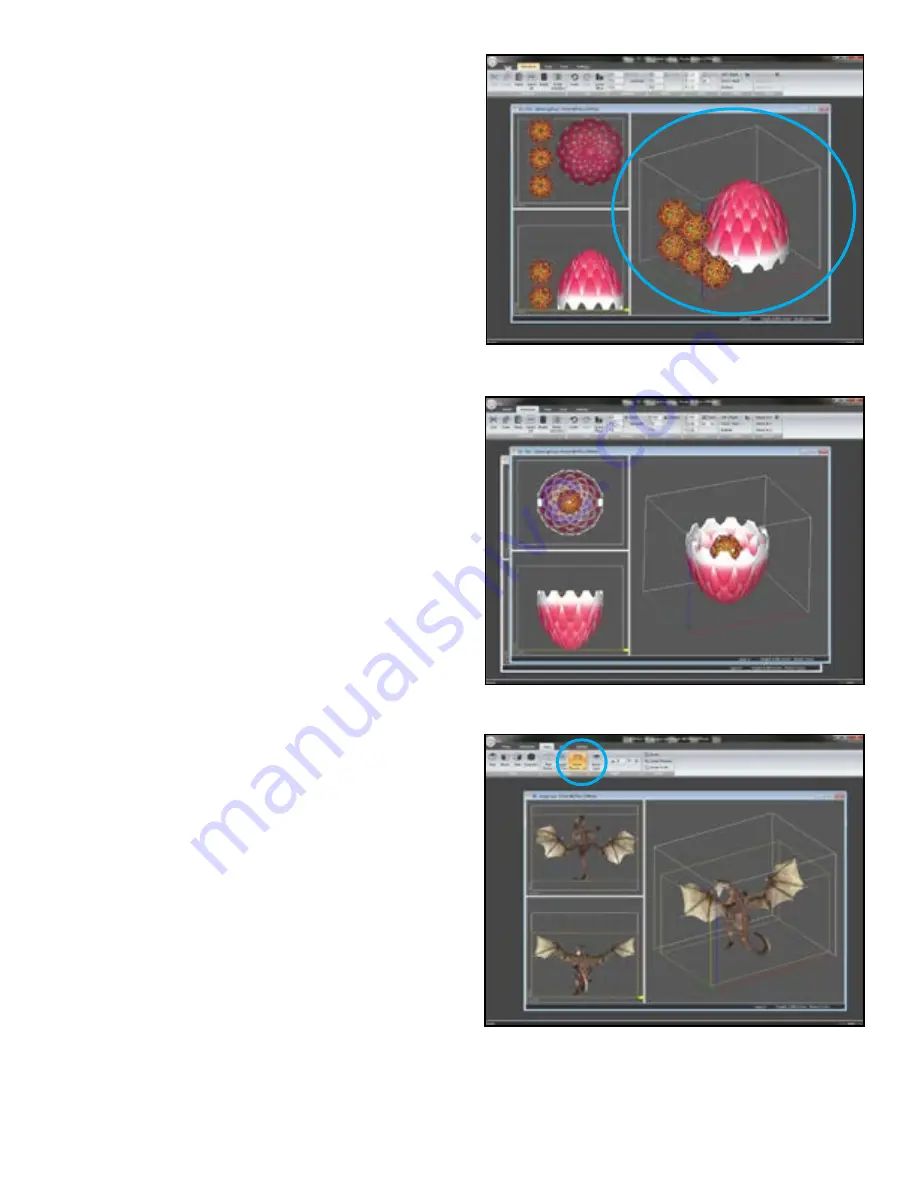
30
3D Systems, Inc.
Grouping:
After parts are positioned, a greybox will frame the parts to indi
-
cate that they are
grouped
.
Moving manually/translating the part:
Parts can be manually
moved if the default position is not ideal for your needs.
•
Mouse
option – drag and place in top and side views.
You cannot move a part in the isometric view.
•
Translate
– move based on position
•
Justify
– front/back, left right, bottom
•
Rotate
– x,y,z are axes of rotation.
NOTE:
Bounding boxes can intersect as long the actual 3D model
does not touch.
Rotating a Part:
Parts being prepared for a build can be
rotated
and
scaled
to suit your needs. Primarily, a part will be opened and
prepared in a default setting.
• To rotate a part, select the part and choose
Transform
> Rotate.
In the Rotate dialog, specify the plane and
degree of rotation, and click OK.
• To keep a group of parts in the same relative orientation,
rotate the parts as a group. Select each part and then
choose
Transform > Rotate
.















































