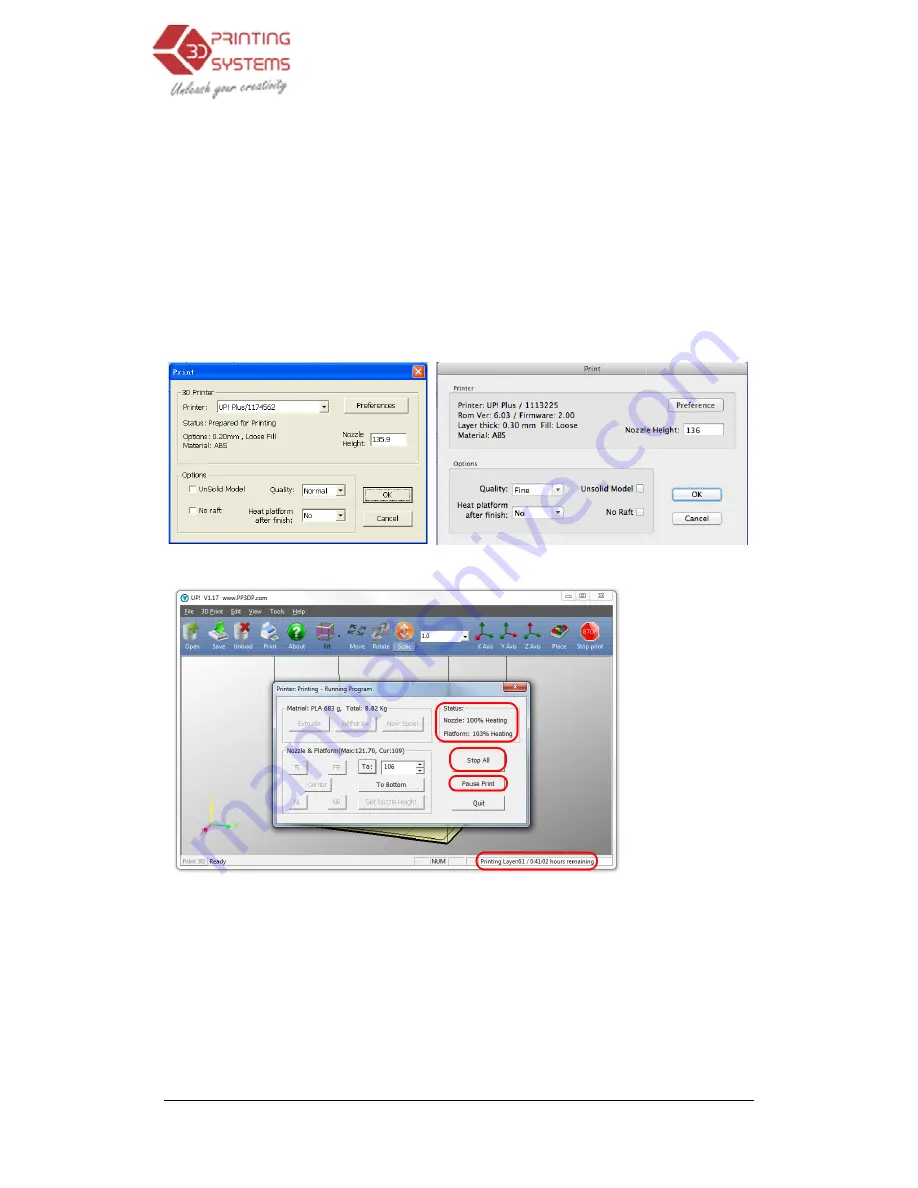
UP Plus 3D Printer User Manual
Please ensure the following points are taken care of
Connect the 3D printer, initialis
properly on the virtual platform of the
model (the software will, generally, tell you if there is not enough material when you begin the print)
If not, change the reel to a new one.
For large models results can be im
option on the “3D Print” menu and the printer begins to heat the platform.
to 105
°
C before beginning to print.
Click menu “3D Print->Print”
printing parameters. Click “OK
(Windows version)
Options During Printing:
•
Stop All:
By pressing “Stop All” or the “Stop Print” icon will terminate the current print.
You can reprint the last job by clicking “Tools” and “Print Again”
the software looses track of material used.
•
Pause Print:
Clicking “Pause Print” wi
This is a handy feature to change colours of filament, insert objects into your print.
4. Troubleshooting
3D Printer User Manual v 2013.6.10
Please ensure the following points are taken care of before printing:
initialise it, and set up the printing system. Load the model and place it
ual platform of the software window. Check if there is enough
model (the software will, generally, tell you if there is not enough material when you begin the print)
new one.
For large models results can be improved by preheating the build platform. Click the “Preheat”
option on the “3D Print” menu and the printer begins to heat the platform. Let the platform get up
C before beginning to print.
Print”, and the print dialog box pops up. Choose “Preferences
OK” to begin to print.
(Windows version)
(Mac version)
Options During Printing:
By pressing “Stop All” or the “Stop Print” icon will terminate the current print.
You can reprint the last job by clicking “Tools” and “Print Again”. By stopping the print,
the software looses track of material used.
Clicking “Pause Print” will pause the print job, and bring the platform down.
This is a handy feature to change colours of filament, insert objects into your print.
Troubleshooting
Load the model and place it
re is enough material for the
model (the software will, generally, tell you if there is not enough material when you begin the print).
proved by preheating the build platform. Click the “Preheat”
Let the platform get up
Preferences” to set the
By pressing “Stop All” or the “Stop Print” icon will terminate the current print.
. By stopping the print,
ll pause the print job, and bring the platform down.
This is a handy feature to change colours of filament, insert objects into your print.






























