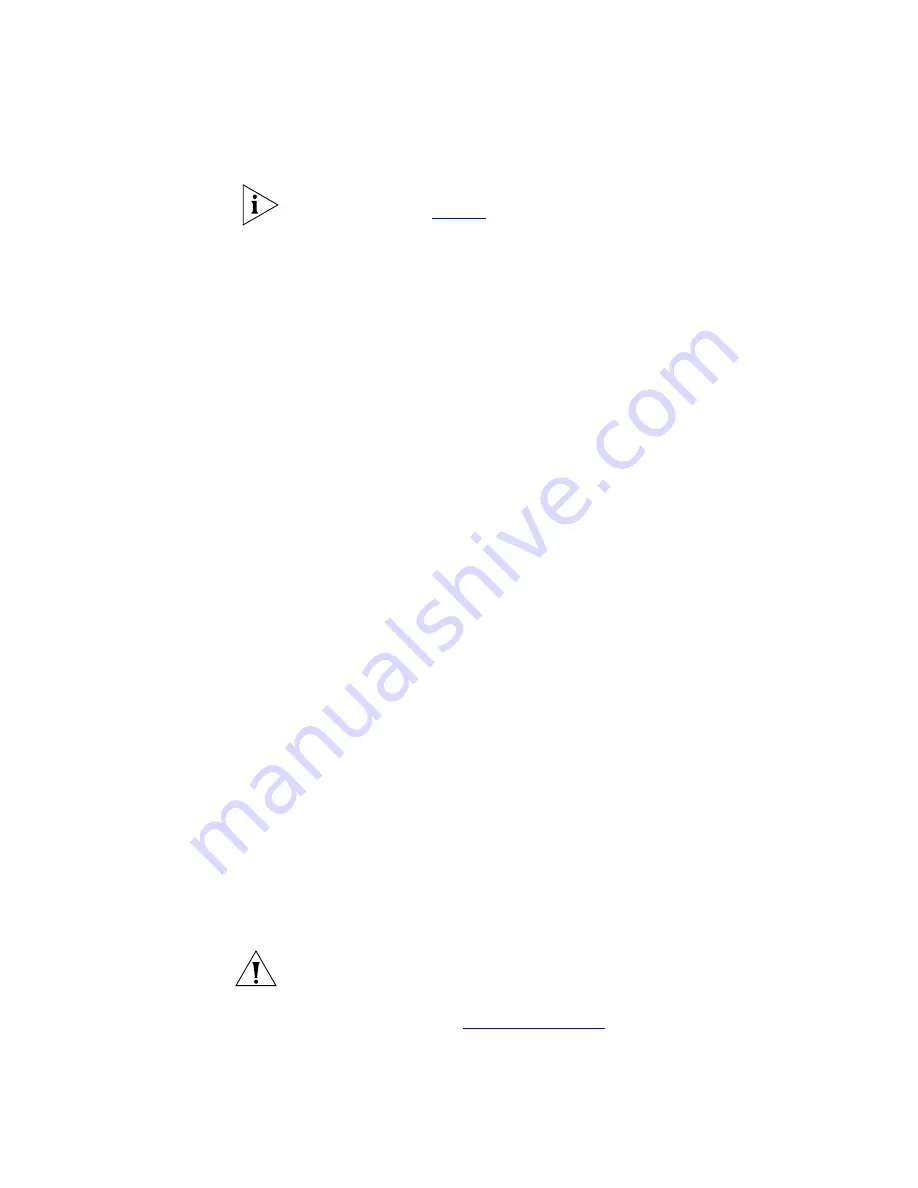
Configuring the pcXset Software
15
You can also access the Volume Control program by clicking the
Volume
Control
icon (see
Table 1
) in the NBX pcXset Configuration Wizard.
You can set and save a set of mixer state values for use with the
pcXset application. Each time you start the pcXset application, it uses
these saved values instead of the Windows default values. To set and
save the mixer values for pcXset, open the Volume Control window,
start the pcXset application and:
a
Click
Tools > Options.
On the
Advanced
tab, enable the
Control Mixer
check box.
b
Set the volume control to the value you want to use with pcXset.
c
Click the
Save Mixer Settings
button.
d
Set the mixer amplification levels back to the values you want to use
as the Windows default values.
When the pcXset application is active, it uses the saved mixer
amplification levels. When pcXset is not the active window, it uses the
Windows default values.
To verify this:
a
Open the volume control window.
b
Start the pcXset application and observe the volume control settings.
c
Exit from the pcXset application and observe that the volume control
mixer settings change from the values used by the pcXset application
to the Windows default values.
■
Share audio hardware
— Enable this selection for the pcXset
software to share the audio hardware recording channel. If you do not
enable this, you must close the pcXset application before any other
applications can use the audio hardware recording channel.
■
Shared shutdown delay (sec.)
— If you have chosen to share the
audio hardware and find that the pcXset application is cutting off the
audio, increase this value. For example, increase the value if the tones
are distorted when you dial a telephone number. The default value for
this setting is 2 seconds.
CAUTION:
Increasing the value too much can also prevent the pcXset
application from playing tones properly or prevent other applications
from using the shared audio hardware, which could result in audio
sharing conflicts. See
“Troubleshooting”
for more information.
■
Force Layer 3 (IP)
— Select
Force Layer 3
to force the pcXset
software to use Layer 3 IP addressing to communicate with the NBX












































