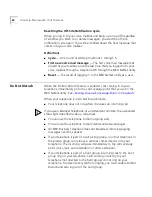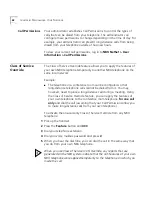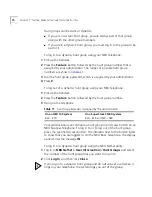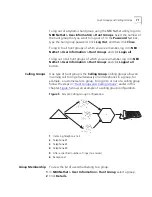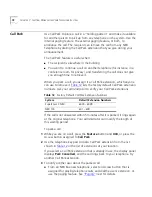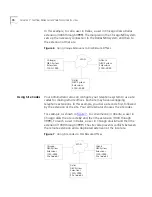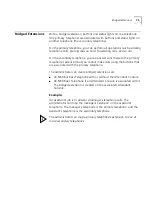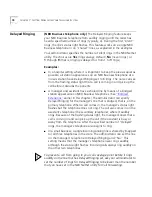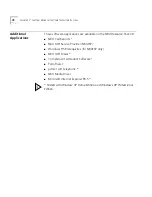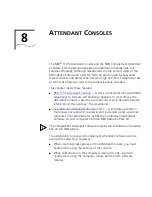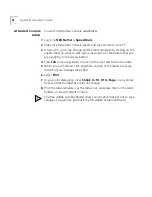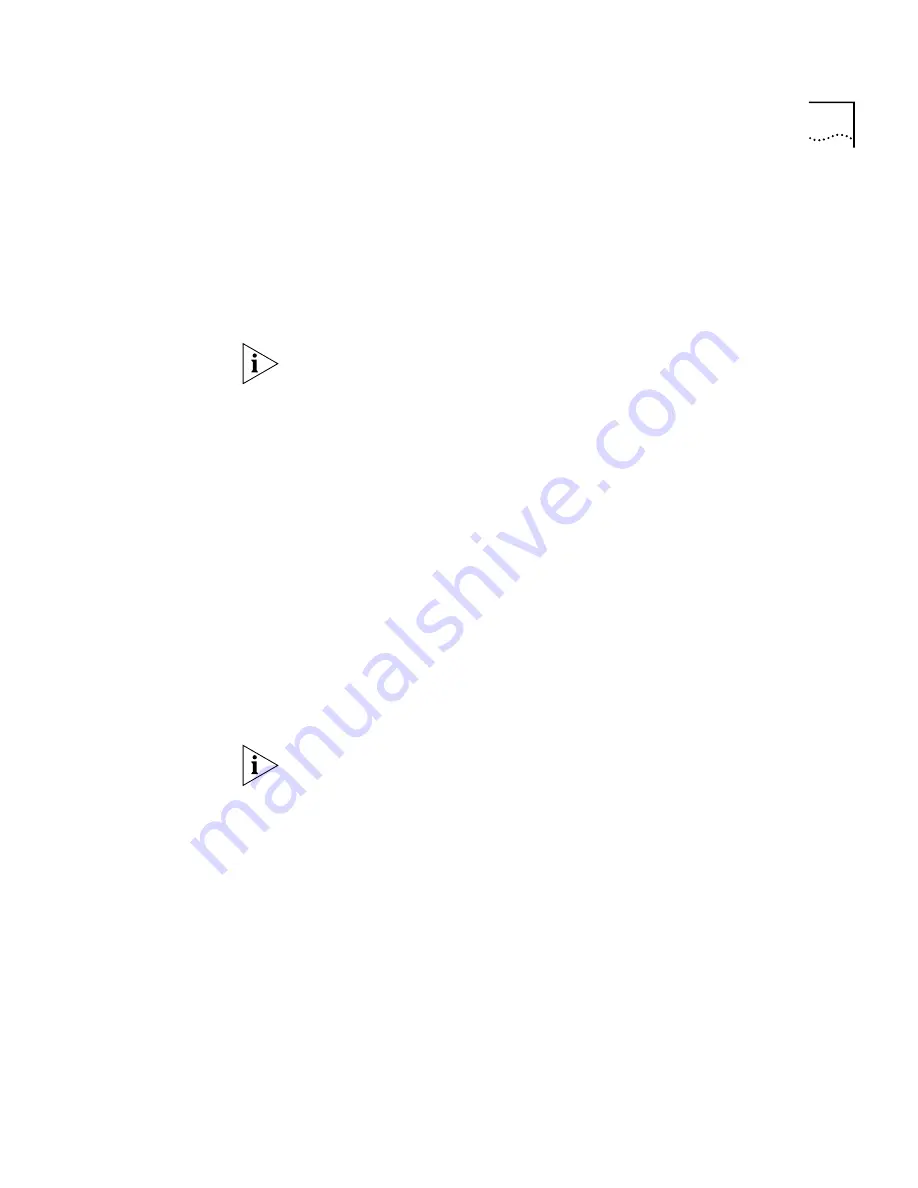
Caller ID
67
Calling Line Identity
Restriction (CLIR)
On NBX systems that are configured using T1 lines configured as D1, you
may need to or choose to prevent the NBX system from transmitting your
Caller ID information to outside parties when you dial a call. This feature
is called Calling Line Identity Restriction, or CLIR. You can restrict calls:
■
For
all
external (outbound) calls that you dial, or
■
For only the
next
external (outbound) call that you dial.
Your administrator can configure your system so that CLIR is always
active, in which case you cannot change the CLIR settings on your
telephone to override this option.
CLIR for All External Calls
To enable CLIR-All for all calls from your telephone:
1
Pick up the handset, and press the
Feature
button and
889
. The display
panel on an NBX Telephone shows CLIR-ALL OFF.
2
Dial the number that you want to call.
The NBX system does not send caller ID information on this call or any
future calls until you disable this feature.
To disable CLIR-All:
1
Pick up the handset.
2
Press the
Feature
button and
889
again.
CLIR-ALL ON
appears briefly in
the display panel, and then disappears when you hang up the handset.
To view your current CLIR-All setting, log in to
NBX NetSet >
User Information > Feature Settings.
CLIR for Next External Call Only
To enable CLIR for the next call from your telephone:
1
Pick up the handset.
2
Press the
Feature
button and
890
. The telephone display panel shows
CLIR-NEXT On.
3
Dial the number that you want to call.
4
When you disconnect the call (or hang up the handset without making a
call), the CLIR feature is no longer in effect.
CLIR-NEXT On
disappears
from the display panel.
Summary of Contents for NBX NBX 1102
Page 10: ...10 ABOUT THIS GUIDE...
Page 96: ...96 INDEX...