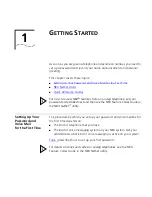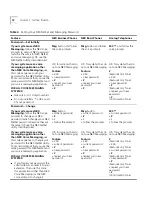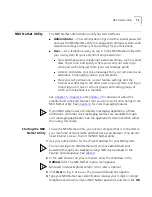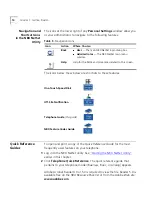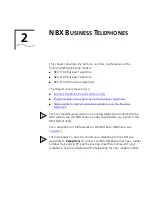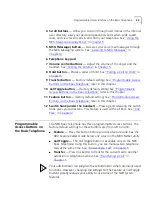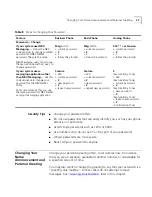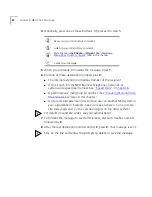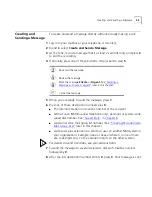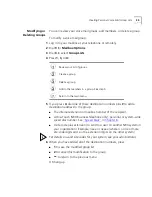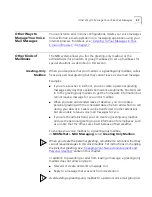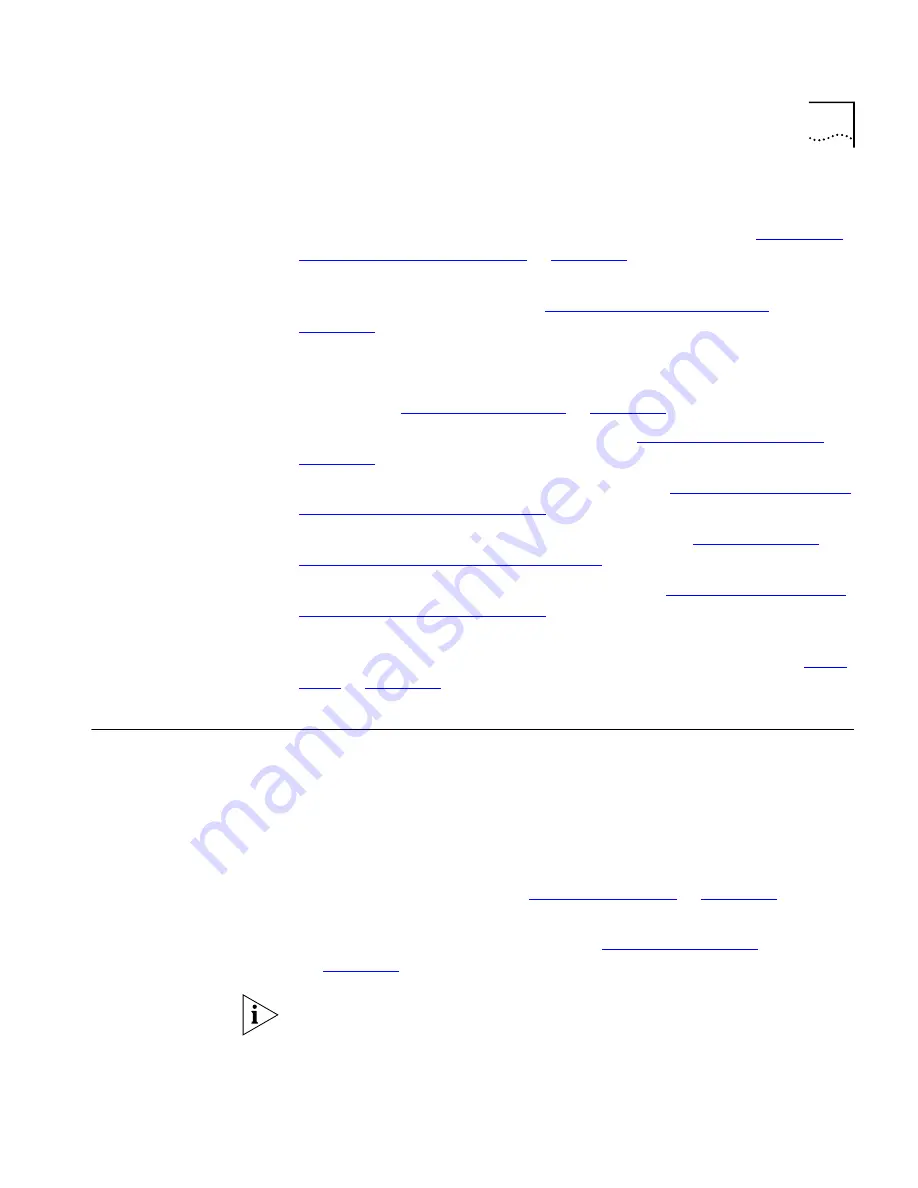
Programmable Access Buttons on the Basic Telephone
23
4 Scroll buttons
— Allow you to scroll through user names in the internal
user directory, view your personal speed dials and system-wide speed
dials, and view recent calls to and from your telephone. See
“Using the
NBX Telephone Display Panel”
in
Chapter 5
.
5 MSG (Message) button
— Accesses your voice mail messages through
the NBX Messaging system. See
“Listening to NBX Messages”
in
Chapter 4
.
6 Telephone key pad
7 Volume control buttons
— Adjust the volume of the ringer and the
handset. See
“Setting the Volume”
in
Chapter 5
.
8 Hold button
— Places a caller on hold. See
“Putting a Call on Hold”
in
Chapter 5
.
9 Transfer button
— (factory default setting) See
“Programmable Access
Buttons on the Basic Telephone”
later in this chapter.
10 Call Toggle button
— (factory default setting) See
“Programmable
Access Buttons on the Basic Telephone”
later in this chapter.
11 Feature button
— (factory default setting) See
“Programmable Access
Buttons on the Basic Telephone”
later in this chapter.
12 Switch hook (under the handset)
— Pressing and releasing the switch
hook gives you a dial tone. This feature is used with Call Park. See
“Call
Park”
in
Chapter 7
.
Programmable
Access Buttons on
the Basic Telephone
The NBX Basic Telephone has three programmable Access buttons. The
factory-default settings for these buttons are (from left to right):
■
Feature
— Press this button before you dial a feature code. See the
NBX Feature Codes Guide
below any screen in the NBX NetSet utility.
■
Call Toggle
— The
Call Toggle
button is available only on the NBX
Basic Telephone. Using this button, you can manage two telephone
calls at the same time. See
“Answering a Call”
in
Chapter 5
.
■
Transfer
— Press this button to transfer the current call to another
extension or telephone number. See
“Transferring a Call”
in
Chapter 5
.
Your administrator can program these buttons for other commonly used
functions. However, changing the settings for the Feature or Call Toggle
buttons greatly reduces your ability to use some of the NBX system
features.
Summary of Contents for NBX NBX 1102
Page 10: ...10 ABOUT THIS GUIDE...
Page 96: ...96 INDEX...