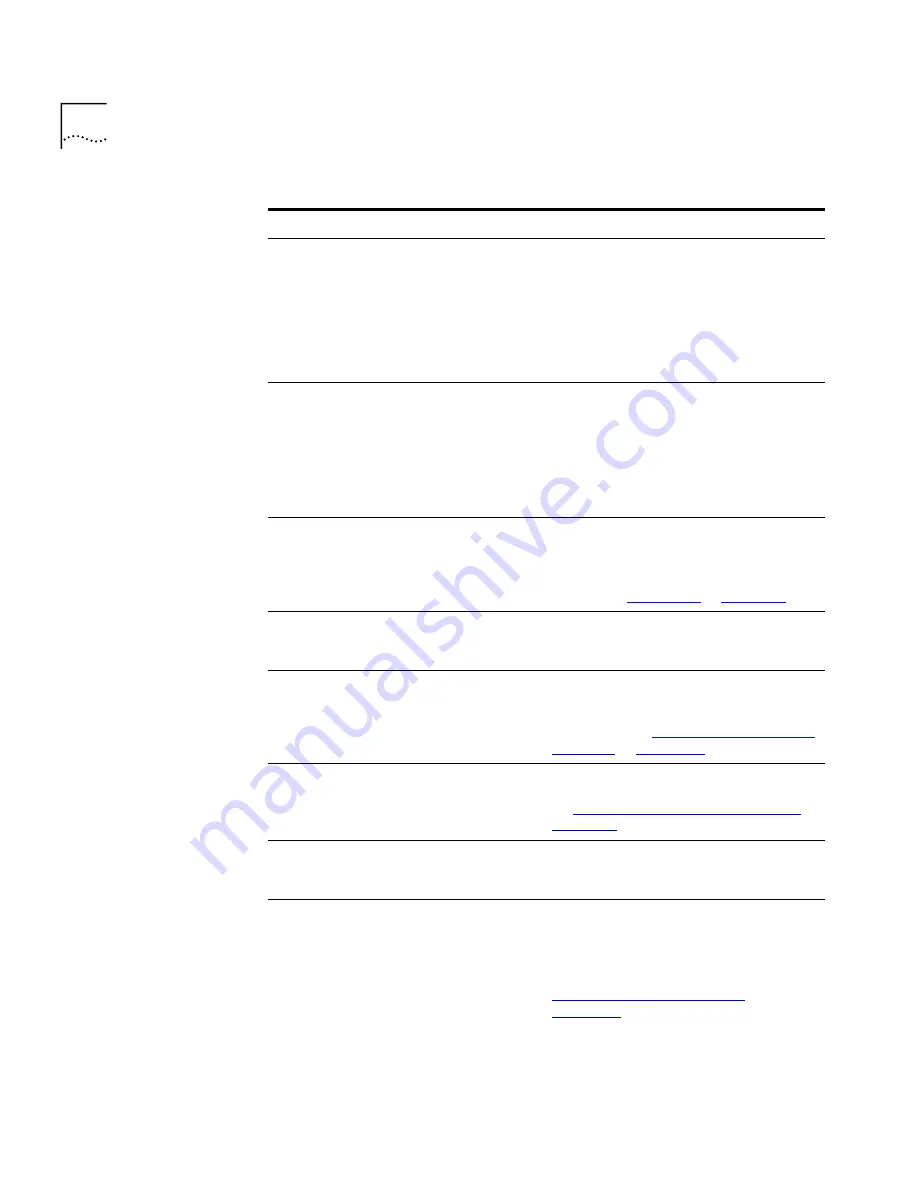
86
C
HAPTER
9: T
ELEPHONE
I
NSTALLATION
, M
AINTENANCE
,
AND
T
ROUBLESHOOTING
My telephone has “locked up.”
Your telephone has lost the connection
to the system. Remove the Ethernet cord
from the jack, then re-insert it into the
jack. Wait a few seconds. If the
telephone display panel still appears to
be locked, disconnect the electrical
power for your telephone, then plug it
back in.
Callers cannot leave messages on my
voice mail.
■
Your mailbox may be full. Access your
voice mail and delete some messages.
■
Your telephone may be set up for
Greeting Only Mailbox
. Log in to the
NetSet utility and select the
NBX
Messaging
tab, and then deselect
Greeting Only Mailbox
.
When I park a call, the display panel
shows,
Park xtn in use,
and the
call returns to my telephone.
You have selected a Call Park Extension
that is already in use. Try another Call
Park Extension. Your administrator can
add additional Call Park Extensions. For
details, see
“Call Park”
in
Chapter 7
.
When I dial 9 or 8 to access an outside
line, the display panel shows,
All
Ports Busy.
No outside lines are available. Try again
in a few minutes.
After I call another user in my
organization, I hear a tone but no
ringing.
The other user may have the “Hands Free
Active on Intercom” feature enabled.
Begin speaking after you hear the tone.
For details, see
“Telephone Buttons and
Controls”
in
Chapter 2.
On my NBX Business Telephone, all
incoming internal calls come over my
speaker phone.
You have the “Hands Free Active on
Intercom” feature enabled. For details,
see
“Telephone Buttons and Controls”
in
Chapter 2
.
When I try to access the NetSet utility,
I do not get a response after I type the
NBX system’s IP address and press
Enter
.
Ask your administrator to verify the IP
address that you typed into your web
browser.
I am unable to log in to the NetSet utility. You must set up your voice mail before
you use the NetSet utility. Press
MSG
button. The prompts guide you through
the setup. Then use your voice mail
password to access the NetSet utility. See
“Setting Up Your Voice Mail”
in
Chapter 1.
Table 12
Troubleshooting Quick Reference (continued)
Possible Problem
Suggested Solutions
Summary of Contents for NBX 1105
Page 6: ......
Page 16: ...16 GETTING STARTED...
Page 22: ...22 CHAPTER 2 NBX BUSINESS TELEPHONES...
Page 38: ...38 CHAPTER 4 VOICE MAIL...
Page 48: ...48 CHAPTER 5 STANDARD FEATURES...
Page 60: ...60 CHAPTER 6 PERSONALIZING YOUR TELEPHONE...
Page 88: ...88 CHAPTER 9 TELEPHONE INSTALLATION MAINTENANCE AND TROUBLESHOOTING...
Page 98: ...98 INDEX...













































