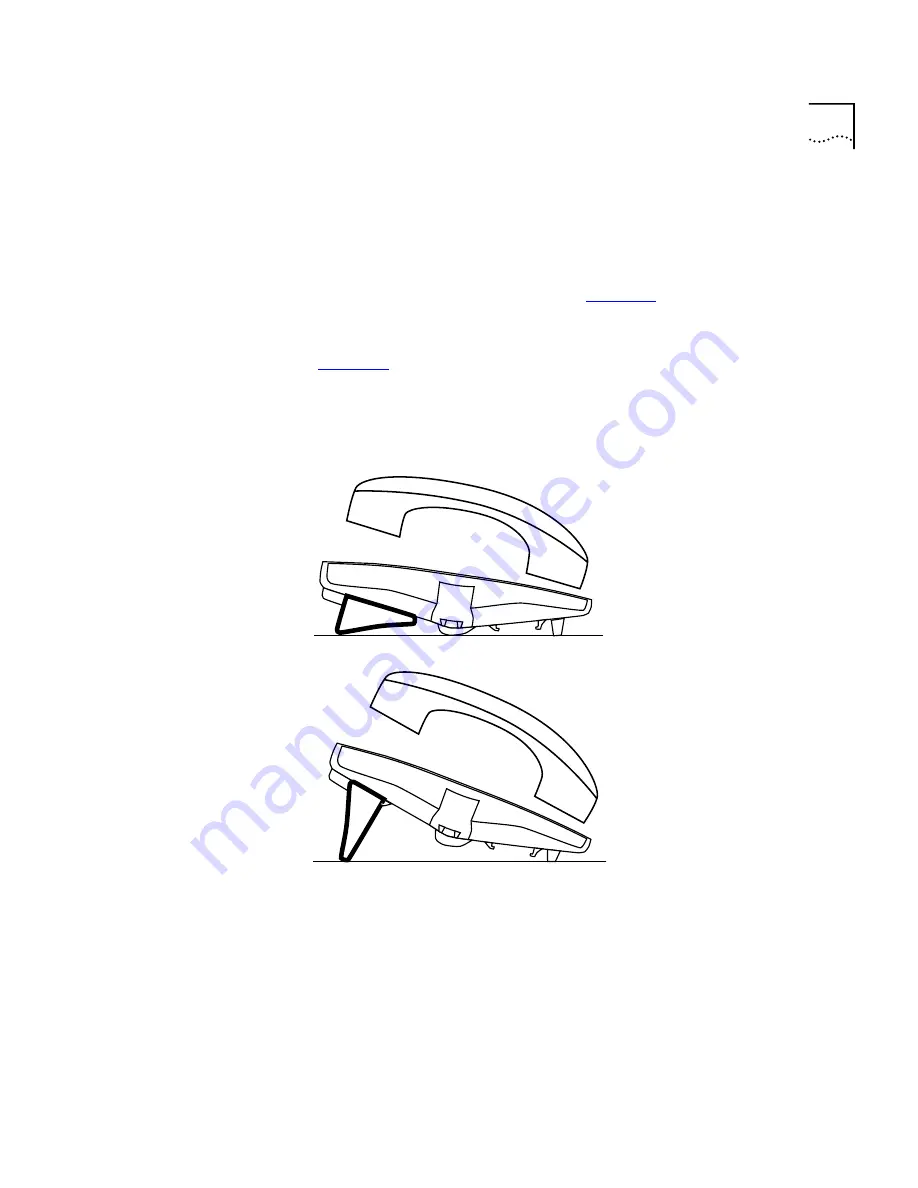
Connecting the Telephone
83
Attaching and
Adjusting the
Support Bracket
The NBX Model 1102 Business Telephone has a support bracket that you
can attach to the telephone’s underside in low profile, high profile, or
wall mount positions.
Tabs on the underside slip into slots on the bracket, and the opposite
mounting points snap into place. See
Figure 14
, Item 6.
Low-Profile and High-Profile Positions
In
Figure 15
, the support bracket is outlined to show you how to install
the NBX Model 1102 Business Telephone in the low-profile and
high-profile desktop positions.
Figure 15
Low-Profile and High-Profile Desktop Positions
Summary of Contents for NBX 1105
Page 6: ......
Page 16: ...16 GETTING STARTED...
Page 22: ...22 CHAPTER 2 NBX BUSINESS TELEPHONES...
Page 38: ...38 CHAPTER 4 VOICE MAIL...
Page 48: ...48 CHAPTER 5 STANDARD FEATURES...
Page 60: ...60 CHAPTER 6 PERSONALIZING YOUR TELEPHONE...
Page 88: ...88 CHAPTER 9 TELEPHONE INSTALLATION MAINTENANCE AND TROUBLESHOOTING...
Page 98: ...98 INDEX...
















































