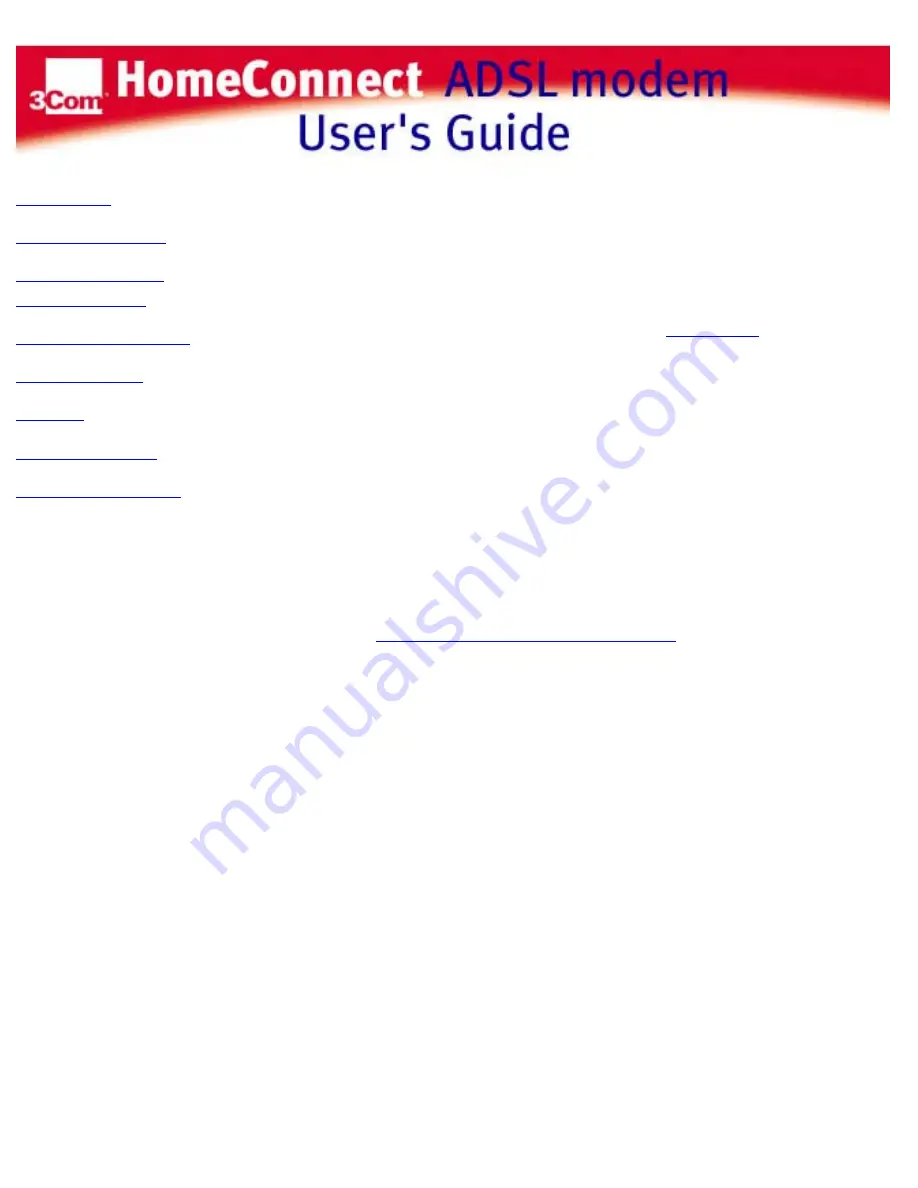
Introduction
Using your Modem
Connecting to your
Internet Provider
Uninstall your Modem
Troubleshooting
Glossary
Technical Support
Install Instant Update
Quick View is not running, or Quick View
is showing a red light which indicates the
DSL connection is not up
Make sure the ADSL line is connected to the modem. If
Quick View
is not running,
launch by selecting Start -> Programs -> 3Com HomeConnect ADSL Modem ->
Quick View. Quick View should show that the line is connected, by turning green.
If the light does not turn green, then the DSL connection is not up.
Check to make sure that your cable is connected to both the DSL modem, and also to
the wall jack providing your DSL service.
Check to be sure your Modem hardware is functioning properly. In Windows 95 and
98 open your Control Panel and then double-click on the System applet. When the
applet opens, left mouse click on the tab that says Device Manager. This will display
different hardware groupings. Double click on the entry that says Network Adapters.
Under this section you should see your Modem listed. If there is a red
X
or a yellow
circle with an exclamation point in it then there may be a problem with your modem.
See the section on
troubleshooting your Modem hardware
. In Windows NT check your
Event Log to see if there any messages indicating a problem with the Modem.
If the cable is connected, and you are still unable to establish a physical connection,
contact your Service Provider to make sure your physical DSL connection is set up.
template
http://rcgdsl/pci/pci_online-guide/html/discnct.htm [11/17/2000 3:38:37 PM]

























