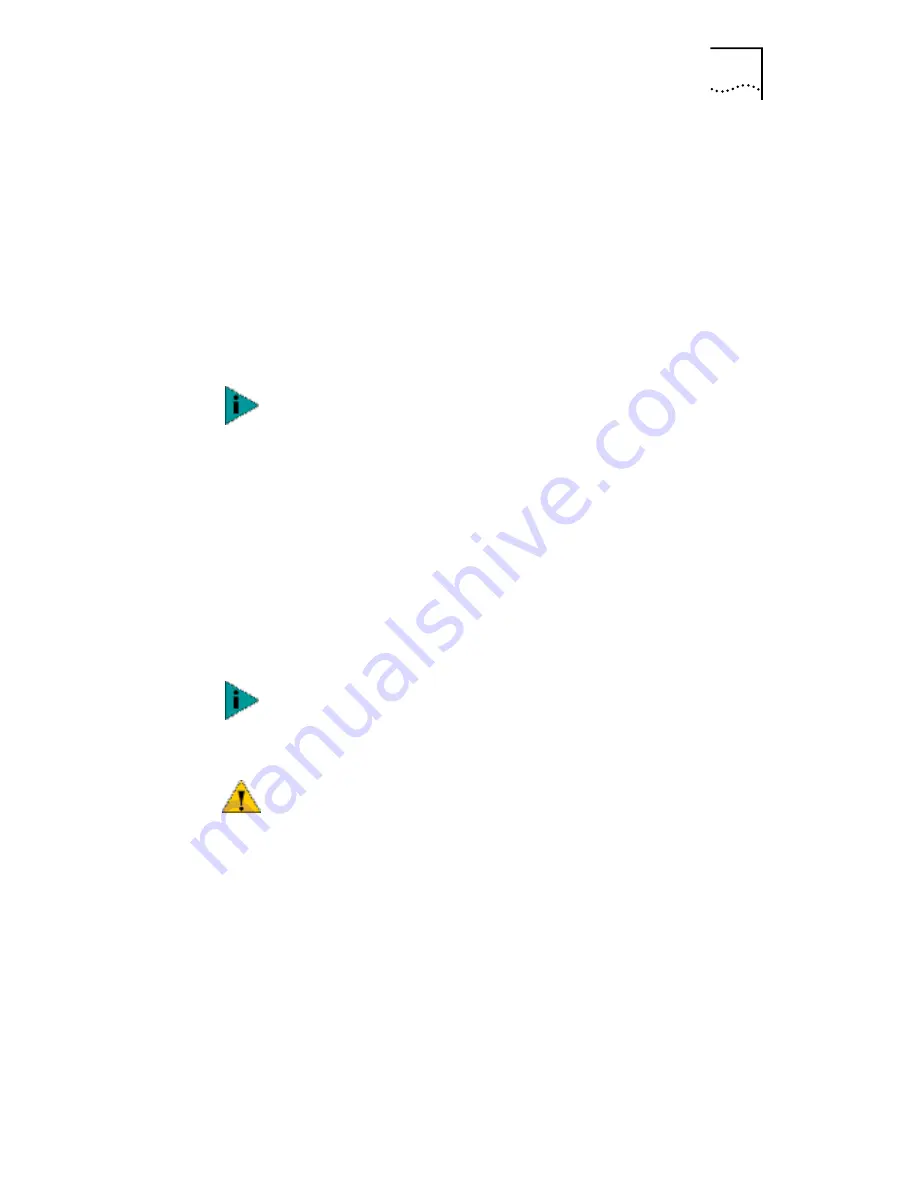
Installing and Configuring the NetWare Server Driver
93
The NLM file location is typically in the sys:system directory.
You need a NetWare client system to copy the NLM files to
the server.
2 Copy the LAN driver file (3C99X.LAN) from the
EtherCD
to the same directory.
3 Add the following two lines to the AUTOEXEC.NCF file:
load sys:\system\3c99x.lan slot=<slot>
NAME=<name> FRAME=<frametype>
bind ipx to <name> net=<number>
4 Save and exit the file, and then reboot the server.
Installing the Server Driver for
NetWare 4.11 and 5.0
Using INETCFG
To install the driver in a NetWare 4.11or 5.0 server:
1 Copy the MSM.NLM, ETHERTSM.NLM, and NBI.NLM
files from the \NWSERVER directory on the
EtherCD
to the directory on your hard drive where other NLM
files are located.
The NLM file location is typically in the
sys:system
directory.
You need a NetWare client system to copy the NLM files to
the server.
2 Insert installation diskette 2 in drive A.
3 At the server prompt, type:
load inetcfg
If you copy the NLM files to a different directory, you must
specify the path in the preceding LOAD statement.
Copy the NLM files only if the versions existing on the
server are older than the versions supplied on the
EtherCD.
CAUTION:
You can configure load balancing only
through the command line interface or by manually
updating the AUTOEXEC.NCF file. You cannot have load
balancing automatically configured by INETCFG.SYS.
















































