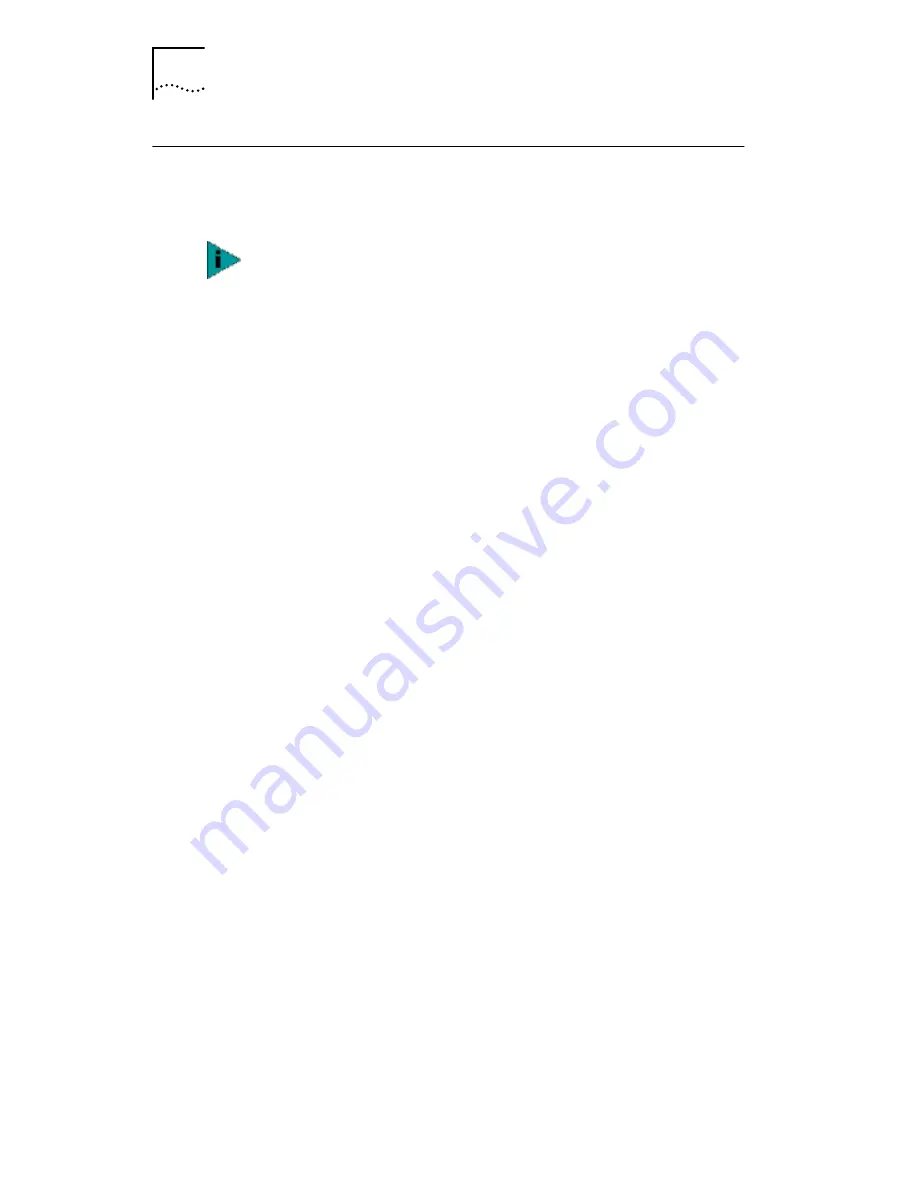
120
C
HAPTER
6: C
ONFIGURING
THE
NIC
Configuring the Managed PC Boot Agent (MBA)
This section explains how to configure the Managed PC
Boot Agent (MBA) boot ROM to boot from the network.
Enabling or Disabling the Boot ROM Setting
The default NIC boot ROM setting is
Disabled
. This setting
must be enabled to boot from the network.
To enable or disable the NIC boot ROM setting:
1 Make sure that the NIC is installed and is connected
to the network and that the NIC driver is installed.
2 Open the Windows
Start
menu.
3 Select
Programs
, and then
3Com NIC Utilities.
4 Click
3Com NIC Doctor.
The 3Com NIC Diagnostics General screen appears.
5 Select the Configuration tab.
The Configuration screen appears.
6 Under Network Parameter, select
NetBoot ROM
.
7 Open the Set Value list box and select
Enabled
to
enable the boot ROM or
Disabled
to disable the
boot ROM.
8 Click
OK
to save the setting and exit the program.
Booting From the Network
The boot process for the MBA boot ROM varies depending
on the type of PC you have (BBS BIOS-compatible or
non-BBS BIOS-compatible).
If your PC was purchased recently, it may be BBS (BIOS Boot
Specification) BIOS-compatible. The BBS determines how
the system BIOS identifies boot devices in a PC (such as a
CD-ROM drive, a hard drive, or a floppy drive), allows the
user to select the boot order of these devices, and then
attempts to boot from each device in the specified order.
For detailed information on using, configuring,
and troubleshooting the MBA boot ROM, see the
Managed PC Boot Agent User Guide, located with
the MBA software on the EtherCD.






























