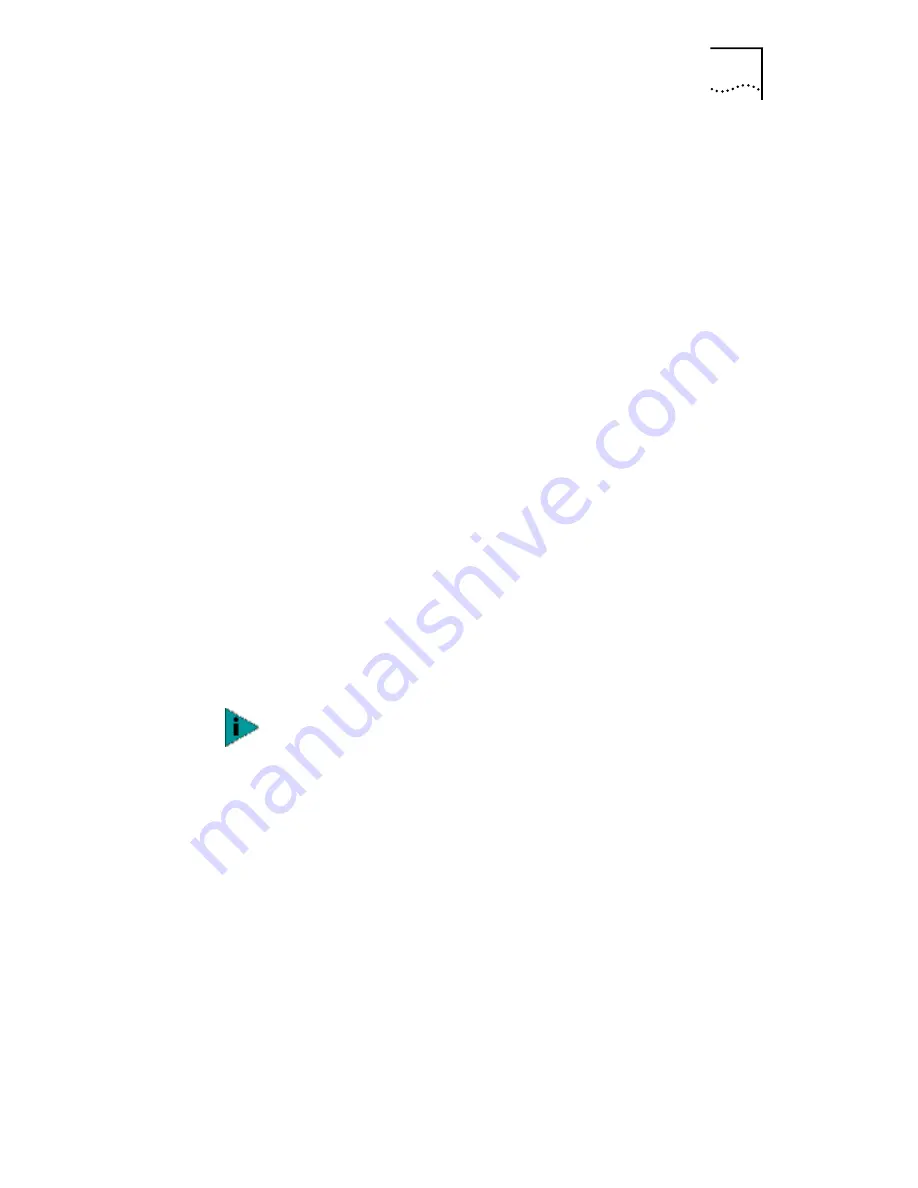
Installing the Network Driver Using the EtherCD
43
Refer to your system administrator or the Windows NT
documentation for assistance. After entering the
appropriate TCP/IP information and clicking OK, the
Network Settings Change window appears.
If the Microsoft TCP/IP Properties screen does not appear,
the installation is complete. The Network Settings Change
window appears.
14 Click
Yes
to restart the PC.
The network driver installation is complete. Go to Verifying
Successful Installation on page 48 to confirm that the NIC
is properly installed.
Windows 98
This section describes how to install the network driver and
NIC software in a PC or server running Windows 98.
Before installing the NIC software:
■
Make sure that the NIC is installed in the PC and
connected to the network.
■
Make sure that you have the Windows 98 installation
files. These files may be on a CD or diskettes, or they
may have been copied to your hard disk when
Windows 98 was installed on your PC.
To install the software:
1 Turn the PC power on.
Windows detects the NIC. The Add New Hardware Wizard
starts.
2 Click
Next
.
The Add New Hardware Wizard screen prompts you to
select an option.
3 Select the Search for the best driver for your device
(Recommended) option, and then click
Next
.
The Add New Hardware Wizard screen prompts you for the
driver location.
If you encounter problems during the installation, see
TROUBLE.TXT (located in the HELP directory on the
EtherCD) for troubleshooting tips.






























