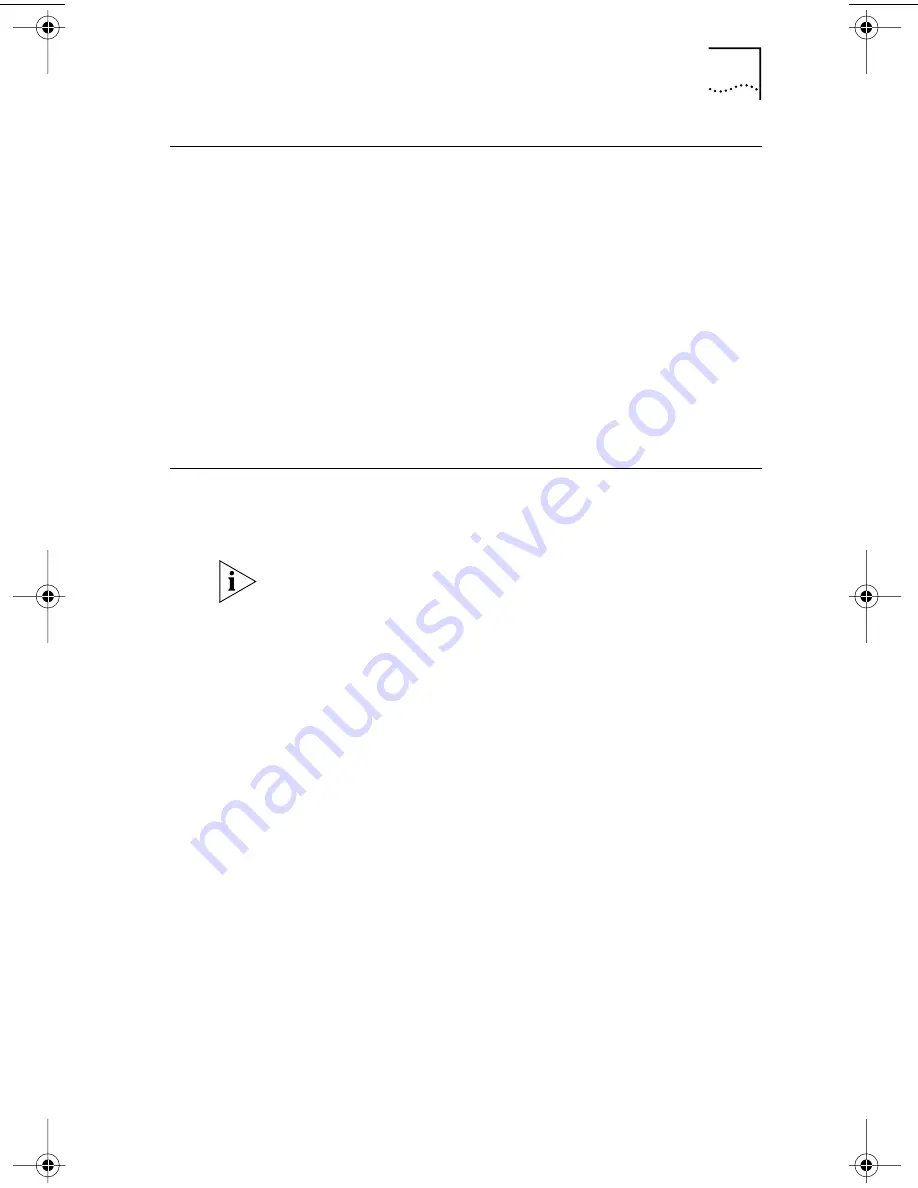
Verifying Successful Installation
75
Verifying Successful Installation
After Dynamic
Access
software is installed, the following
changes are visible in the Windows Network control panel:
■
For each physical NIC installed in the PC, a virtual NIC
entry appears in the list of network adapters.
All protocols are re-bound to the virtual NIC. The
bindings to the physical NIC are still intact.
■
A 3Com Dynamic
Access
software entry appears as
a protocol.
■
A 3Com Dynamic
Access
software icon is installed in the
Windows Control Panel.
Configuring Dynamic
Access
Software
Contact your system administrator about using
Dynamic
Access
software at your site.
Dynamic
Access
software configuration instructions are
intended for network administrators who have experience
installing software and using management tools for an
Ethernet network.
The instructions in this section are for configuring
Dynamic
Access
software on a local PC. You can obtain
the complete configuration instructions by expanding
the downloadable file that contains the Dynamic
Access
software from the 3Com World Wide Web site:
http://www.3com.com/dynamicaccess
To view the complete configuration instructions you need a
Web browser. You do
not
need to reinstall the software.
To configure Dynamic
Access
software on a local PC:
1 Double-click the 3Com Dynamic
Access
icon in the
Windows Control Panel.
The Traffic Prioritization tab of the Dynamic
Access
Software
Setup screen (Figure 15) appears.
book Page 75 Monday, March 15, 1999 1:31 PM
















































