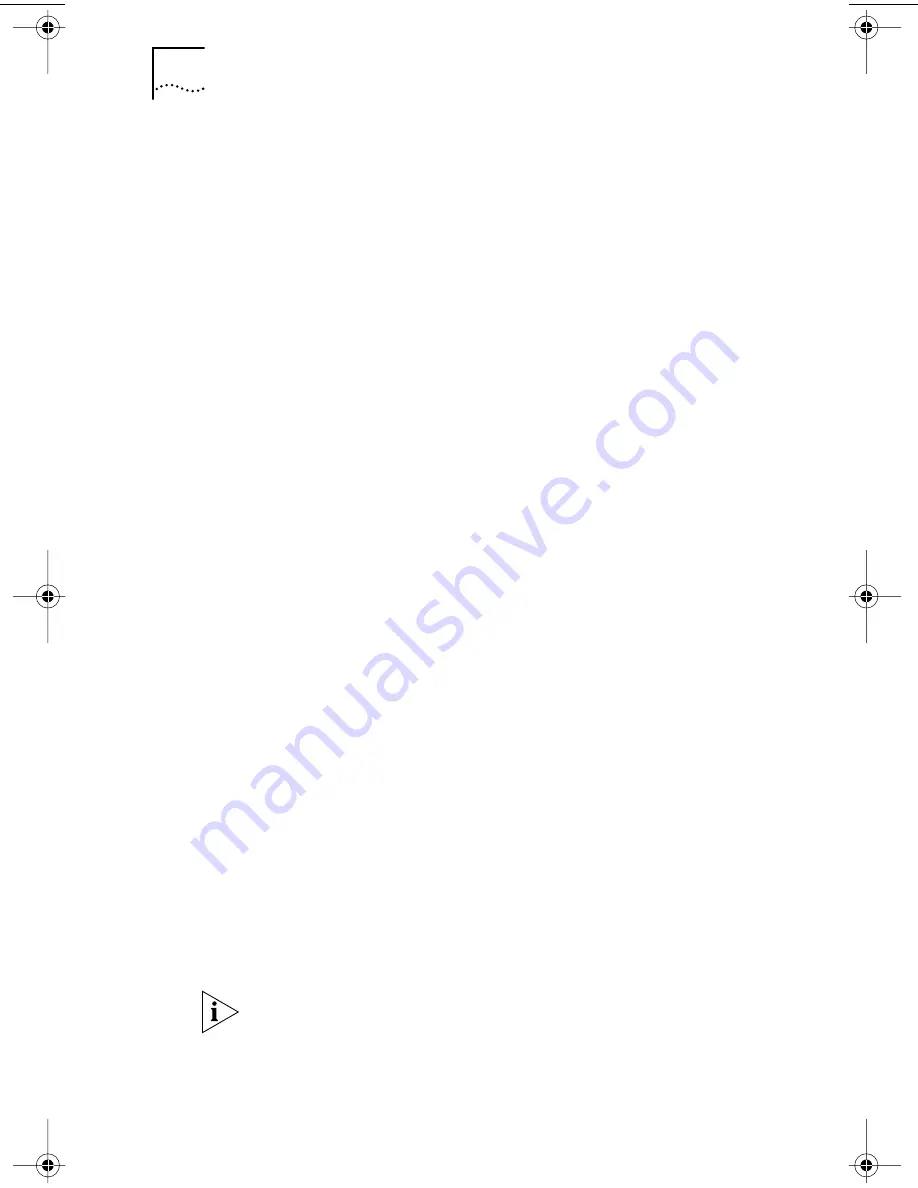
76
C
HAPTER
7: R
UNNING
NIC D
IAGNOSTICS
2 Click Start.
If the test passes, the NIC connection to the network is
functioning correctly.
If the test fails:
Make sure that the NIC is properly connected to the
network cable.
Make sure that the hub or switch to which the NIC is
connected is powered on.
Make sure that the cable complies with the proper length
and specifications for your network.
3 Click Close.
To Run the NIC Test
Run the NIC Test to check the physical components,
connectors, and circuitry on the NIC.
1 Click Run NIC Test on the Diagnostics screen.
The NIC Test screen appears.
2 Click Perform NIC Test.
While the test is running, a progress bar indicates
test progress.
If the test passes, the NIC is functioning correctly.
If the test fails, a message indicates the error type.
Click
Help
in the error message screen to obtain
more information.
3 Click Close.
To Run the Remote Wake-Up Test
At least two PCs on your network must contain a
3Com NIC with
EtherDisk
4.x or later software to run
the Remote Wake-Up Test.
1 Click Run Remote Wake-Up Test on the
Diagnostics screen.
The Remote Wake-Up Test screen appears.
If the Run Remote Wake-Up Test button appears
dimmed, the NIC does not support Remote Wake-Up.
book Page 76 Thursday, July 29, 1999 12:23 PM






























