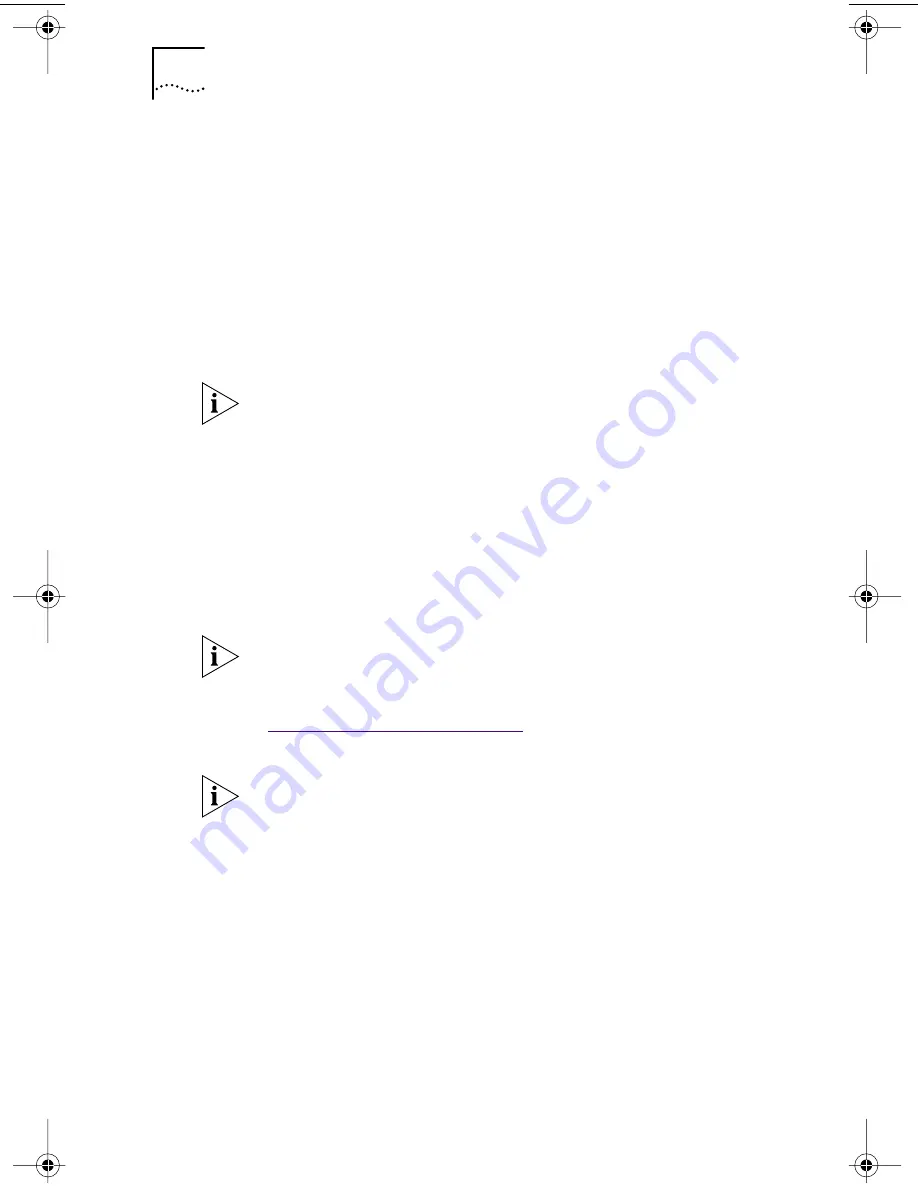
40
C
HAPTER
3: I
NSTALLING
NIC S
OFTWARE
IN
W
INDOWS
2 Make sure that the EtherCD is inserted in the
CD-ROM drive.
3 Click OK.
The Insert Disk dialog box appears.
4 Open the pull-down menu and select:
c:\windows\options\cabs
5 Click OK.
Files are copied.
You are prompted for the Windows 98 CD.
6 Remove the EtherCD, insert the Windows 98 CD,
and then click OK.
Files are copied. You are prompted to restart the PC.
7 Remove the Windows 98 CD, and then click Yes to
restart the PC.
The installation is complete. Go to the next section,
“
Verifying Successful Installation
,” to confirm that the
NIC is properly installed.
If you are prompted for the EtherCD, click OK, make sure
that the drive letter of the CD-ROM drive (for example,
d:\) appears in the dialog box, and then click OK.
You must restart the PC to complete the installation.
After Windows restarts, double-click the Network icon
in the Windows Control Panel and make sure that the
correct configuration settings are selected for your
network environment. Contact your system administrator
for assistance.
book Page 40 Thursday, July 29, 1999 12:23 PM
















































