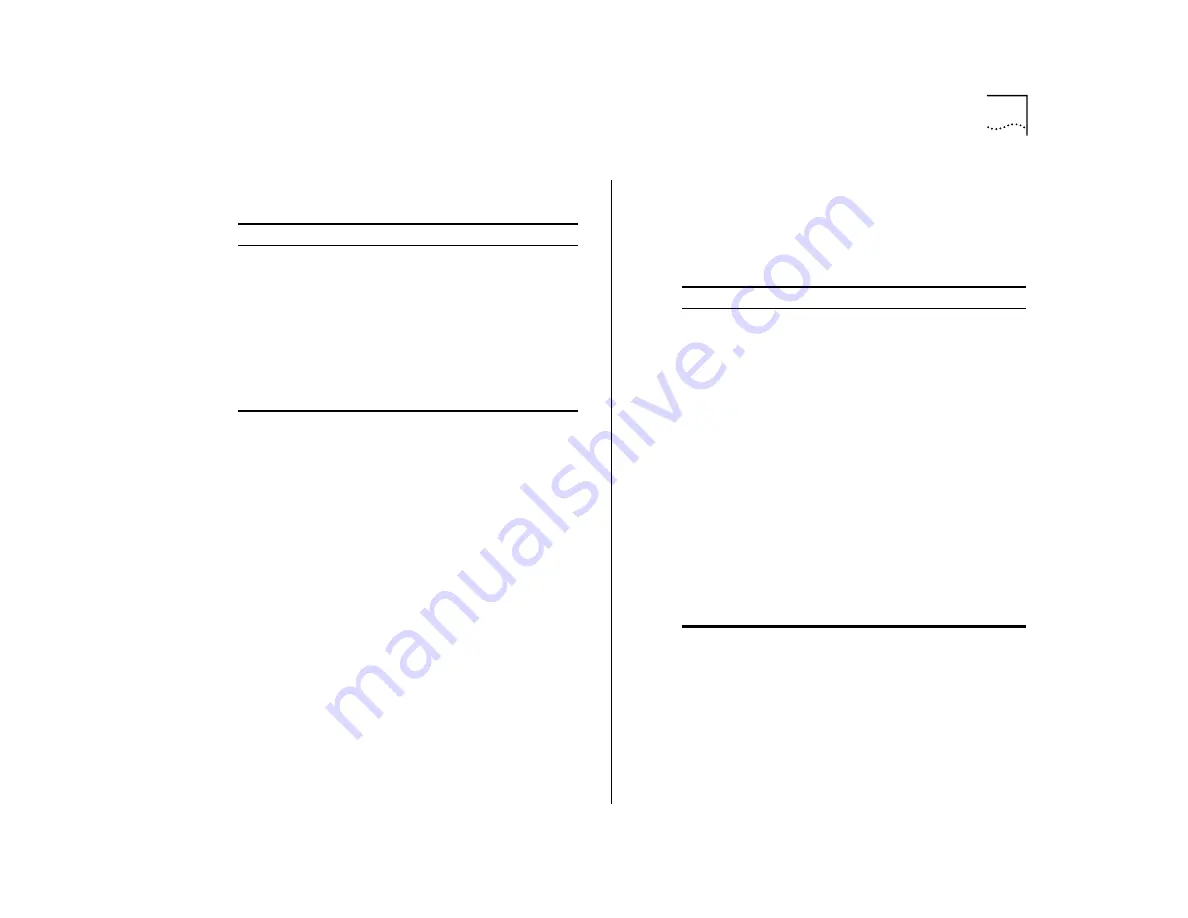
System Checks
51
Table 11 summarizes the module LED activity.
System Checks
After the system has successfully completed the
power-up diagnostics, check the items in Table 12 to
verify that the system is operating correctly.
.
If you discover any abnormal conditions, see
Chapter 7.
Table 11
Module Diagnostics — LED Activity
LED Name
Color
Indicates
ERR
(Error - Module)
Steady
yellow
Diagnostics failed.
Blinking
yellow
A hardware/software
mismatch has
occurred.
E
(Error - Port)
Yellow
Port not operational.
L
(Link status - Port)
Green
Diagnostics successful.
T
(Traffic status - Port)
Green
Port is receiving or
transmitting data.
Table 12
System Power-up Checklist
Check
Why?
Power-up error
messages
If the software finds a problem during
power up, messages are displayed in the
Administration Console connection
through the terminal serial port.
Normal LED
activity
When the power-up diagnostics are
running, the LEDs light in the pattern
described on page 48 in the section
“Power-up Diagnostics.” After the system
successfully completes the power-up
diagnostics, check for the following
normal LED activity:
System
PWR
LED = green
RUN
LED = blinking green
SYS
LEDs = off
Module
ERR
LED = off
Ports
L
LEDs (Link port status) = green
E
LEDs (Error port status) = off
T
LEDs (Traffic port status) = flashing green
Summary of Contents for CoreBuilder 3500
Page 4: ......
Page 8: ...8...
Page 14: ...14 ABOUT THIS GUIDE...
Page 26: ...26 CHAPTER 1 SYSTEM AND SETUP OVERVIEW...
Page 46: ...46 CHAPTER 4 CABLING...
Page 58: ...58 CHAPTER 6 QUICK SETUP FOR MANAGEMENT ACCESS...
Page 64: ...64 CHAPTER 7 TROUBLESHOOTING THE SYSTEM...
Page 70: ...70 APPENDIX A SYSTEM SPECIFICATIONS...
Page 78: ...78 APPENDIX B FIELD REPLACEABLE COMPONENTS...
Page 84: ...84 APPENDIX C SITE REQUIREMENTS AND SAFETY CODES...
Page 90: ...90 APPENDIX D TECHNICAL SUPPORT...
Page 94: ...94 INDEX...
















































