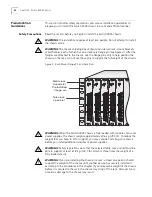10
C
HAPTER
1: S
ETTING
U
P
Y
OUR
S
WITCH
4005
to the Switch 4005, you can either unplug and replug the power cord, or you can
do it through a command on the Switch 4005 management interface.
If you installed a second, redundant power supply, 3Com recommends that you
connect it to a dedicated power source.
After power is supplied to the Switch 4005, power supplies begin operating, fans
start rotating, all modules begin power-on verification processes and
self-diagnostic processes, and the SFMM begins its software boot cycle. The
module LEDs will flash in different colors and sequences during this time.
8
Wait for the chassis to finish its start-up sequence of diagnostic tests.
This could take up to five minutes (approximately).
For information about module LEDs, see Table 5, Table 6, Table 11, and Table 13 in
Chapter 7.
The Switch 4005 is not ready for operation until its initialization processes finish.
This process may last up to 5 minutes.
If no problems exist at the completion of the module initialization process, you
should see the following:
■
All four fans are rotating continuously.
■
The AC and DC LEDs on each installed power supply are lighted.
■
The Power LED on the SFMM module is Green.
■
The Diagnostic LED on all modules is Green.
■
The Port Link and Mode LEDs on all interface modules remain off until you
attach cabling and functioning network links are created.
If a Module Diagnostic LED is off after the diagnostics run, that module has failed.
If you observe error conditions with the following hardware components, see the
referenced chapter:
■
power supplies, see “Troubleshooting a Power Supply” in Chapter 5.
■
fans, see “Troubleshooting a Fan Tray” in Chapter 6.
■
modules, see“Troubleshooting Modules” in Chapter 7.
9
To view or modify the default software configuration, use a standard null modem
cable to connect a terminal or PC with terminal emulation software (such as
HyperTerm that is included with Windows
®
) to the console port on the SFMM.
At this point, the menu-driven command line interface (CLI) that is built into the
software becomes visible to you.
See the
Switch 4005 Software Configuration Guide
to view or modify the default
settings in the software as well as to learn about other management interface
options.
10
When you are ready to join the Switch 4005 to the rest of your network, attach
GBIC transceivers (if applicable) and network cabling to the ports on the interface
modules.
Summary of Contents for 4005
Page 28: ...28 CHAPTER 4 SWITCH 4005 CHASSIS ...
Page 36: ...36 CHAPTER 5 SWITCH 4005 POWER SUPPLIES ...
Page 76: ...76 GLOSSARY ...