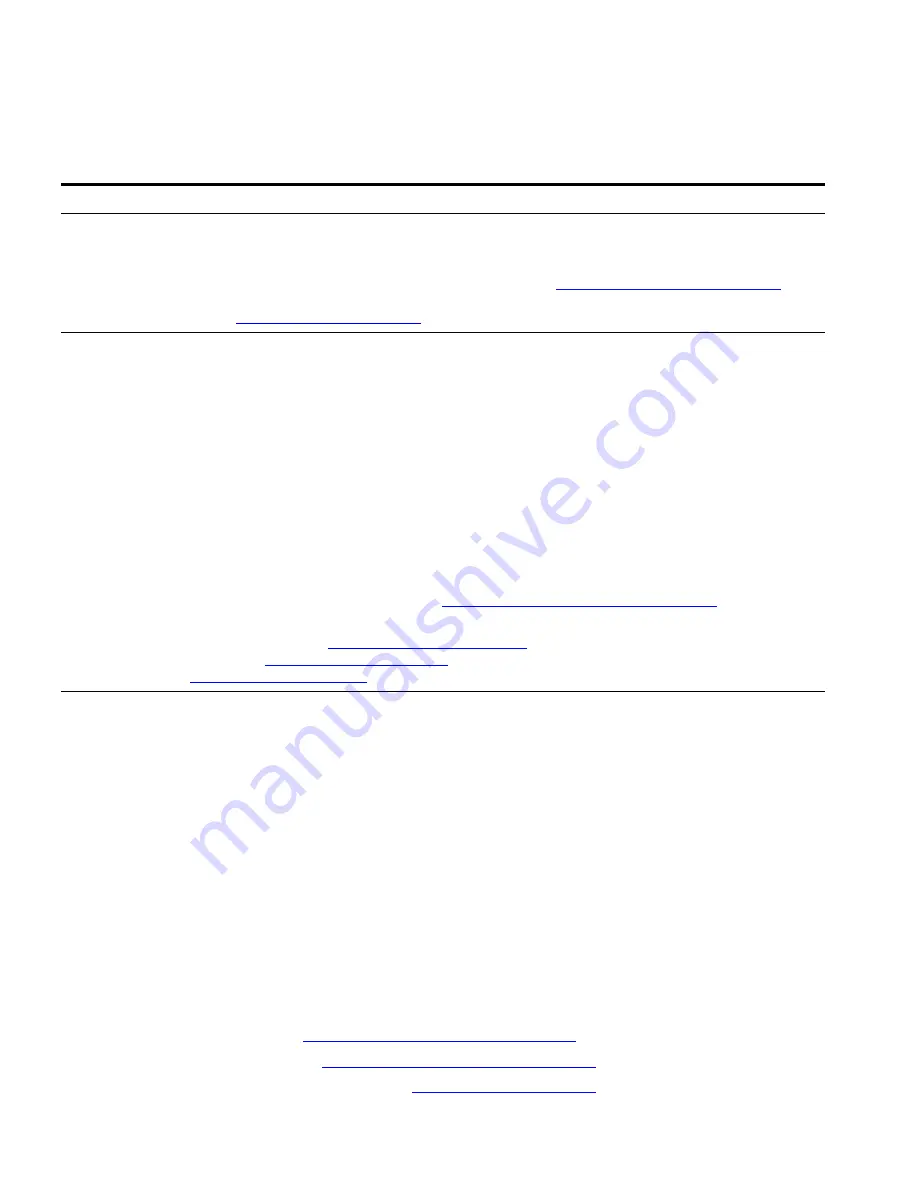
60
A
PPENDIX
C: O
BTAINING
S
UPPORT
FOR
Y
OUR
3C
OM
P
RODUCTS
Pakistan Call the U.S. direct by dialing 00 800 01001, then dialing 800 763 6780
Sri Lanka Call the U.S. direct by dialing 02 430 430, then dialing 800 763 6780
Vietnam Call the U.S. direct by dialing 1 201 0288, then dialing 800 763 6780
You can also obtain non-urgent support in this region at this email address
Or request a return material authorization number (RMA) by FAX using this number:
+61 2 9937 5048, or send an
email at this email address:
Europe, Middle East, and Africa — Telephone Technical Support and Repair
From anywhere in these regions not listed below, call: +44 1442 435529
From the following countries, call the appropriate number:
Austria
Belgium
Denmark
Finland
France
Germany
Hungary
Ireland
Israel
Italy
0800 297 468
0800 71429
800 17309
0800 113153
0800 917959
0800 182 1502
06800 12813
1 800 553 117
180 945 3794
800 879489
Luxembourg
Netherlands
Norway
Poland
Portugal
South Africa
Spain
Sweden
Switzerland
U.K.
800 23625
0800 0227788
800 11376
00800 4411 357
800 831416
0800 995 014
900 938 919
020 795 482
0800 553 072
0800 096 3266
You can also obtain support in this region using this URL:
http://emea.3com.com/support/email.html
You can also obtain non-urgent support in this region at these email addresses:
Technical support and general requests:
Return material authorization:
Contract requests:
Latin America — Telephone Technical Support and Repair
Antigua
Argentina
Aruba
Bahamas
Barbados
Belize
Bermuda
Bonaire
Brazil
Cayman
Chile
Colombia
Costa Rica
Curacao
Ecuador
Dominican Republic
1 800 988 2112
0 810 444 3COM
1 800 998 2112
1 800 998 2112
1 800 998 2112
52 5 201 0010
1 800 998 2112
1 800 998 2112
0800 13 3COM
1 800 998 2112
AT&T +800 998 2112
AT&T +800 998 2112
AT&T +800 998 2112
1 800 998 2112
AT&T +800 998 2112
AT&T +800 998 2112
Guatemala
Haiti
Honduras
Jamaica
Martinique
Mexico
Nicaragua
Panama
Paraguay
Peru
Puerto Rico
Salvador
Trinidad and Tobago
Uruguay
Venezuela
Virgin Islands
AT&T +800 998 2112
57 1 657 0888
AT&T +800 998 2112
1 800 998 2112
571 657 0888
01 800 849CARE
AT&T +800 998 2112
AT&T +800 998 2112
54 11 4894 1888
AT&T +800 998 2112
1 800 998 2112
AT&T +800 998 2112
1 800 998 2112
AT&T +800 998 2112
AT&T +800 998 2112
57 1 657 0888
You can also obtain support in this region in the following ways:
■
Spanish speakers, enter the URL:
http://lat.3com.com/lat/support/form.html
■
Portuguese speakers, enter the URL:
http://lat.3com.com/br/support/form.html
■
English speakers in Latin America, send e-mail to:
Country
Telephone Number
Country
Telephone Number
Summary of Contents for 3CRWX120695A
Page 22: ...22 CHAPTER 1 WX SWITCH OVERVIEW ...
Page 46: ...46 CHAPTER 2 INSTALLING AND CONNECTING A WX SWITCH ...
Page 52: ...52 CHAPTER A WX TECHNICAL SPECIFICATIONS ...
Page 56: ...56 CHAPTER B WX TROUBLESHOOTING ...
Page 62: ...62 APPENDIX C OBTAINING SUPPORT FOR YOUR 3COM PRODUCTS ...
Page 66: ...66 INDEX ...






































