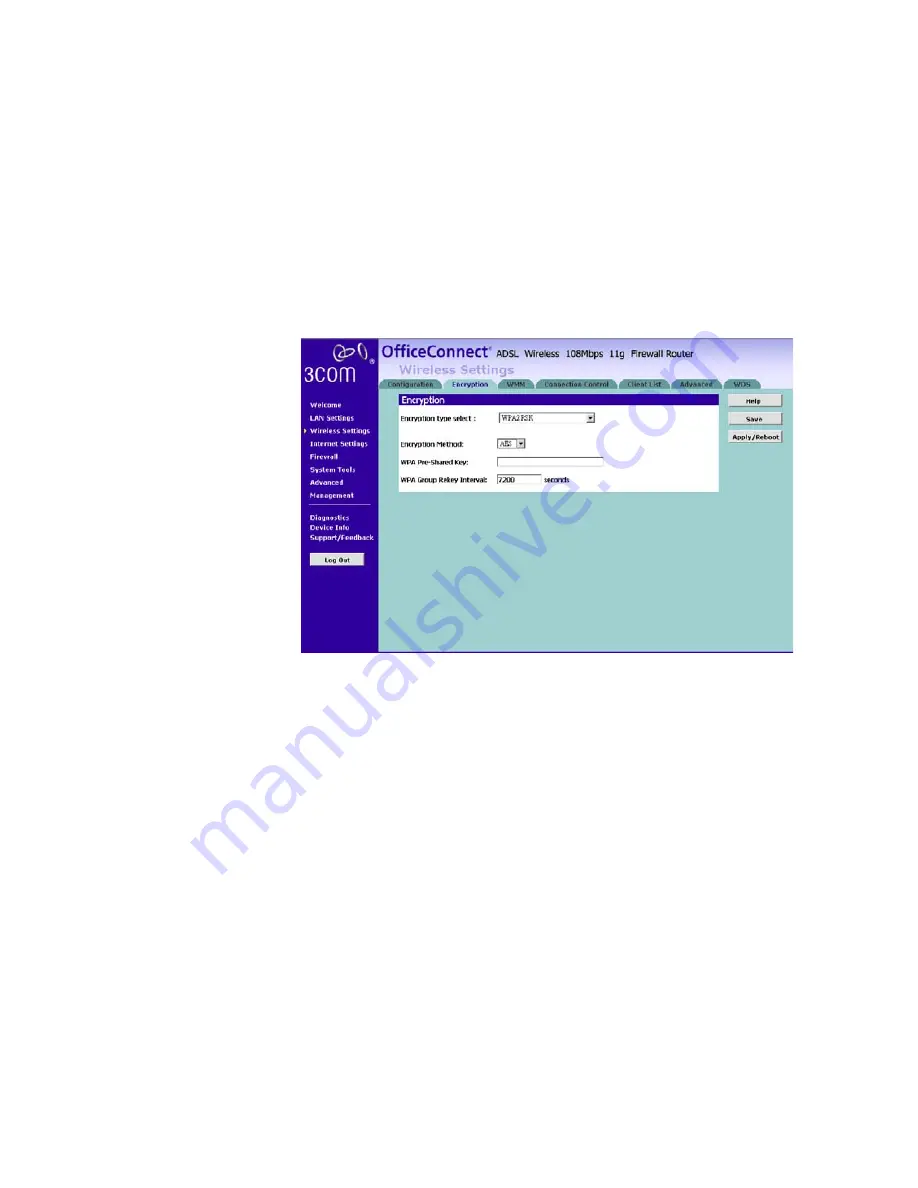
56
C
HAPTER
5: R
OUTER
C
ONFIGURATION
Click
Save
to save the setting.
WPA
To enable WPA, select
WPA-PSK
or
WPA2-PSK
from the
Encryption
Type
.
Figure 34
Encryption
—
WPA
1
Select either TKIP or AES as the
Encryption
Method
.
2
Enter a passphrase between 8 to 63 characters long for the
Pre-Shared
Key
.
3
Enter the desired key renewal time in seconds for
WPA Group Rekey
Interval
.
Click
Save
to save the setting.
WPA with RADIUS
If you are using a RADIUS server in your network for authentication, you
may choose WPA or WPA2+ Radius from the Encryption Type.
Summary of Contents for 3CRWDR200A-75-US - OfficeConnect ADSL Wireless 108 Mbps 11g Firewall Router
Page 8: ......
Page 18: ...18 CHAPTER 1 INTRODUCING THE ROUTER ...
Page 24: ...24 CHAPTER 2 HARDWARE INSTALLATION ...
Page 30: ...30 CHAPTER 3 SETTING UP YOUR COMPUTERS ...
Page 100: ...100 CHAPTER 5 ROUTER CONFIGURATION ...
Page 110: ...110 CHAPTER 6 TROUBLESHOOTING ...
Page 120: ...120 APPENDIX C TECHNICAL SPECIFICATIONS ...
Page 143: ......






























