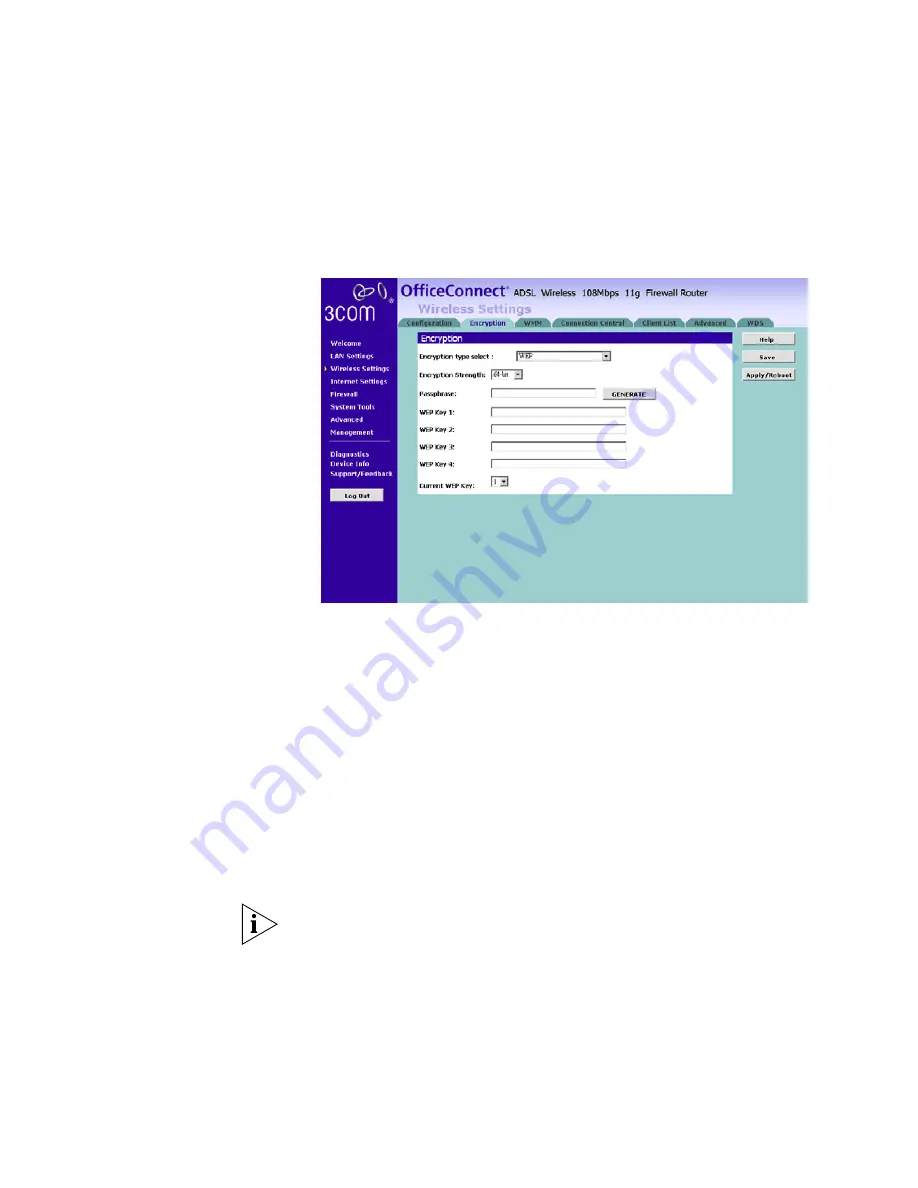
Wireless Settings
55
WEP
To enable WEP, select
WEP
from the
Encryption Type
.
Figure 33
Encryption
—
WEP
1
Please choose from 64 bits or 128 bits for the
Encryption Strength
.
2
Enter the
Passphrase
which can be up to 31 characters long and may
contain any alphanumeric characters in the field.
3
Click on
Generate
to generate 4 hex keys automatically. Virtually all
manufacturers support this scheme. Hexadecimal numbers are formed
from 0-9 and A-F. In 64 bit WEP, the passphrase will generate 4 different
keys.
However, in 128 bit WEP, this method only generates 1 key which is
replicated for all 4 keys.
4
Manually assign each key. If you selected
64 bits encryption, enter 10 HEX
characters (0-F) for each key. If you
selected 128 bits encryption,enter 26
HEX characters (0-F) for each key.
If you encounter any difficulty when you enable WEP ensure that you
check that each key on your wireless computer is exactly the same as each
key on your Router. In other words, Key number 1 on the Wireless computer
must have the same Hex number as Key number 1 on the Router, Key 2 on
the Wireless computer must match Key 2 on
the Router and so on.
5 Current WEP Key
: Select a key to be the active key.
You can change the
selected key periodically to increase the security of your network.
Summary of Contents for 3CRWDR200A-75-US - OfficeConnect ADSL Wireless 108 Mbps 11g Firewall Router
Page 8: ......
Page 18: ...18 CHAPTER 1 INTRODUCING THE ROUTER ...
Page 24: ...24 CHAPTER 2 HARDWARE INSTALLATION ...
Page 30: ...30 CHAPTER 3 SETTING UP YOUR COMPUTERS ...
Page 100: ...100 CHAPTER 5 ROUTER CONFIGURATION ...
Page 110: ...110 CHAPTER 6 TROUBLESHOOTING ...
Page 120: ...120 APPENDIX C TECHNICAL SPECIFICATIONS ...
Page 143: ......






























