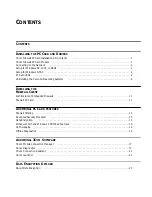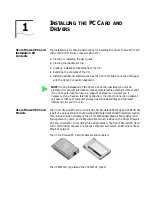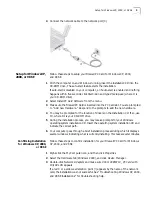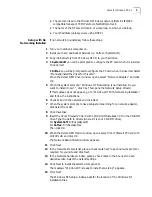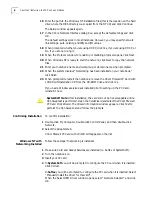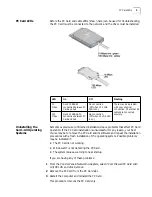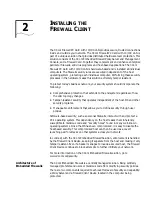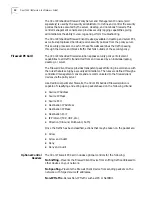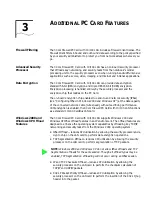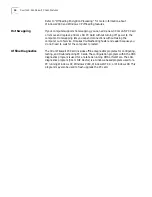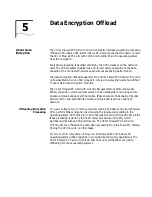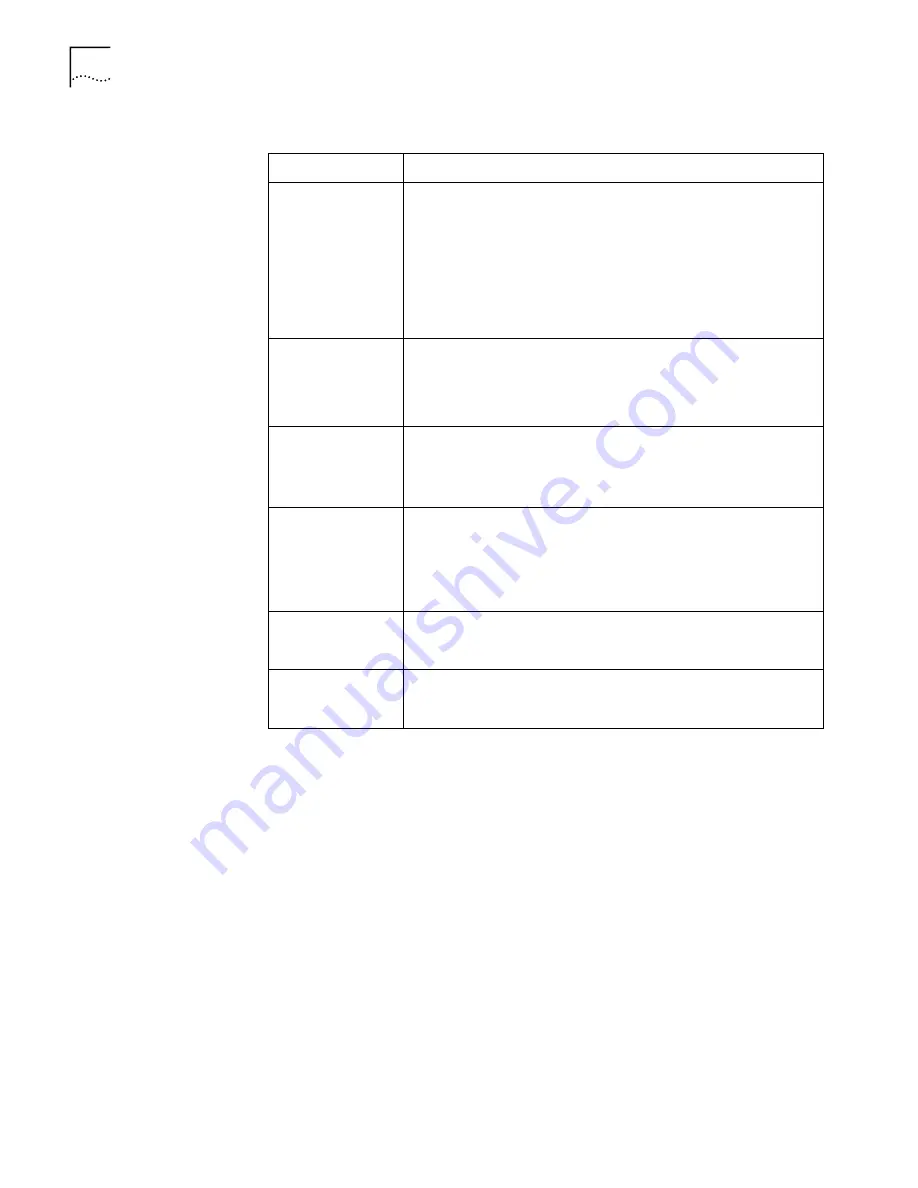
8
C
HAPTER
1: I
NSTALLING
THE
PC C
ARD
AND
D
RIVERS
Troubleshooting
Windows NT 4.0
Installations
Symptom
Solution
Basic
troubleshooting,
applicable for all
problem situations.
Inspect all cables and connections.
Check whether your PC Card is fully inserted into the slot.
Verify whether you have the latest BIOS for your system. If not, check
the Web site for your notebook and follow the BIOS upgrade
instructions.
The event log lists any problems found during system operation. To
check the event log for errors, select
Programs/Admin Tools/Event
Viewer
from the Start menu.
Failure after
Suspend/Resume.
This problem usually indicates a power-management problem. Since
Windows NT 4.0 does not support power management, we
recommend you disable power management in the BIOS. Make sure
you have the latest BIOS for your notebook or upgrade your software
from Microsoft.
Card not
functioning.
Open Windows NT Diagnostics. From the Start menu, select
Programs/Admin Tools/Windows NT Diagnostics
.
Check for resource conflicts and make sure the settings for the PC
Card are valid.
Need to force speed
and duplex settings.
In most cases, the automatic settings work fine. To force speed and
duplex settings to match those of an attached device:
1. Open
Control Panel/Network
.
2. Click the
Adapters
tab.
3. Select Link Settings and specify the desired values.
Slow or dropped
connection on a
10/100 switch.
The switch may be forced to 10Mbps. Open
Control Panel/Network
.
Click the
Adapters
tab, select
Properties
, and disable Auto Polarity.
Other connection
issues.
Run the 3Com Connection Assistant
Start/Programs/3Com NIC
Utilities/3Com Connection Assistant
to check any other issues. Choose
Options
from “Self Service” or “Assisted Service”.