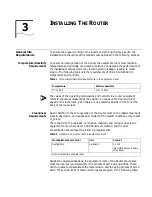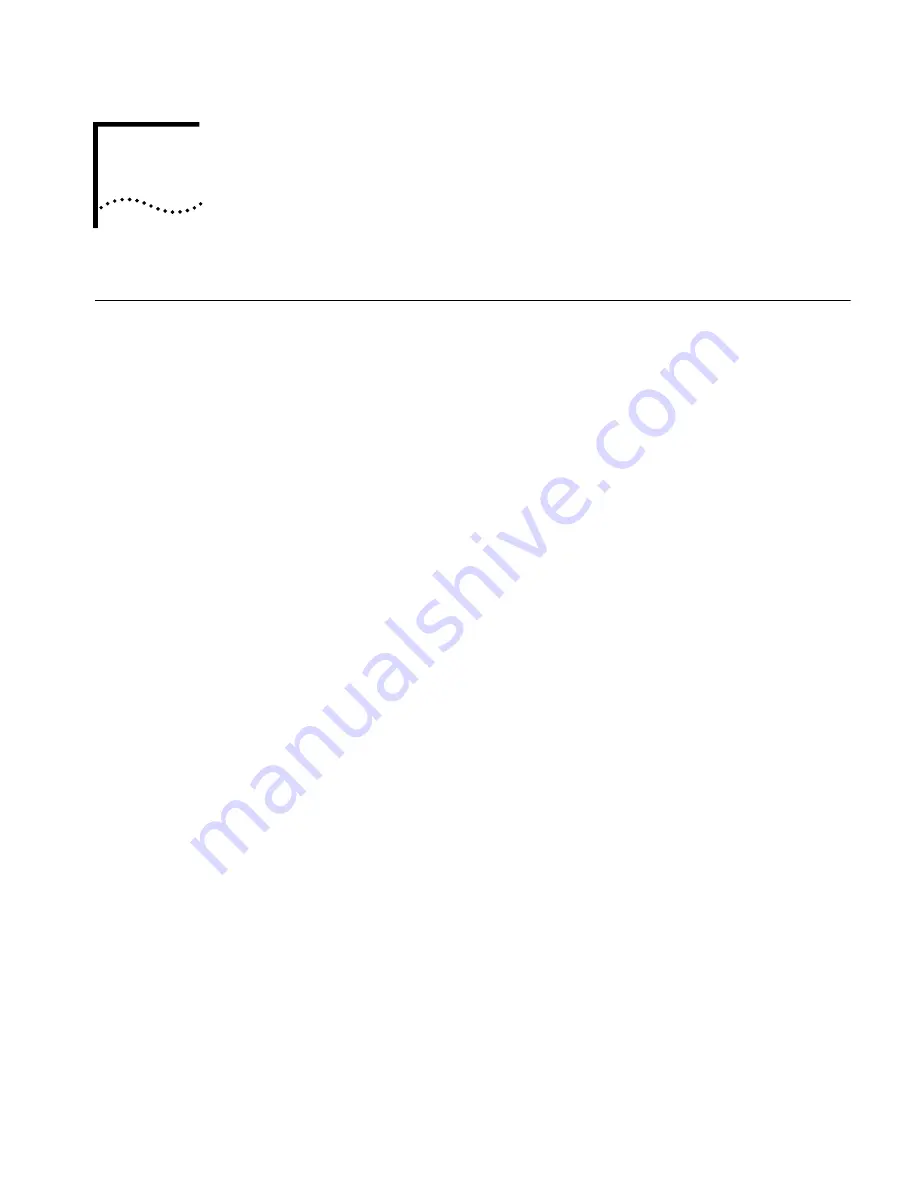
2
I
NTRODUCING
THE
R
OUTER
6000
F
AMILY
Introduction
3Com 6000 Routers are next generation, high-performance edge routers. The
Router 6040 is a 4-slot chassis. The Router 6080 is an 8-slot chassis. 3Com 6000
Routers offer a robust hardware design, supporting Flexible Interface Cards (FICs),
hot swappable Power Supply Unit (PSU), and 1+1 power backup. Following are
the main features of 6000 Routers.
Flexible Interface Card
Options
The following FICs are available for 3Com 6000 Routers.
■
1-port 100 FX MM FIC (3C13860)
■
2-port 10/100 FIC (3C13861)
■
1-port 100 FX SM FIC (3C13862)
■
4-port Enhanced Serial FIC (3C13863)
■
8-port Enhanced Serial FIC (3C13864)
■
4-port Channelized E1/PRI FIC (3C13866)
■
4-port Channelized T1/PRI FIC (3C13870)
■
2-port 2-Port ADSL FIC (3C13872)
■
4-port Fractional T1 FIC (3C13821)
■
4-port Fractional E1 FIC (3C13823)
■
1-port OC-3 ATM MM FIC (3C13882)
■
1-port OC-3 ATM, SM FIC (3C13884)
■
1-port OC-3 ATM, SML FIC (3C13886)
■
1-port Channelized E3 FIC (3C13888)
■
1-port Channelized T3 FIC (3C13889)
ATM and DSL
Digital Subscriber Line (DSL) is a simple, but highly efficient broadband technology
that achieves great data transmission capacity over existing copper wiring by using
the digital code modulation technology. The ADSL cards available for 6000
Routers allow medium-to-small-sized enterprises to access the Digital Subscriber
Line Access Multiplexer (DSLAM) equipment via Public Switched Telephone
Network (PSTN) and then the Internet.
Asynchronous Transfer Mode (ATM) transmits, multiplexes, and switches
information in cells. 6000 Routers provide 155Mbps cards supporting ATM
Adaption Layer Type 5 (AAL5) and offering the traffic services like Constant Bit
Rate (CBR), Variable Bit Rate (VBR) and Unspecified Bit Rate (UBR). Hence, such
routers are well-suited to the high-speed data service and the transmission of large
Summary of Contents for 3C13840
Page 18: ...18 CHAPTER 2 INTRODUCING THE ROUTER 6000 FAMILY ...
Page 48: ...48 CHAPTER 5 SOFTWARE MAINTENANCE ...
Page 52: ...52 CHAPTER 6 HARDWARE MAINTENANCE ...
Page 56: ...56 CHAPTER 7 TROUBLESHOOTING ...
Page 78: ...78 CHAPTER 8 FLEXIBLE INTERFACE CARDS ...
Page 82: ...82 APPENDIX A OBTAINING SUPPORT FOR YOUR PRODUCT ...