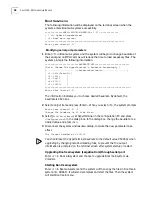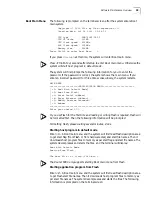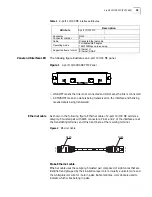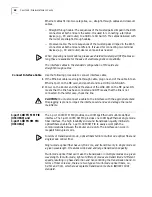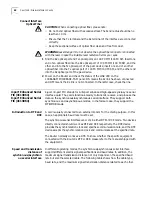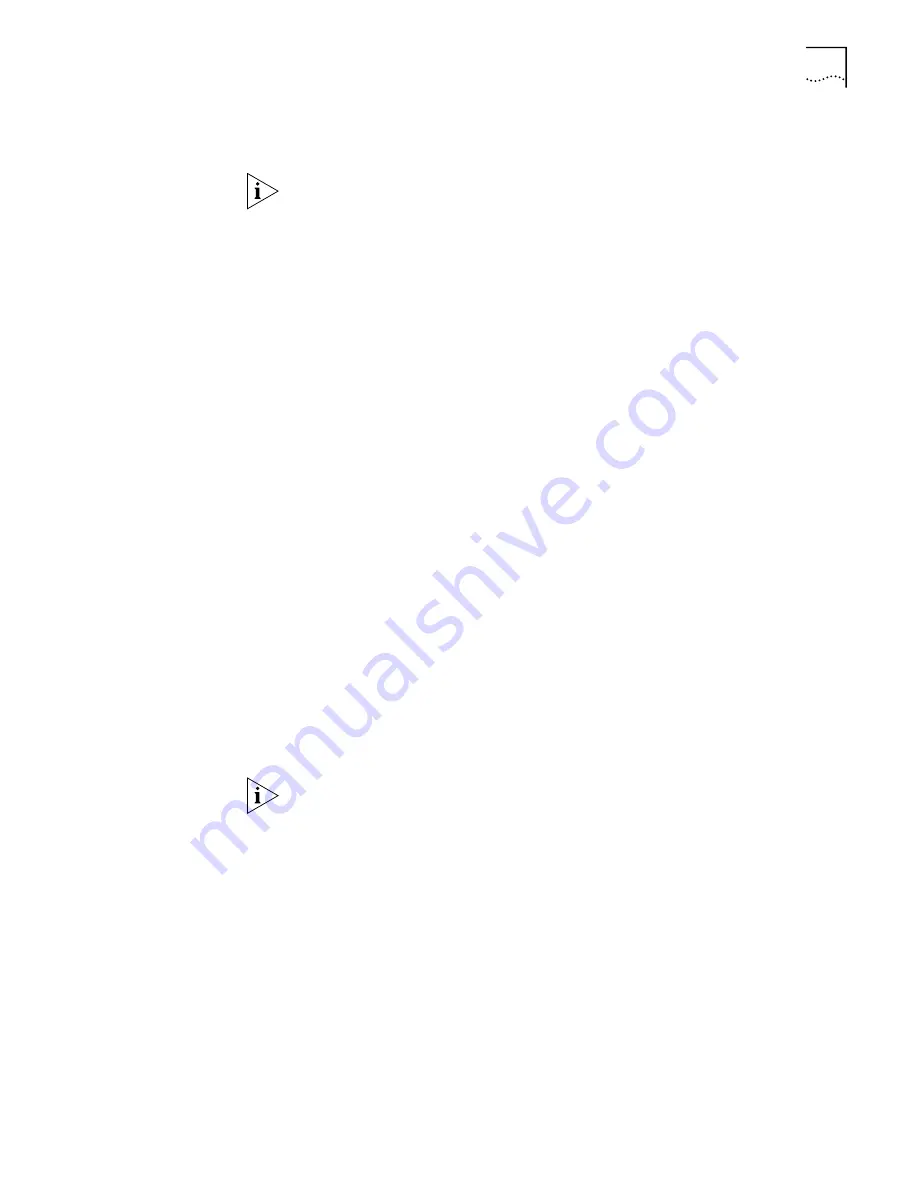
Upgrading Application Program via Ethernet Port
47
Running TFTP Server or
FTP Server
Start TFTP server or FTP Server and set a path for the target files. For FTP
Server, you should also set username and password.
FTP Server or TFTP Server is not shipped with 3Com series routers, so you have to
buy it separately and install.
Configuring the Router
1
Start the router and press <Ctrl+B> to enter Boot main menu.
See Boot Main
MenuBoot Main Menu for more details.
2
Select <4> in Boot main menu to enter Ethernet port sub-menu.
3
Select <3> in Ethernet port sub-menu to set Ethernet port parameters.
■
For TFTP upgrade mode, you should set the following parameters:
■
file name: The file name to be downloaded
inet on ethernet (e)
■
The IP address for the downloading port in the router, which is
user-defined and should not be in conflict with other device addresses in
the network. host inet (h)
■
The IP address of TFTP Server
■
flags (f): Enter 0x80 for TFTP mode.
■
For FTP upgrade mode, you should set the following parameters:
■
file name: The file name to be downloaded
■
inet on ethernet (e): The IP address for the downloading port in the
router, which is user-defined and should not be in conflict with other
device addresses in the network.
■
host inet (h): The IP address of FTP Server
■
user (u): username, which should be consistent with that at FTP Server.
■
ftp password (pw) (blank = use rsh); password, which should be
consistent with that at FTP Server.
■
flags (f): Enter 0x0 for TFTP mode.
FTP usemame and password in Boot main menu should be consistent with those at FTP Server.
4
Select <1> in Ethernet port sub-menu to download application files and start
them. Or Select <2> in Ethernet port sub-menu to download application files to
Flash. The following information is shown on the terminal screen:
Attached TCP/IP interface to wancom0.
Loading... done
writing Flash................................Done
5
Select <4> in Ethernet port sub-menu to return to Boot main menu. Select <1> in
it to run the new files. Till now the upgrading ends.
Summary of Contents for 3C13840
Page 18: ...18 CHAPTER 2 INTRODUCING THE ROUTER 6000 FAMILY ...
Page 48: ...48 CHAPTER 5 SOFTWARE MAINTENANCE ...
Page 52: ...52 CHAPTER 6 HARDWARE MAINTENANCE ...
Page 56: ...56 CHAPTER 7 TROUBLESHOOTING ...
Page 78: ...78 CHAPTER 8 FLEXIBLE INTERFACE CARDS ...
Page 82: ...82 APPENDIX A OBTAINING SUPPORT FOR YOUR PRODUCT ...