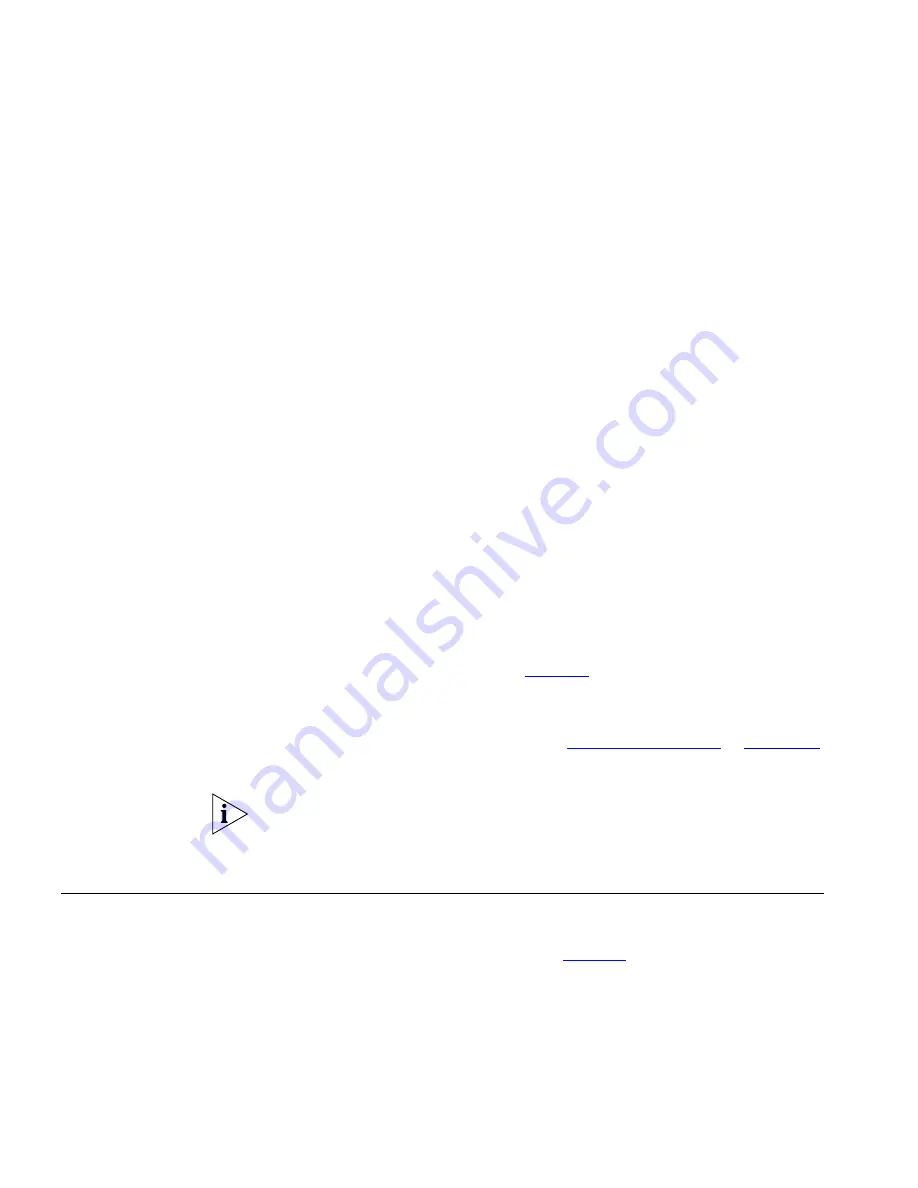
124
C
HAPTER
8: F
EATURE
C
ODES
■
Error Tone
— You hear the “fast busy” tone, also called the
“congestion” tone, when no circuits are available. In addition, you
hear the Error Tone if you make an error such as trying to enter an
unsupported feature code, an invalid extension, or an invalid
password. Hang up and start the feature code sequence again.
■
Feature Active
Tone
—
Example:
You activate one of the
“persistent” features, for instance, you lock your telephone, and then
hang up. The next time that you pick up the handset on your analog
telephone, you hear the Feature Active Tone. This pair of tones, a
sound followed by a higher sound, is repeated to remind you that you
have enabled one of these features:
■
Caller ID Restriction — All
■
Do Not Disturb
■
Forward All Calls to Voice Mail (that is, to your call coverage point)
■
Lock or Unlock Your Telephone
■
Call Forward All
■
Call Forward Busy
■
Call Forward No Answer
These features are “persistent,” that is, each one remains active until
you turn it off, as described in
Table 11
.
If you forget which of the persistent features you have activated on
your telephone, log in to the NBX NetSet Utility and go to
My Calling
Privileges > Feature Settings
. See
“NBX NetSet Utility”
in
Chapter 1
for information on how to log in to the NBX NetSet utility.
Exception: If you have activated one or more persistent features
and
your
mailbox has messages, you hear the New Messages Dial Tone whenever
you pick up the handset until you have deleted all messages.
Feature Codes with
3Com Telephones
A large number of telephone features are available by pressing the
Feature
button on a 3Com telephone and entering a three-digit feature
code. These feature codes are listed in
Table 11
.
■
If your telephone does not have a button programmed for Feature,
ask your administrator to program one.
■
Because your administrator determines whether some of the features
that are described in this chapter are available for your telephone or
Summary of Contents for 3101
Page 18: ...18 CHAPTER 1 GETTING STARTED ...
Page 24: ...24 CHAPTER 2 3COM 3101 AND 3101SP BASIC TELEPHONES ...
Page 44: ...44 CHAPTER 4 NBX MESSAGING ...
Page 90: ...90 CHAPTER 6 PERSONALIZING YOUR TELEPHONE ...
Page 122: ...122 CHAPTER 7 GETTING MORE FROM YOUR TELEPHONE SYSTEM ...
Page 146: ...146 APPENDIX A TELEPHONE INSTALLATION AND MAINTENANCE ...
Page 154: ...154 INDEX ...
















































