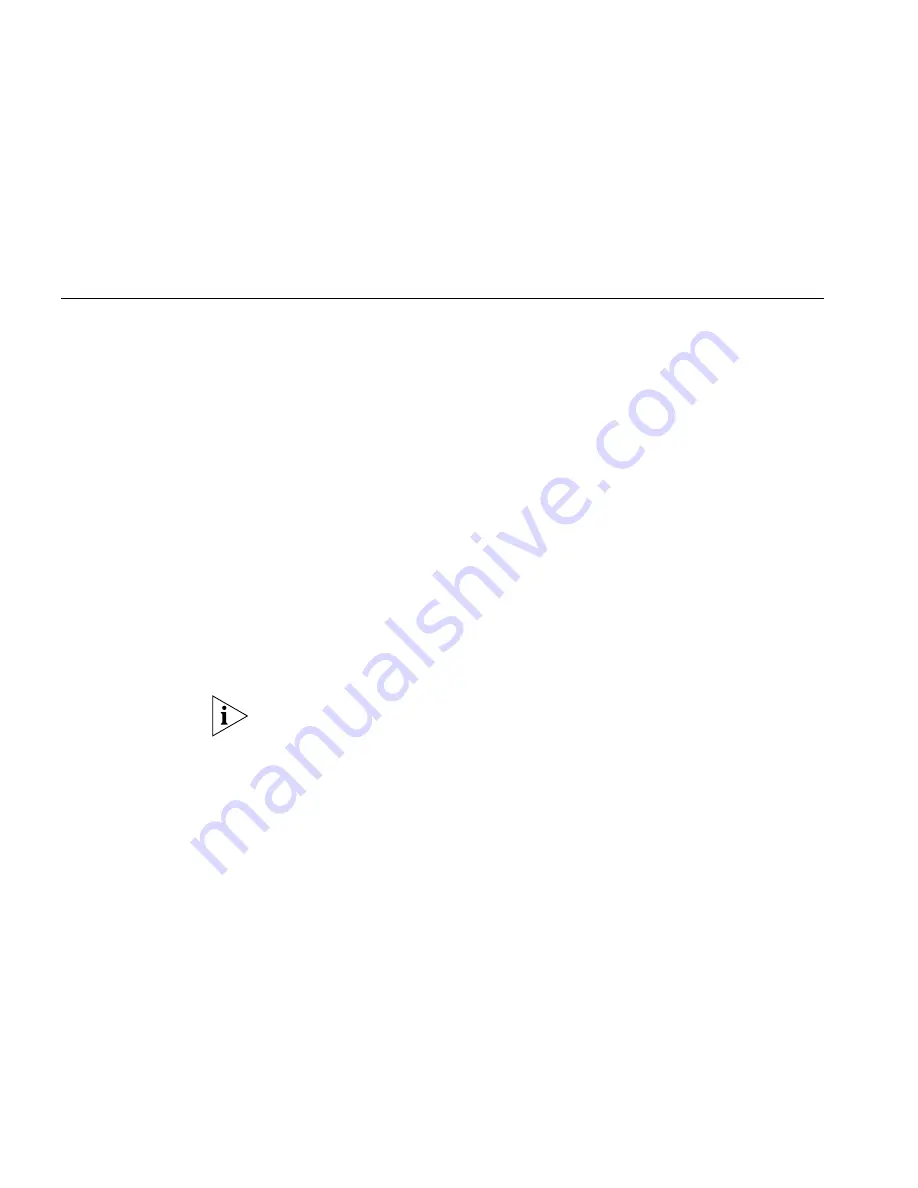
102
C
HAPTER
7: G
ETTING
M
ORE
FROM
Y
OUR
T
ELEPHONE
S
YSTEM
Group Membership
To view the list of users that belong to a calling group:
1
Go to
Group Membership > Hunt Groups
.
2
Click the group to display the list of users that belong to that group
.
Supervisory
Monitoring
Supervisory monitoring is a feature that is typically used in call centers to
allow supervisors to join a conversation between an agent and a
customer to ensure proper customer support. The supervisor’s presence
may or may not be announced to the agent or customer by a tone.
Supervisory monitoring enables monitoring of incoming calls to
Automatic Call Distribution Groups and Hunt Groups. Other calls to and
from the agent’s telephone are also available for monitoring, including:
■
When an agent calls a customer back (outbound call)
■
When an agent receives a call from a customer on their Direct Inward
Dial (DID)
■
3-party Conference calls (The monitoring party counts as one of the
parties in an NBX conference, which supports up to four parties.)
The supervisor must provide a password to access the agent’s extension
during these calls.
Your
organization may be legally required to add an announcement to
tell callers that their call may be monitored.
Agent Role for 3Com
Entry and Analog
Telephones
3Com telephones that do not have a display panel and appropriate soft
buttons such as, the 3Com Entry Telephone or an analog telephone, can
operate only as endpoint devices for Supervisory Monitoring. This means
that although a supervisor may be able to monitor agents who are using
a 3Com Entry telephone or an analog telephone, a supervisor cannot use
either or these telephones to monitor agents.
Supervisory
Monitoring
Terminology
The following definitions help to explain how Supervisory Monitoring
works in the NBX system:
Supervisory Monitoring Domains
— are created by the NBX System
Administrator and specify the following information:
■
The supervisory monitoring domain’s unique name and password
Summary of Contents for 3101
Page 18: ...18 CHAPTER 1 GETTING STARTED ...
Page 24: ...24 CHAPTER 2 3COM 3101 AND 3101SP BASIC TELEPHONES ...
Page 44: ...44 CHAPTER 4 NBX MESSAGING ...
Page 90: ...90 CHAPTER 6 PERSONALIZING YOUR TELEPHONE ...
Page 122: ...122 CHAPTER 7 GETTING MORE FROM YOUR TELEPHONE SYSTEM ...
Page 146: ...146 APPENDIX A TELEPHONE INSTALLATION AND MAINTENANCE ...
Page 154: ...154 INDEX ...






























