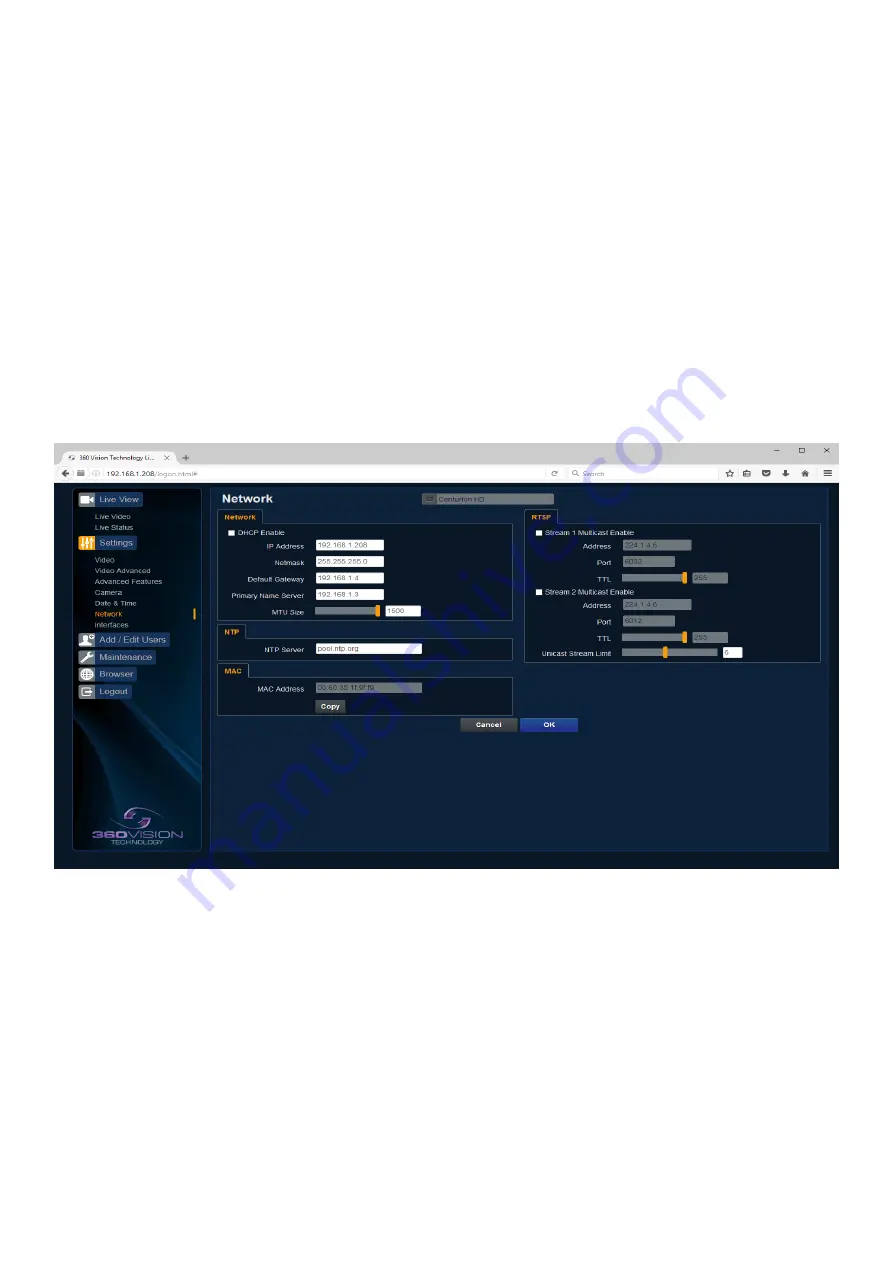
Centurion Hybrid Installation Manual V2.1.21
Page 29
© 360 Vision Technology Ltd.
•
Date Format - Select from the drop down the date format.
•
Time Format - Choose 24hr or 12hr time display.
Set Time
The Date/Time page, offers options to:-
•
Set Manually - Input time/date manually.
•
Synchronize with Computer Time - Put a tick in the button and then click OK, to apply the local
computer date/time to the camera.
•
Synchronize with NTP Server - Put a tick in the button and then click OK, to apply the local server
date/time to the camera.
•
NTP Server - Input the address of the time server required, default is pool.ntp.org.
Time Zone
•
Time Zone - Select time zone to suit the location of the camera/system.
OK
to program the new settings into the Centurion Hybrid.
Cancel
to abandon the changes to the settings.
12.2.6 Network
• Camera - Cannot be edited, shows label/name given to the camera.
(See Video - Camera - page 22).
Network
The Network tab, offers options to:-
• DHCP Enable - Allows the camera to be set using a dynamic IP address.
• IP Address - Input a static IP address, if DHCP is not used.
• Netmask - Input the Network Subnet Mask.
• Default Gateway - Input the Network Gateway.
• Primary Name Server - Input the Domain name server, if required.
• MTU Size - Option to change the MTU size, default is 1500 bytes.
NTP
•
NTP Server - Input the address of the time server required, default is pool.ntp.org.


























