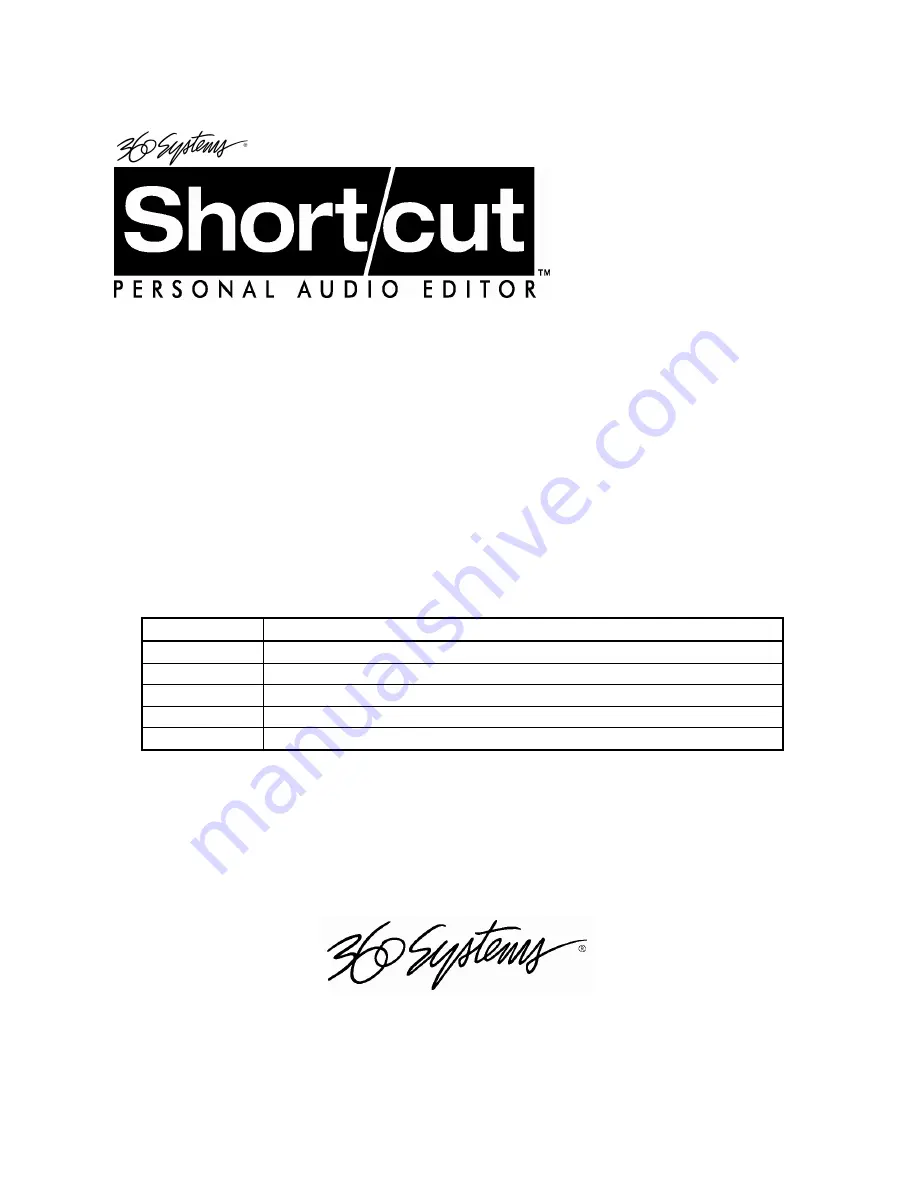
2000
OWNER'S MANUAL
For use with software version 5.0
March, 2001
Version
Key Features
1.0
Initial release
2.0
Support of external removable media
3.0
Short/cut’99 edit features and file translation
4.0
Speed increases in edit features, file copy, import and export
5.0
IDE Internal Drive with optional SCSI adapter card
P R O F E S S I O N A L D I G I T A L A U D I O


































