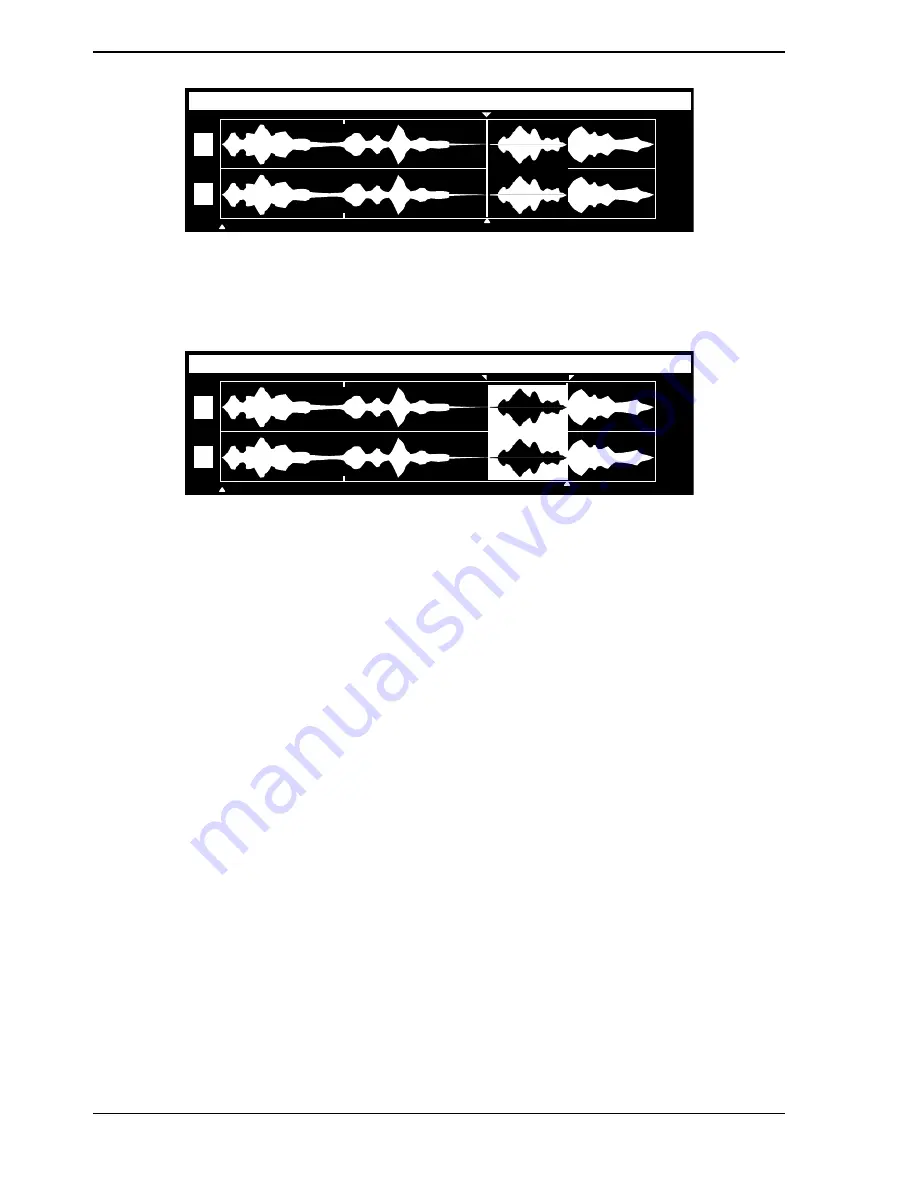
Page 28
Editing
360 Systems
L
R
SHORTCUT PROMO
0:01.44
EDIT-IN MARK SET AT CURSOR POSITION
Locate the desired end point, and press E
DIT
O
UT
to finish defining the area between the
edit marks. After E
DIT
O
UT
is pressed, the area between the Edit Marks will appear highlighted
on armed tracks. The Edit Marks will be visible at the upper edges of the highlighted area.
L
R
SHORTCUT PROMO
0:01.71
WAVEFORM DISPLAY WITH BOTH EDIT MARKS SET
It is permissible to set the Edit Out mark first, and the Edit In mark next. However, the
Edit In mark must always be placed
earlier in the File
than the Edit Out mark. If an Edit In
mark is moved to a point later in time than the Edit Out mark position, it will push the Edit Out
mark to the same position. The reverse is also true, if one should attempt to place an Edit Out
mark earlier in time than an Edit In mark.
E
DIT
I
N
and E
DIT
O
UT
may be pressed during Record, Playback or at the Edit level. Sub-
sequent presses of either key will override the previous edit point with the newly selected one.
Play Selected Audio
Play Selected Audio plays only material between the Edit In and Edit Out Marks. It is
accessed by holding the A
LT
key and pressing P
LAY
. The E
DIT
I
N
and E
DIT
O
UT
buttons light
to indicate that you are playing the selection. If no selection exists (Edit In = Edit Out)
nothing will play. If L
OOP
is on, the selection will play repeatedly with a momentary pause
between plays. (For seamless looping,
COPY
to a H
OT
-K
EY
then play the H
OT
-K
EY
with L
OOP
on.)
Cut a Selected Segment
The Cut operation removes a portion of audio defined by the position of the edit marks.
There are two reasons a Cut operation might be performed:
•
A portion of audio is to be removed, for placement somewhere else.
•
A portion of audio is unwanted, and is removed and never used again.
To Cut a highlighted segment, press the
CUT
key; the highlighted area will disappear, and
the surrounding audio will join together, forming a seamless transition.
















































