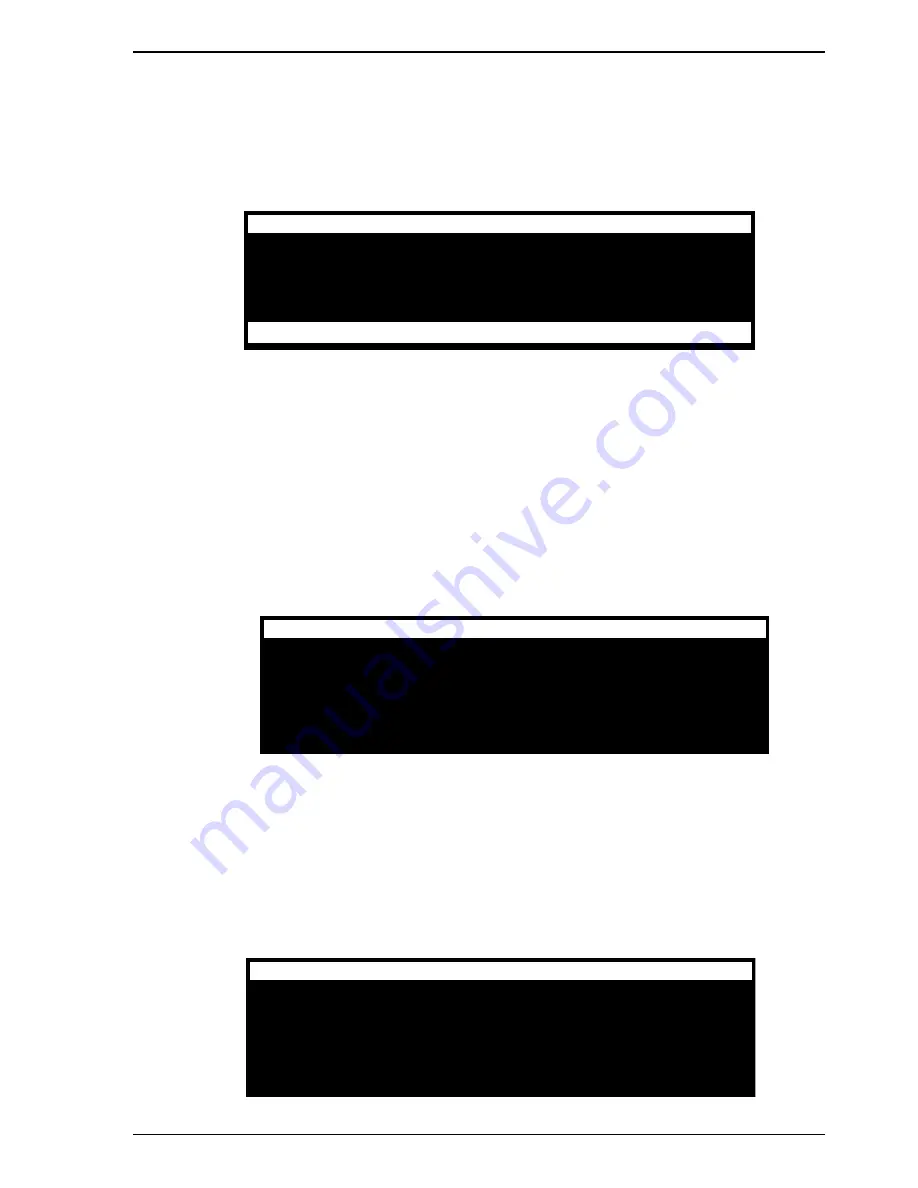
Using Menus
Page 59
Shortcut 2000 Editor Owner's Manual
6.
By using the S
CRUB
W
HEEL
or the A
RROW
K
EYS
, lines 2 through 6 of the display can be
selected. If there are more files or subdirectories than can be displayed on the screen, the
screen scrolls down to display them. Files that are not valid sound files, or are of the wrong
sample rate, are shown with dashes in their run time display.
IMPORT 48K
[
ROOT DIRECTORY
]
PUBLIC SERVICE ANNOUNCEMENT 44K.WAV
:
.
WORD PROCESSOR FILE.DOC
:
.
NEWSCAST.WAV
3:30
PROMO.WAV
:15
PUBLIC SERVICE ANNOUNCEMENT.WAV
:30
WWWV STATION ID.WAV
:05
--
--
7.
•
To Import all files, select <IMPORT ENTIRE DIRECTORY> and press E
NTER
.
•
To enter a Subdirectory, select the [SUBDIRECTORY] and press E
NTER
. The Name of
the Subdirectory will be shown in the top line of the display, and the subdirectories and
files it contains will be displayed in lines 3 to 7. To move back to the previous
directory, press E
XIT
.
•
To Import a file, select it and press E
NTER
.
8.
If you are Importing a single file, you are presented with a display that allows you to
rename the imported file as it will appear in the Shortcut. You can accept the name as it is
shown by pressing E
NTER
, or you can edit the name and then press E
NTER
.
IMPORT FILE
ENTER DESTINATION FILE NAME
NEW FILE NAME. WAV _
PRESS ‘ENTER’ TO IMPORT
_______________________________________________
You cannot import a file with a duplicate name. If the file name is unique, the import
process will begin immediately. If the filename you choose already exists in the selected
Shortcut directory, the message
* FILE ALREADY EXISTS *
is displayed momentarily and the previous display reappears to allow you to enter a
new name.
If a Directory Export is being performed, the display will show a screen asking how
to handle files with duplicate names.
IMPORT FILES
REPLACE FILES WITH THE SAME NAME?
PRESS ‘ERASE’ TO REPLACE FILES
PRESS ‘ENTER’ TO SKIP FILES






























