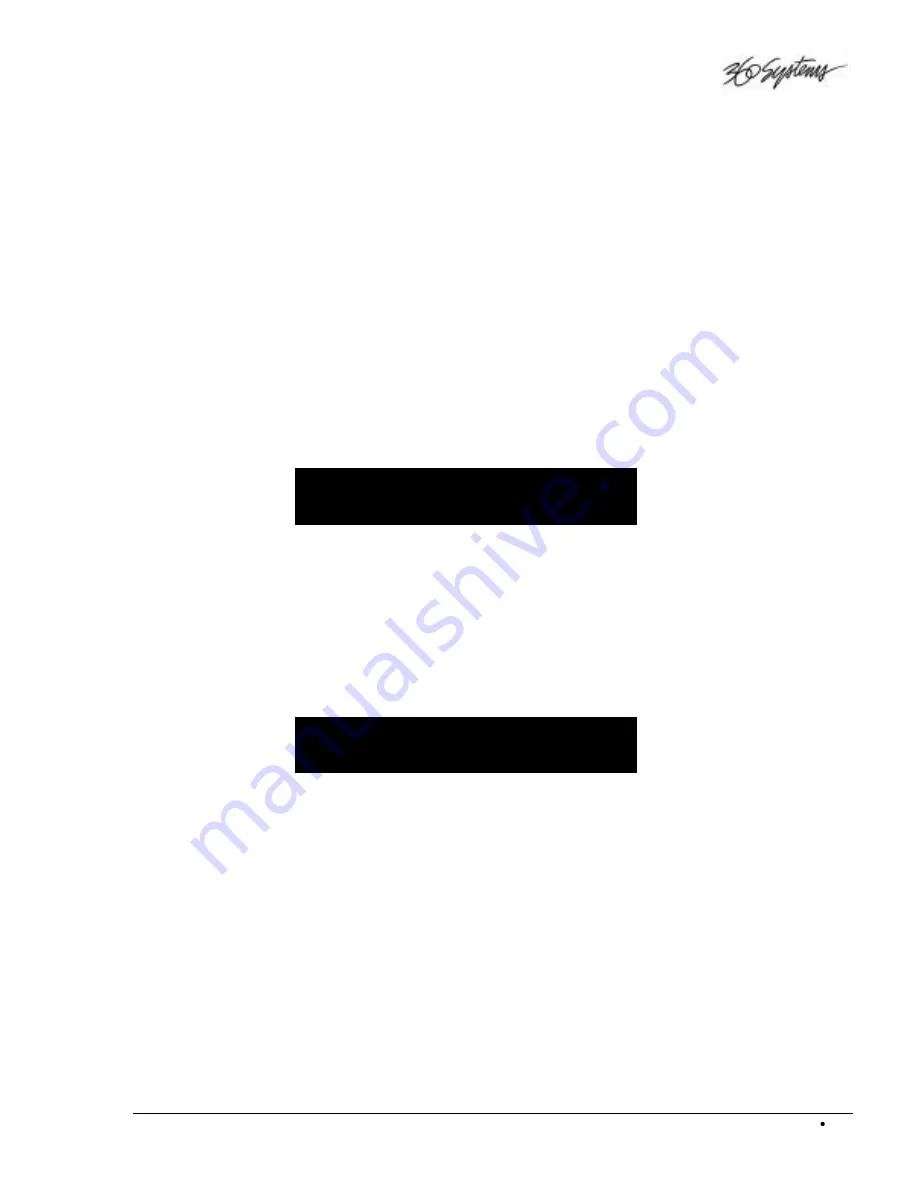
DigiCart/II Plus Owner's Manual
Operating Instructions
53
6.
Press
ENTER
to save, or
CANCEL
to exit with no change.
NOTE: Because DigiCart/II Plus must pre-load audio for the new HEAD point, there may be a
short delay the first time you press
PLAY
to audition a new HEAD pointer. Pressing
PLAY
a
second time will start the cut immediately from the selected HEAD point.
Tail
TAIL determines the point in the selected cut where play ends. DigiCart/II Plus limits selection to
a minimum length of about two seconds. Therefore, the TAIL point cannot be set earlier than about
2 seconds after the HEAD point.
When setting a new TAIL point in a cut that contains FADE IN and/or FADE OUT information,
DigiCart/II Plus will not allow you to set the TAIL pointer to less than the combined total of FADE
IN and FADE OUT times. (For more information, refer to FADE IN and FADE OUT later in this
section.)
Press
EDIT MENU
and rotate the
SELECT
control to TAIL. The display will show the current
TAIL point of the cut:
TAIL
00:00:30:00
PRESS PLAY OR STOP
S
ETTING
T
HE
T
AIL
P
OINT
“O
N
T
HE
F
LY
”
To audition a cut when setting a new TAIL pointer:
1.
Press
PLAY
. The cut will begin playing from 00:00:00:00.00, or the current
HEAD pointer.
2.
Press
STOP
to mark the new TAIL pointer position.
The display will show the previous TAIL point on the top line, and the newly
selected TAIL point on the bottom line:
TAIL
00:00:30:00
00:00:29:15:45 <F>
3.
Use
POSITION Arrows
to set the scroll value in brackets as:
<H> = Hours, <M> = Minutes, <S> = Seconds, <F> = Frames or <B> = Bits.
4.
Use the
SELECT
control to fine-tune the TAIL point.
5.
Press
PLAY
to audition the new TAIL pointer. DigiCart/II Plus will begin
playback of the cut according to the currently selected PRE-ROLL length (see
PRE-ROLL below). Repeat steps 4 and 5 as needed.
6.
Press
ENTER
to save, or
CANCEL
to exit leaving the original TAIL point intact.
S
ETTING
T
HE
T
AIL
P
OINT
W
HILE
S
TOPPED
To immediately begin editing the TAIL trim without listening to audio:
1.
Press STOP. The display will show the current TAIL point on both top and bottom
lines.
Summary of Contents for DigiCart II Plus DR-2750
Page 12: ......
Page 99: ...DigiCart II Plus Owner s Manual Maintenance Guide 87 ...






























