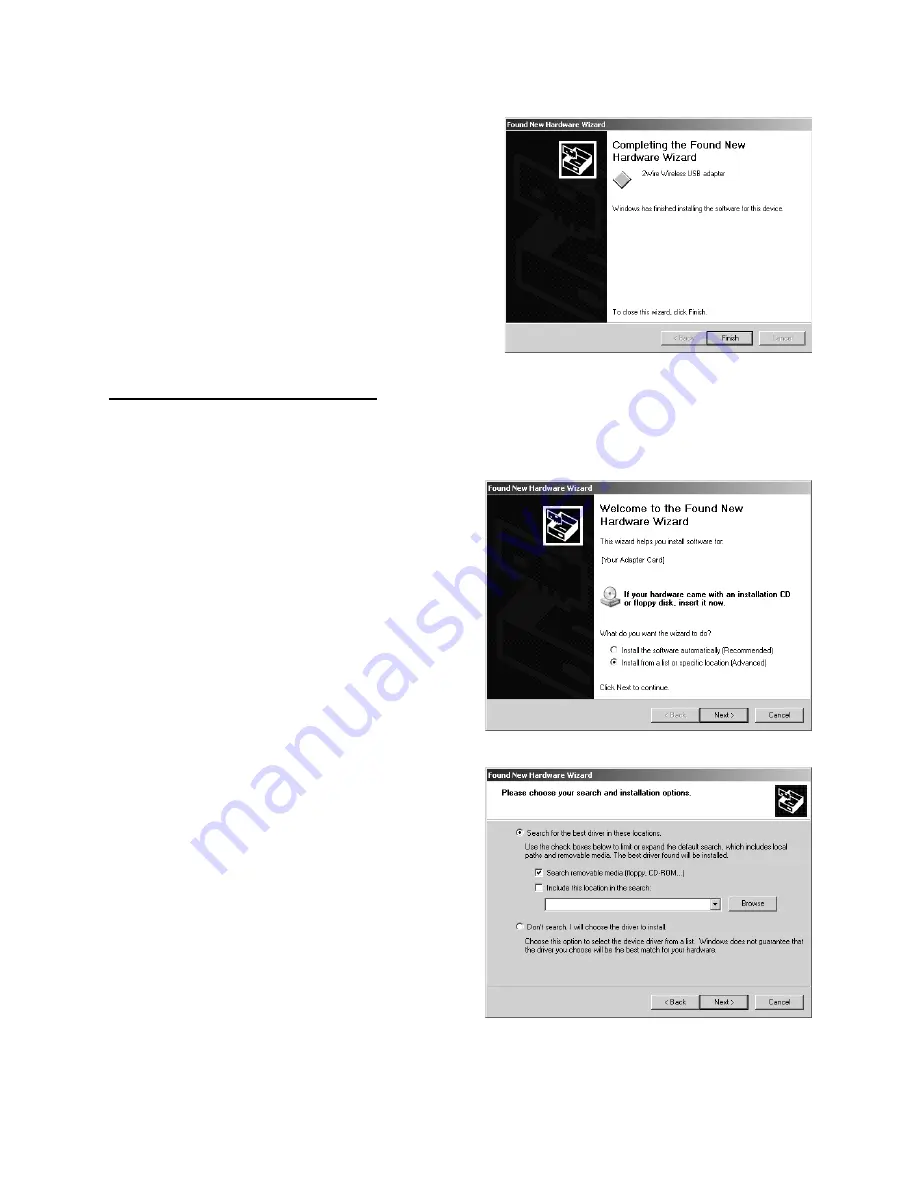
35
Installing Drivers For Windows XP
7.
Click
Finish
to complete the installation.
1.
Power on your computer and insert the HomePortal Setup Wizard for Windows XP CD into your
CD-ROM drive.
2.
When the Found New Hardware Wizard
window opens, select
Install from a list or
specific location (Advanced)
and click
Next
to continue.
3.
When prompted to choose your search and
installation options, ensure that the
Search
removable media
(floppy, CD-ROM)
checkbox is selected.






























