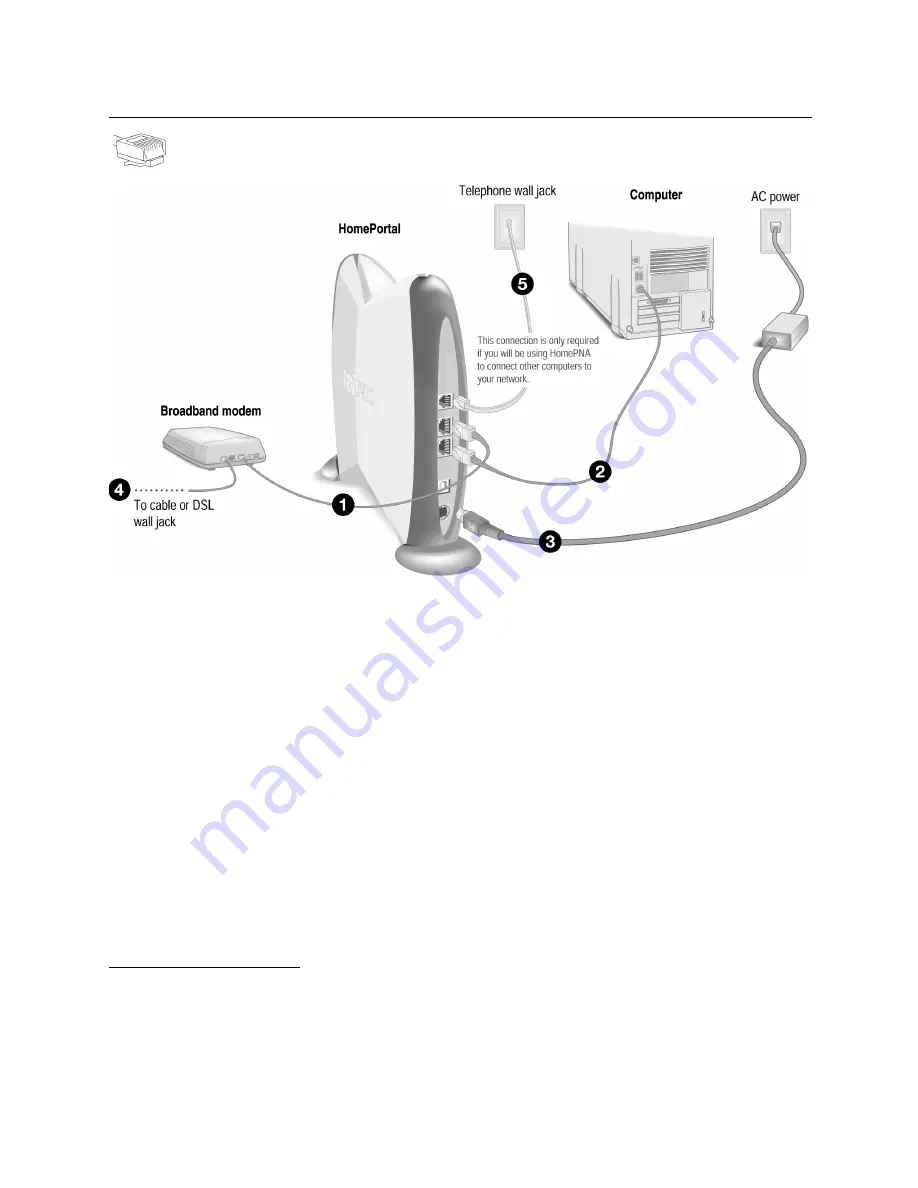
6
1.
Connect the Ethernet cable from your broadband modem to the
BROADBAND MODEM
port on the
HomePortal.
2.
Connect the provided Ethernet cable from your computer to the
LOCAL ETHERNET
port on the
HomePortal.
3.
Connect the provided AC power adapter from the HomePortal’s
POWER
port to an electrical outlet.
The green
POWER
light on the front of the HomePortal should come on.
4.
Connect the remaining cable from the broadband modem to your broadband service (cable or DSL
wall jack).
5.
This connection is only required if you plan to use HomePNA to connect other computers to your
network.
Connect the provided telephone cable from the
LINE
port on the HomePortal to a telephone
jack.
IMPORTANT:
Don’t forget to reboot your cable or DSL modem after new connections are made and make
sure that your modem is powered on before proceeding.
Check your connections
With your computer completely started, verify the
POWER
and
HOME NETWORK
indicator lights on the
front of the HomePortal are green. If they are not, see “Diagnosing connection problems” on page 22.
The
BROADBAND
LINK
indicator light will not turn green until the HomePortal software has been installed and
an Internet connection has been established.
Continue from here to Step 3 “Install the HomePortal Software” on page 15.
Ethernet Connection
Requires a computer with an Ethernet port











































