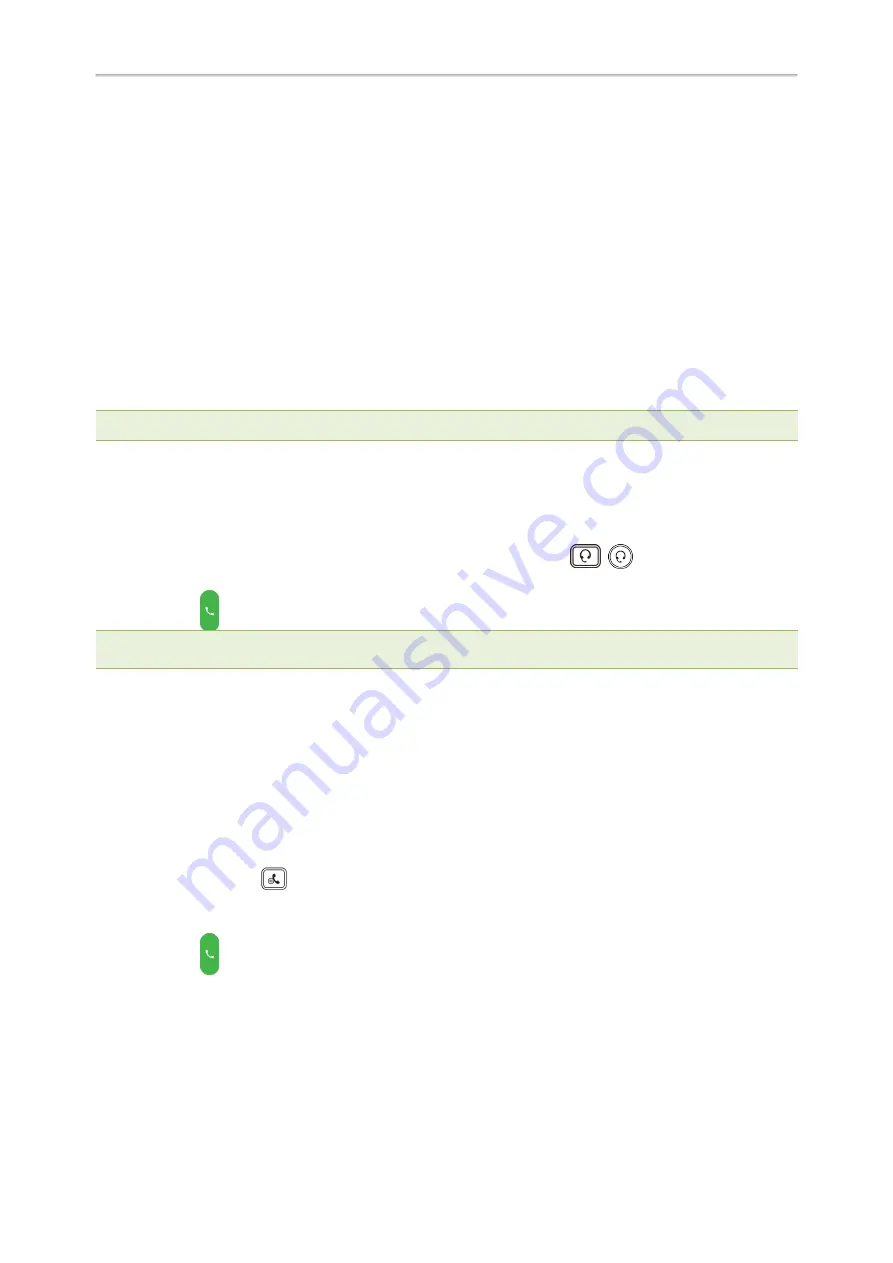
35
Placing a Call from the Dialer
Placing Multiple Calls
Placing a Call with a Speed Dial Key
Placing a Call Back to the Last Incoming Number
Redialing a Number
Dialing a Hotline Number
Placing an International Call
Placing a Call from the Call History
Placing a Call from the Directory
Placing an Anonymous Call
Placing a Call from the Google Contacts
Placing a Call from the Dialer
The Dialer enables you to enter a number to place a call, and it displays a list of previously placed calls or contacts
in your directory.
You can also select the desired contact from the search list, the placed call list or Directory.
Note
: Your system administrator can configure the source list for searching and disable to display the placed call records.
Procedure
1.
Do one of the following:
l
Start typing a phone number.
l
Tap the desired line key.
l
Pick up the handset, press the Speakerphone key or the HEADSET key
(
) .
2.
Enter a number.
3.
Select
Send
(
).
Note
: Your system administrator can enable live dialpad feature, which enables your phone to automatically dial out the
phone number after a period of time without selecting
Send
.
Related Topic
Switching Among the Handset, Speakerphone and Headset Modes
Placing Multiple Calls
When you are in a call, you can hold your current call and place a new call.
Procedure
1.
Do one of the following:
l
Select a line key. The active call is placed on hold.
l
Press the HOLD key
or select
Hold
to place the original call on hold.
Select
New Call
.
2.
Enter the desired number or select a contact.
3.
Select
Send
(
).
Placing a Call with a Speed Dial Key
You can quickly dial a number by using a Speed Dial key.
Procedure
Yealink T58W User Guide






























