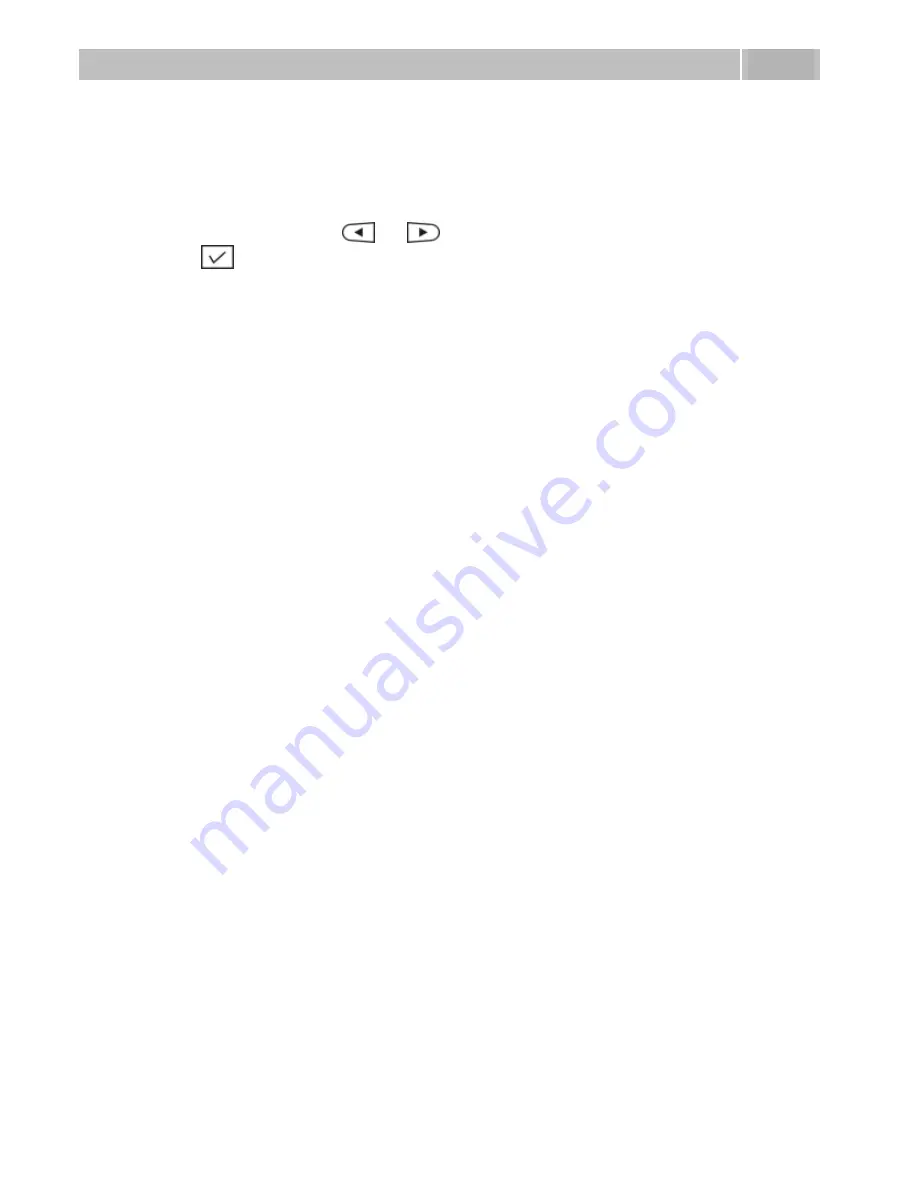
Incoming View
3.7
26
3.7 Incoming View
Use the
Display incoming
item to change the displayed information to signal an
incoming call. Push
and
to select a new item and confirm the setting with
. The following options are available:
Called
– the called number is displayed.
Called, calling
– the calling name (or number) and called number are displayed
alternately.
Called, calling list
– the calling name (or number) and called name (or number) are
displayed alternately.






























