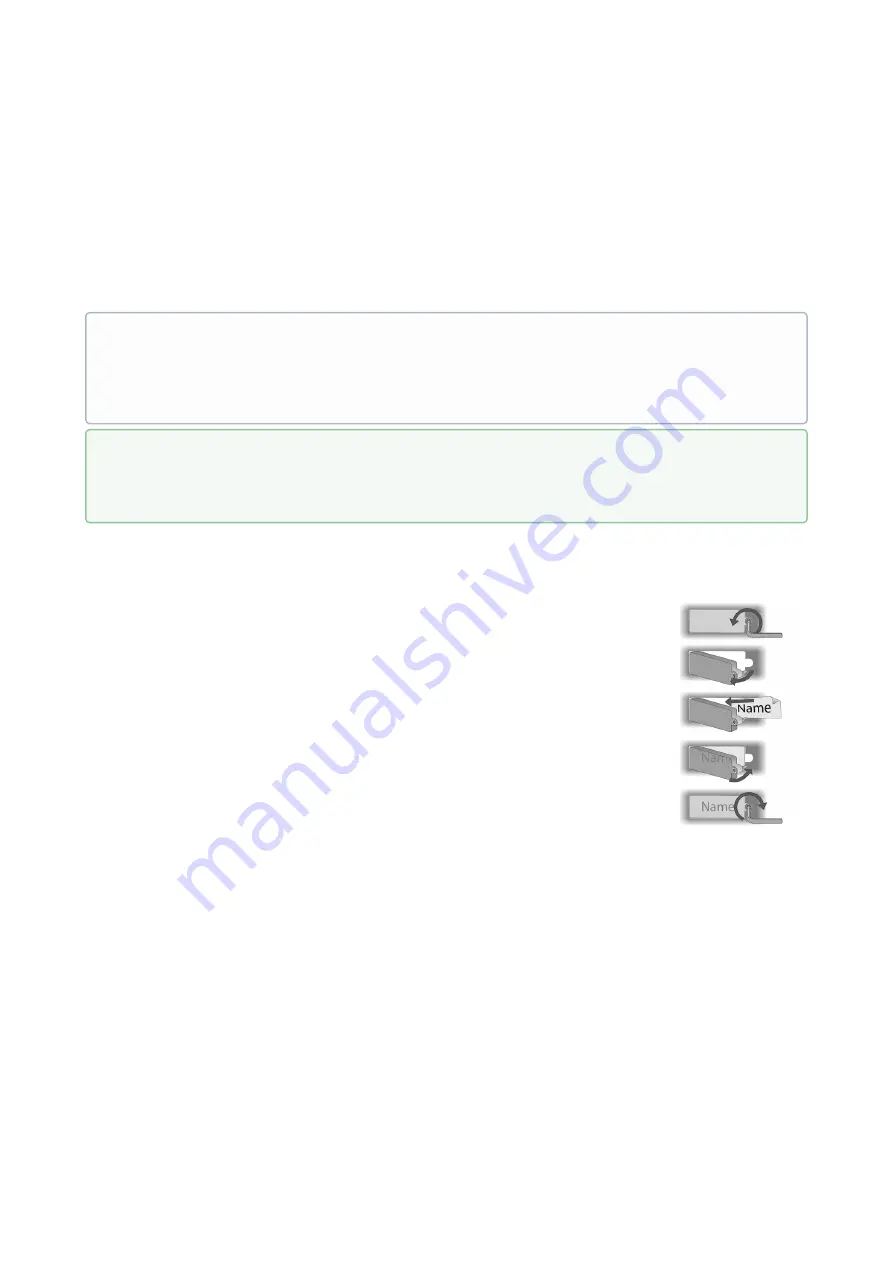
Installation manual 2N® IP Force
100
/
118
1.
2.
1.
2.
3.
4.
2.5 Button Tags
Tag Printing
Every
2N
®
IP Force
delivery includes a sheet of translucent foil, which can be laser-printed. Cut the printed
foil and insert the tags in the name plates.
Every name plate includes a piece of foil, which can be written over manually, using a waterproof permanent
marker, if necessary.
Tag Inserting/Replacing Instructions
2N
®
IP Force
provides an intuitive, easy access to the name
plates. The tags are easy to insert and replace even without
a manual. You need not remove the front panel and thus
are not exposed to the risk of loss of components while
replacing the tags.
Loosen the name plate screw using the wrench enclosed, for example. You can
open the name plate window like a door without losing the tightened screw.
Remove the used or blank name tag and insert a new tag.
Close the name plate window and tighten the screw appropriately.
Check the click effect of the buttons: if the button fails to click properly when
pressed (when moved by approx. 0.5 mm), the tag is too thick or thin. Make sure
that the button clicks when you press it on both ends.
•
Note
Always use waterproof foil (enclosed or other) for the tags. Never use paper or ink jet printing to
avoid damage due to water leakage!
•
Tip
A template for printing nametags can be downloaded from
Summary of Contents for IP Force 9151101CHKW
Page 1: ...Installation manual 2N IP Force v 2 18 www 2n com ...
Page 49: ...Installation manual 2N IP Force 49 118 2N IP Force Connectors PCB Version 555v3 ...
Page 50: ...Installation manual 2N IP Force 50 118 2N IP Force Connectors PCB Version 555v4 ...
Page 65: ...Installation manual 2N IP Force 65 118 ...
Page 66: ...Installation manual 2N IP Force 66 118 ...
Page 70: ...Mounting guide ...
Page 72: ...Installation manual 2N IP Force 72 118 ...
Page 73: ...Module setting ...
Page 78: ...Installation manual 2N IP Force 78 118 ...
Page 79: ...Installation manual 2N IP Force 79 118 ...
Page 80: ...Module setting ...
Page 83: ...Active output ...
Page 85: ...Installation manual 2N IP Force 85 118 ...
Page 86: ...Installation manual 2N IP Force 86 118 ...
Page 87: ...Module setting ...
Page 89: ...Security Relay ...
Page 94: ...Installation manual 2N IP Force 94 118 Connection ...
Page 98: ...Installation manual 2N IP Force 98 118 ...
















































