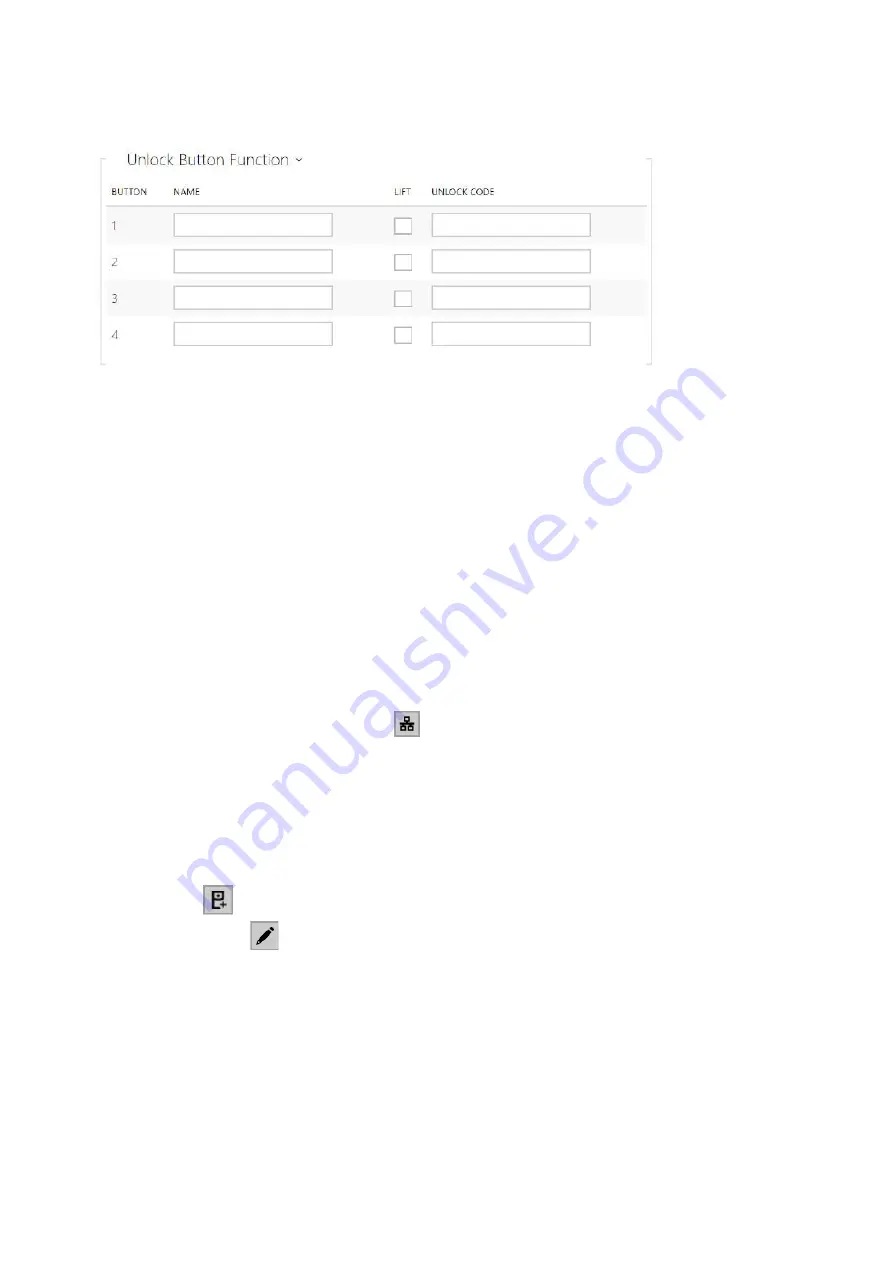
2N® Indoor View User Manual
42
/
132
•
•
•
1.
2.
3.
4.
5.
1.
2.
3.
•
•
•
•
Name –
enter the code assigned to unlock button #1, #2, #3, #4.
Lift
– select
the door lock / lift unlock button icon on the display.
Code 1, 2, 3, 4
– It is used for remote unlocking of the entrance door, for example. Make
sure that the code includes at least two door unlocking characters via the intercom
keypad and at least one door unlocking DTMF character via a phone.
The supported
characters also inlcude * or
#.
Four characters at least are recommended.
3.2.1.1.1 Call Connection Settings
To make calls with other terminal devices in IP networks, it is necessary to assign the device to a
contact in the Directory.
Connection with 2N Devices in LAN
is enabled on both the 2N devices.
Click Search for registered devices
. Check the listed device that you want to make
connection to. Once the device is added, editing become available.
You can edit basic information.
Once saved, the contact will be shown in the phone book on the device display.
is enabled on the called 2N device to make a successful call.
Connection with Other Devices
Click the
icon to create a new contact or open an existing contact detail.
Click the pencil
icon next to the Phone number to open phone number editing.
Select the type of call:
SIP
for calls via SIP,
rava
for calls with Creston,
vms
for calls with Axis Camera Station,
device
for calls with a local 2N device.
















































