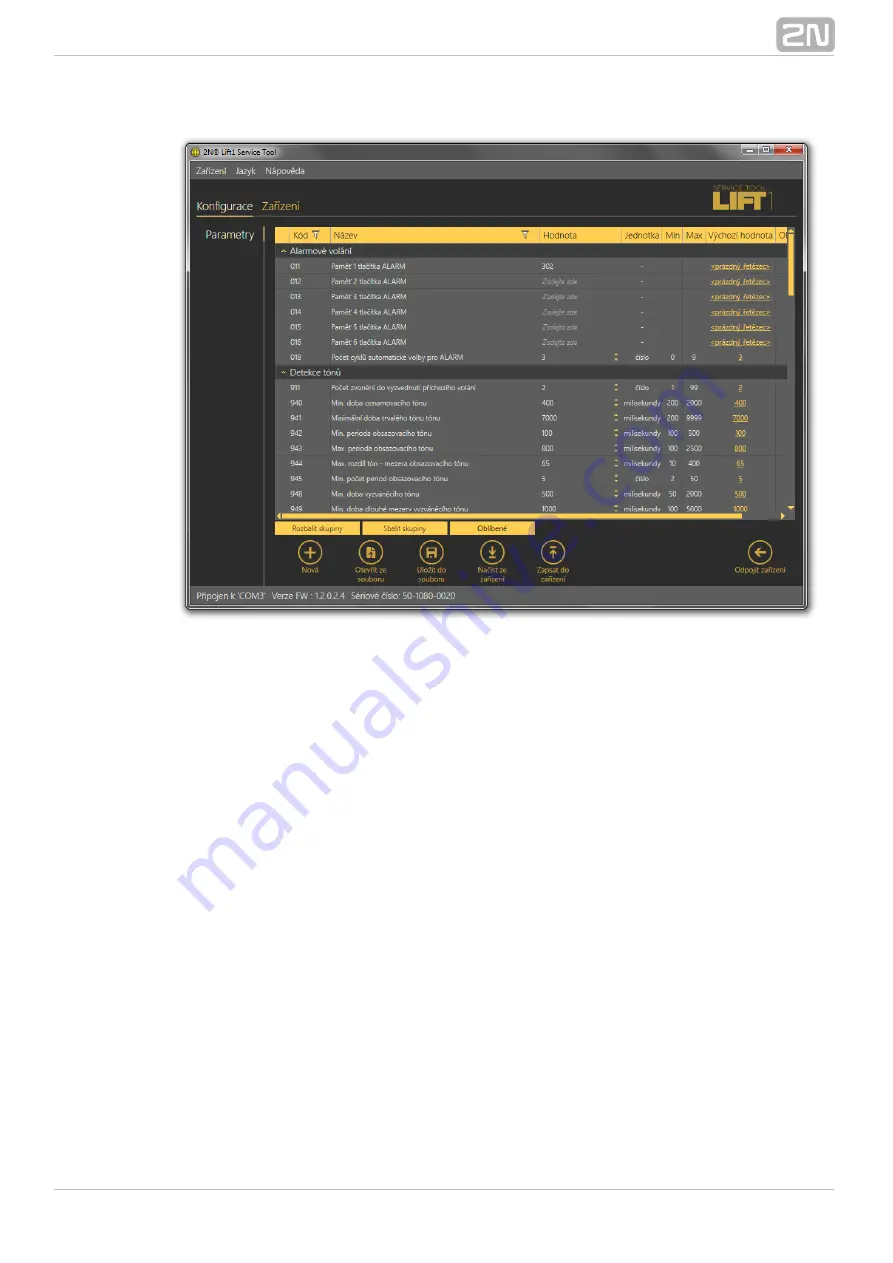
70
2N TELEKOMUNIKACE a.s., www.2n.cz
Configuration / Parameters Menu
Figure:
The menu also includes the Expand groups / Collapse groups buttons for you to expand
the sections and display all the required parameters quickly. Click the Favorites next to
the Collapse groups button to display your favourite items in the table. Click on the
empty star symbol behind a parameter in the Favorites column to select a new
favourite item. Similarly, click on a filled-in star symbol to unselect a favourite item.
Group expanding/collapsing and filtration are also useful for viewing favourite items. A
yellow-to-orange colour change of the Favorites button means that the favourite items
are only active. Click New set to overwrite the current settings with default values.
Click Save to file to back up data into your PC disk.
Push Open from file to read the
back-up data. The Read from device button helps you read the current set of
CU
CU
parameters from the
. Finally, click Save to device to save the changes into the
memory. Filtration is a convenient searching tool. Set the filter for each column
separately and combine the filters to find the required data as quickly as possible. Click
the funnel symbol in the selected column to activate the filter. Activation is indicated
by a colour change of the funnel symbol; see the figure below.




























