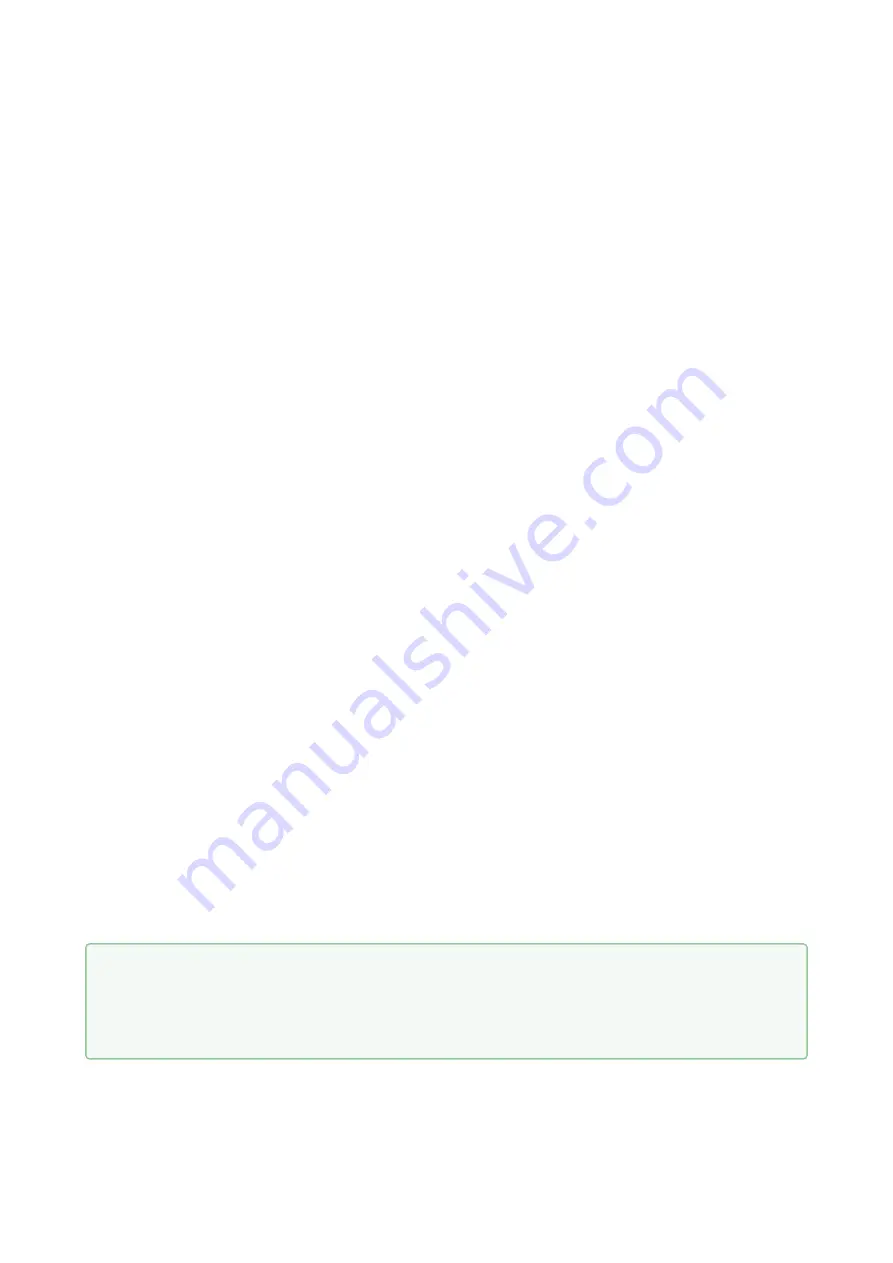
Installation Manual 2N® IP Style
68
/
88
•
•
•
•
•
•
•
•
3. Function and Use
This section describes the basic and extending functions of the
2N
®
IP
Style
product.
Here is what you can find in this section:
3.1 Configuration
3.2 2N® IP Style User Control
3.3 Intercom Control as Viewed by Internal User
3.4 Maintenance
3.5 Downloads
3.1 Configuration
Configuration takes place typically via a web interface. Alternatively, configuration is possible
using the
2N
®
Access Commander
software or the
My2N
service.
Configure
2N
®
IP
Style
using your PC equipped with any Internet browser:
Launch your Internet browser (Chrome, Firefox, Internet Explorer, etc.).
Enter the IP address of your intercom (
, e.g.).
Log in using the username
Admin
and password
2n
.
You have to know the IP address of your device to log in to the integrated web server. Upon
purchase,
2N
®
IP
Style
is set to the dynamic IP address mode
–
it retrieves the IP address
automatically if there is a properly configured DHCP server in the LAN. If no DHCP is available,
can be operated in the static IP address mode. Refer to the
If your device remains inaccessible (you have forgotten the IP address or the LAN configuration
has changed, for example), change the LAN settings using the hidden menu on the device.
IP Address Retrieval
Wait until the end of the introductory animation on the display after starting/restarting the
device. The moment the home screen appears (after approx. 20 s), place your finger in the left-
hand upper corner of the display for approx. 5 s.
The IP address of the device will be shown in the hidden menu. The menu contains the network
mask, default gateway address and DHCP switch among others.
•
Tip
To retrieve the device IP address you can also use 2N
®
Network Scanner, which can






























