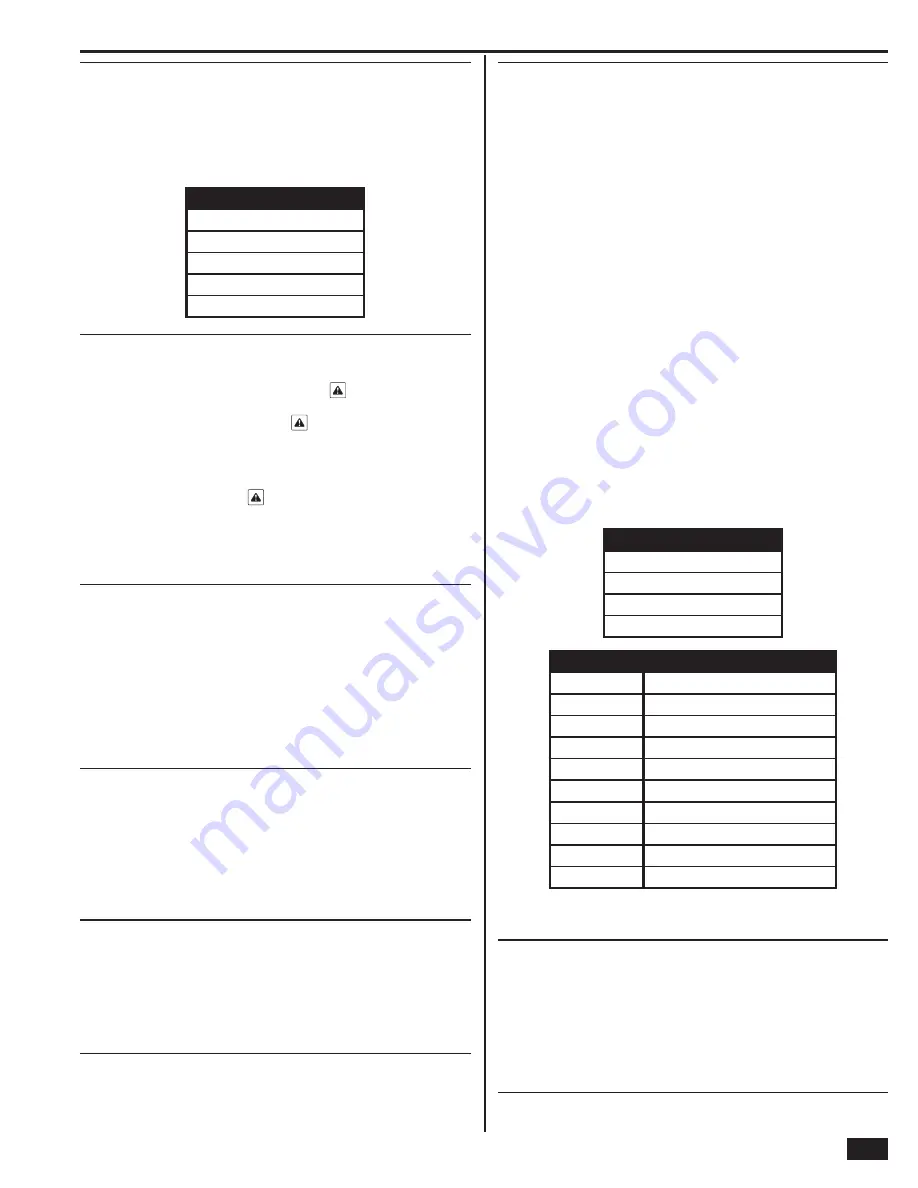
33
Installer Programming
Q-37
Select fi re bell cutoff (0-4)
DEFAULT: 4 minutes (0)
When a fi re alarm is triggered, the bell will sound until the fi re bell cutoff time
expires.
• The default (0) sets the fi re bell cutoff time to 4 minutes.
• To change the fi re bell cutoff time, select (1), (2), (3), or (4):
FIRE
B
ELL CUTOFF TIME
(0) 4 minutes
(1) 8 minutes
(2) 12 minutes
(3) 16 minutes
(4) Unlimited time
Q-38
Enter time to detect AC loss, in minutes (0-30)
DEFAULT: 10 minutes (10)
AC power loss will cause an AC power loss alert
to be displayed, and the
length of time before it’s displayed can be set.
Whe
n
p
owe
r
r
et
urns
, the t
im
e
r
eq
uir
e
d
b
efo
r
e the AC
p
owe
r
lo
ss
a
le
r
t
au
to
ma
t
i
c
a
lly cle
ars
is
fi xe
d
a
t
o
n
e
minu
te.
• The default (10) sets the AC power loss alert display time to ten minutes.
• To change the AC power loss alert display time, enter (0-30) minutes.
✓
NOTE: After the AC power alert
is displayed or clears, the
AC power loss report or AC power restore report can be sent to the
Central Station immediately, or at a random time, see Q-39.
✓
NOTE: The Control Panel’s AC power icon displays the power status
immediately. A red “X” over the icon indicates no AC power.
Q-39
Select random AC loss report time (0-1)
DEFAULT: Enabled (1)
This feature allows the system to report AC power loss and AC power restore at
a random time of up to 45 minutes after the event occurs. This helps to reduce
Central Station congestion due to a wide-spread power outage affecting many
Control Panels at once. The random AC power status report timer is triggered
based on the time set by Q-38.
• The default (1) allows random timed AC power reports.
• To turn off random timed AC power reports, select disabled (0).
Q-40
Enter CS #2 phone number (0-25 digits)
DEFAULT: No default
The telephone number for Central Station #2 can be up to 25 digits. Central
Station telephone #2 is dialed as backup in case telephone #1 does not connect.
• Enter the Central Station #2 telephone number.
• The
SHIFT
button accesses the pound and star symbols.
The
P
button adds a 3-second pause to the dialing.
Q-41
Enter CS #2 account number (4 digits)
DEFAULT: No default
The account number for Central Station #2 is always four digits and can include
some alpha characters.
• Enter four digits for the Central Station #2 account number.
• The
SHIFT
button accesses B, C, D, E, and F characters.
Q-42
Select remote control phone (0-3)
DEFAULT: Data and voice (3)
This setting controls remote telephone access to the system.
The data option is for the installer. It allows access for programming and operating
the system with custom PC downloader software.
The voice option is for the subscriber. It allows the subscriber to call the system
from an off-site phone, to get the status of the system, and to perform remote
commands. These commands are executed by entering touch tones. The status
is reported back via voice prompts. A valid User Code is required for remote
telephone access. The user will be able to perform the following functions: arm
in any mode, disarm, bypass, get system status, and turn on or turn off the open
collector output.
If voice access is enabled, to connect to the panel, the subscriber will need to call
the telephone number that the Control Panel is connected to, wait for one or two
rings, then hang up. The subscriber needs to call again,
within 10-45 seconds
,
and the Control Panel will answer the call.
When the panel answers the phone, the user will be prompted to enter their code.
If a valid code is entered, the system will announce the current system status. If
an invalid code is entered, the panel will ask for the code again. After two invalid
attempts, the panel will disconnect. After two calls, with two invalid attempts each,
the panel will lock out. The lock out will last for 30 minutes.
• The default (3) enables data and voice access.
• For data only (PC downloader) access, select (1).
• For voice access only, select (2).
• To disable remote access, select (0).
REMOTE CONTROL PHONE MODE
(0) disabled (no remote control phone)
(1) data only
(2) voice only
(3) data and voice
TELEPHONE KEY
REMOTE CONTROL COMMAND
1
System status report
2
Arm the system in Away Mode
3
Arm the system in Stay Mode
4
Disarm the system
5
Turn on the auxiliary output
6
Turn off the auxiliary output
7
Stop the system status report
8
Disconnect (hang up)
9
Repeat command menu
#
Bypass all open sensors and arm system
✓
NOTE: Remotely arming the system to Away Mode will not start
an Exit Delay or activate Auto Stay Mode (if enabled).
Q-43
Enter installer code (4 digits)
DEFAULT: 1561
The Installer Code is the code required to enter the Installer Toolbox.
• The
d
ef
au
lt fo
r
the I
ns
t
a
lle
r
Co
d
e
is
1561.
• To change the Installer Code, enter a new 4-digit code.
B
E SURE TO WRITE DOWN THE NEW CODE
!!!
✓
NOTE: The Installer Code must be unique from any User Codes.
Summary of Contents for GO!control 2GIG-CNTRL2
Page 1: ...Wireless Security System Installation Programming Instructions 2GIG CNTRL2 2GIG CP2...
Page 48: ...46 Notes...
Page 49: ...47 Notes...
Page 52: ...v1 9 233497 E Copyright 2012...






























