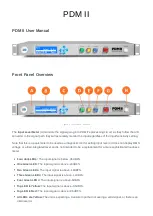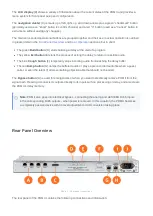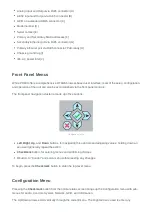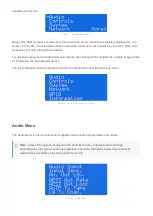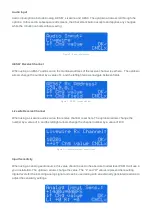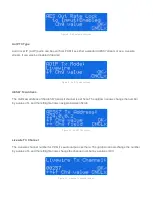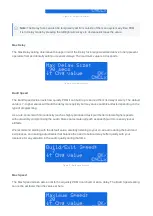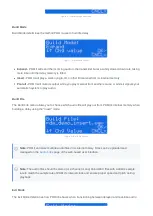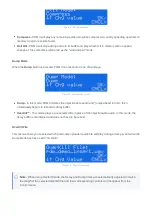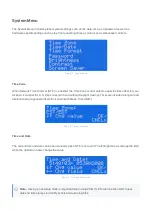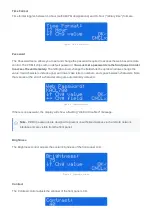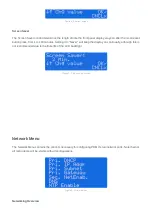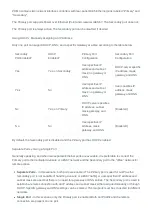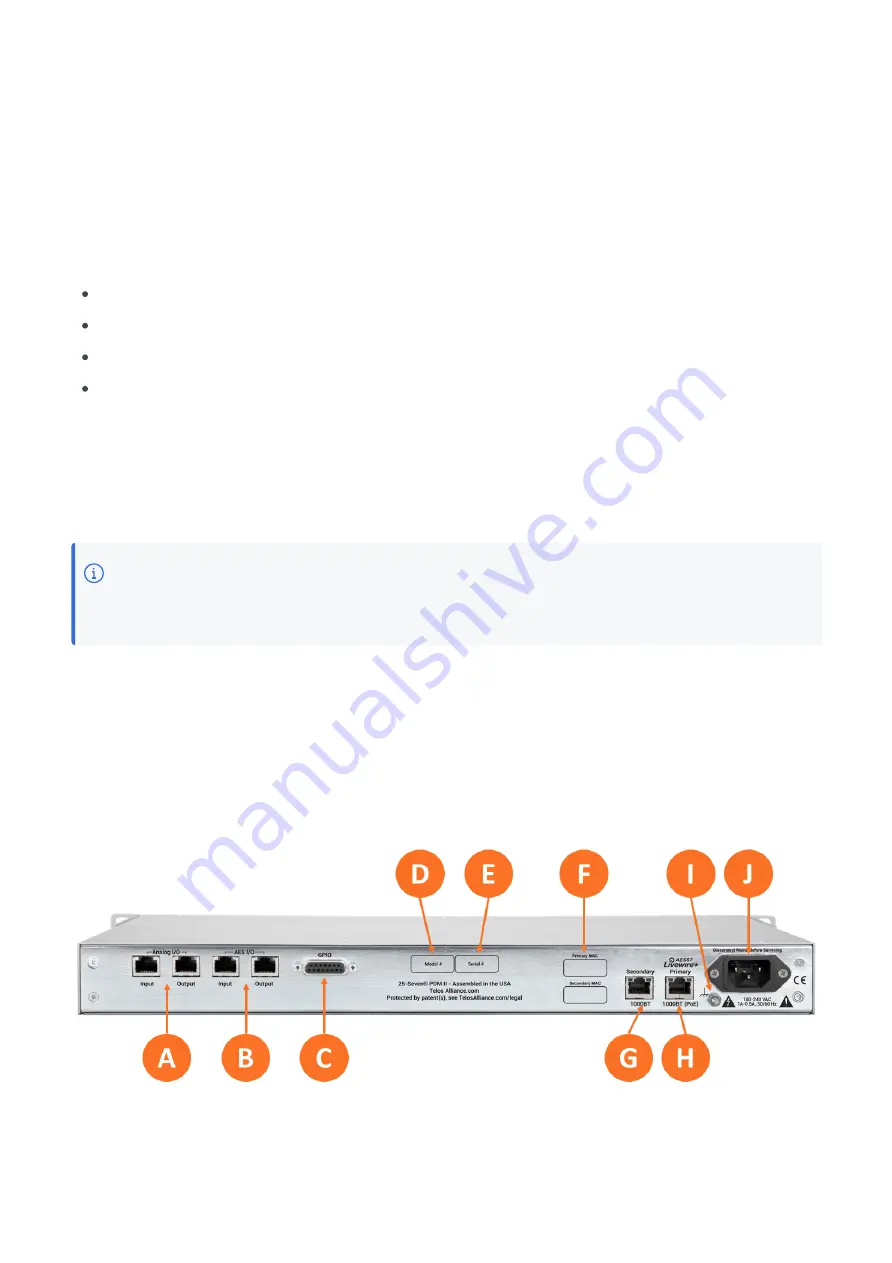
The LCD display (B) shows a variety of information about the current status of the PDM II and provides a
menu system for front-panel setup and configuration.
The navigation cluster (C) is made up of left, right, up, and down arrows plus a green "checkmark" button
(generally used as an "Enter" button to confirm choices) and a red "X" button (used as a "Cancel" button to
exit a menu without saving any changes).
The main color-coded operational buttons are grouped together and their use in actual operation is outlined
in greater detail in the
The green Build button (D) starts building a delay at the start of a program.
The yellow Exit button (E) starts the process of exiting the delay to return to real-time audio.
The blue Cough button (F) temporarily stops incoming audio from reaching the delay buffer
The red Dump button (G) dumps the buffered audio or plays a pre-recorded audio file when a guest,
caller. or even the talent (!) utters something objectionable that should not be aired.
The Bypass button (H) is used for emergencies or when you want to electrically remove PDM II from the
signal path. Pressing it connects its outputs directly to its inputs with no processing or delay, and also clears
the PDM II's delay memory.
Note: PDM II also goes into electrical bypass - connecting the analog and AES/EBU RJ45 inputs
to the corresponding RJ45 outputs - when power is removed. In this situation, the PDM II becomes
a completely passive device with no level adjustment or A/D conversion taking place.
Rear Panel Overview
Figure 1 - Rear panel connections
The rear panel of the PDM II contains the following connections and information: