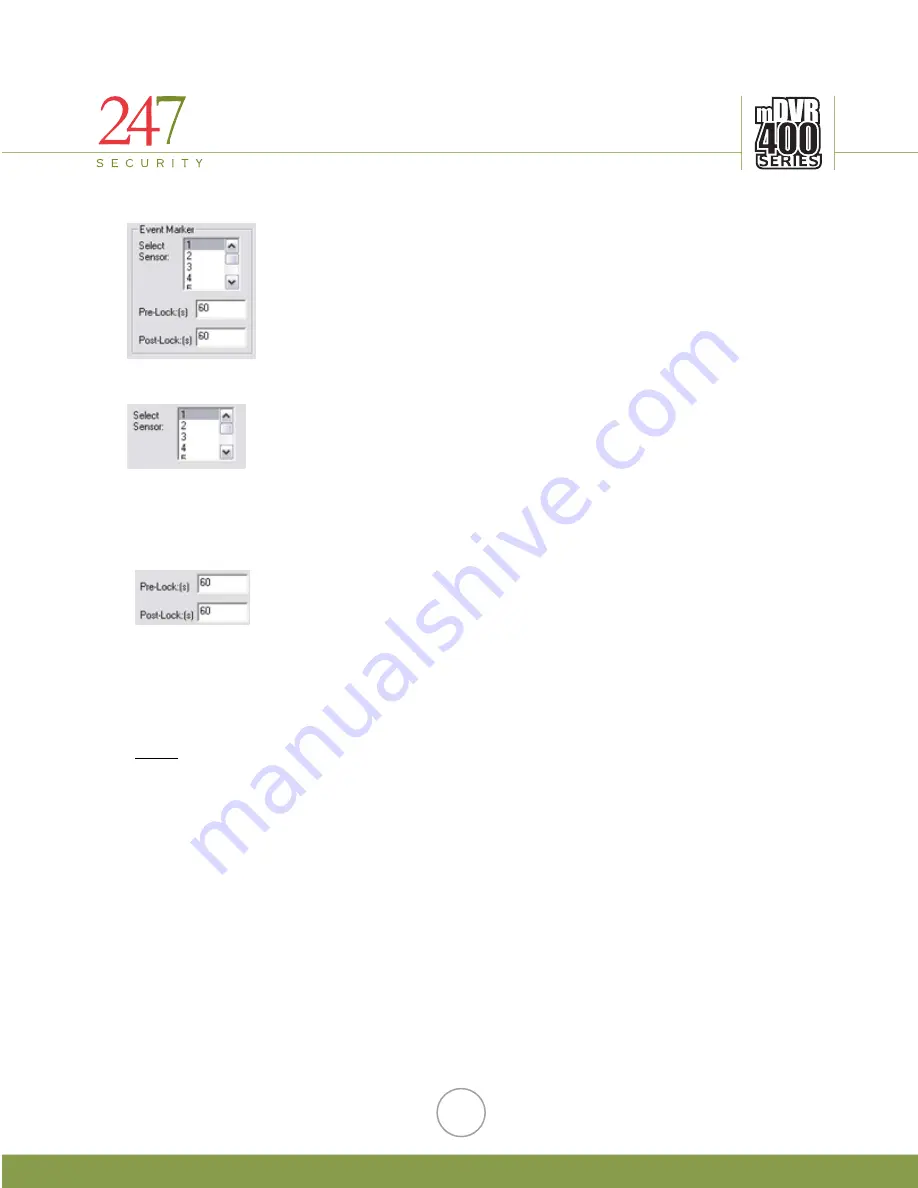
247Security Inc. | 4400 North Point Parkway, Suite # 158, Alpharetta, GA 30022, USA | 1-866-693-7492 | www.247securityinc.com
5.2.1.7
EVENT MARK
nu that defines how you want
t
tion device,
an “event
marker button” that a driver can hit to trigger special event.
O NUM
t
Simply select which sensor number you would like to use for
e event marker trigger.
K AN
inutes
Note:
ER
Event Marker menu is a critical me
he DV
t
R400 System to mark a special event and save this video file, “no
delete-able” by the ring-recording process.
In the DVR400 Series, there are four digital inputs available for
end-user connecting to any sensors such as brake, speed detec
onal motion detection etc… or simply
stop arm, Break In, additi
5.2.1.8
SENS R
BER
Next step is to identify which sensors that you want to use to mark
the event. As mentioned above, there are a total of up to four sensors tha
can be used in the DVR400 Series, any combination of these sensors are
valid choices.
th
5.2.1.9
PRE-LOC
D POST-LOCK SECONDS
Pre-Lock (in seconds) defines how many seconds you want to include
in the event marked video file prior to the time that special event occurs.
For instance if the Event Marker Button was hit at 12:00pm and the Pre-
Lock is entered as 60 then the event marked video file is generated to start at 11:59am exactly
or a minute prior to the
“event time”.
Similarly, Post-Lock is the time that occurs after the
“event time”.
For instance a 60
entered in Post-Lock will mark the file to stop at 12:01pm. Therefore, you have a marked
video file that starts from 11:59am until 12:01pm.
The DVR400 System allows the end-user to set the Pre-Lock and Post-Lock up to 10 M
Numbers enter into these boxes are understood as seconds (not Minutes or Hrs)
17






























