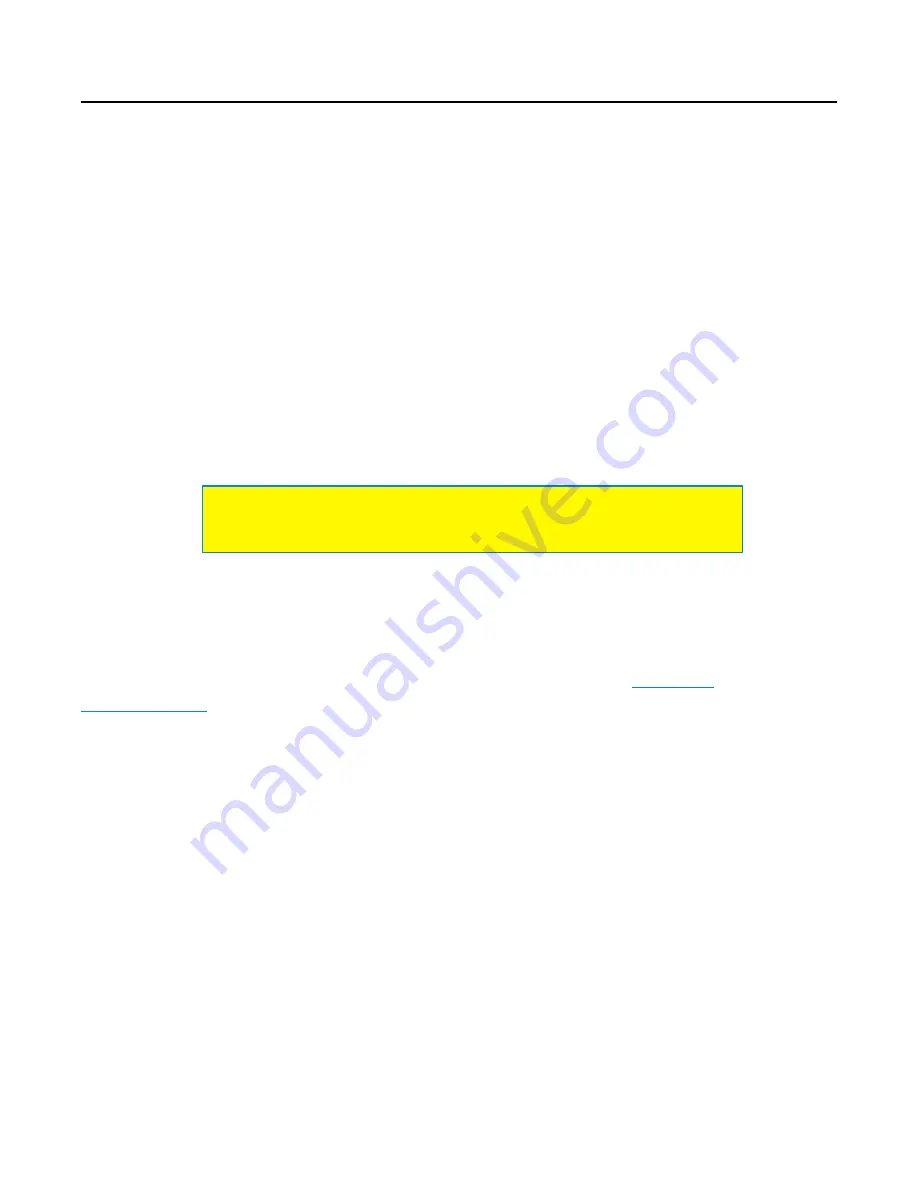
P. 83 of 89
nanobox | razzmatazz User Manual
Oct 14, 2022
Map a MIDI Note to a control using MIDI Learn to toggle a
setting between the maximum and minimum values.
Clear a MIDI Mapping to a Control
Here’s how to remove a mapping of a MIDI CC to a razzmatazz setting:
1.
Push Right Arrow from the Pads Home screen to open the Nanobox
Configuration screen.
2.
Set MIDI Learn to On. A blue dot appears in the header to show that MIDI
Learn is enabled.
3.
Navigate to the setting you want to stop controlling via a MIDI CC. Mapped
controls display the MIDI Channel and MIDI CC number on them.
4.
Touch and hold the control until the MIDI Channel and MIDI CC number
are no longer displayed on the control.
5.
Turn off MIDI learn mode on the Nanobox Configuration screen to resume
normal operation.
MIDI PROGRAM CHANGE: LOAD NEW KIT PRESETS
You can configure the razzmatazz to respond to MIDI Program Changes by
swapping presets. You will need to enable this option on the
screen, as described above. Once enabled, the presets are mapped to
program changes in alphabetical order. The first preset in alphabetical order will be
mapped to the lowest MIDI Program Change number for your MIDI Controller. If
you want a specific mapping, we recommend you rename the presets to match
your needs.
MIDI ALL NOTES OFF: CLEAR STUCK NOTES
In rare occasions, the razzmatazz may not receive the Note Off signal from a MIDI
controller, and the note will continue playing endlessly. If you have a stuck note, try
the following:
• Open the Transports screen (touch the clock) and push Stop once or twice.
• Hold down the Layer button to stop all audio playback and end all event triggers
in the queue.







































