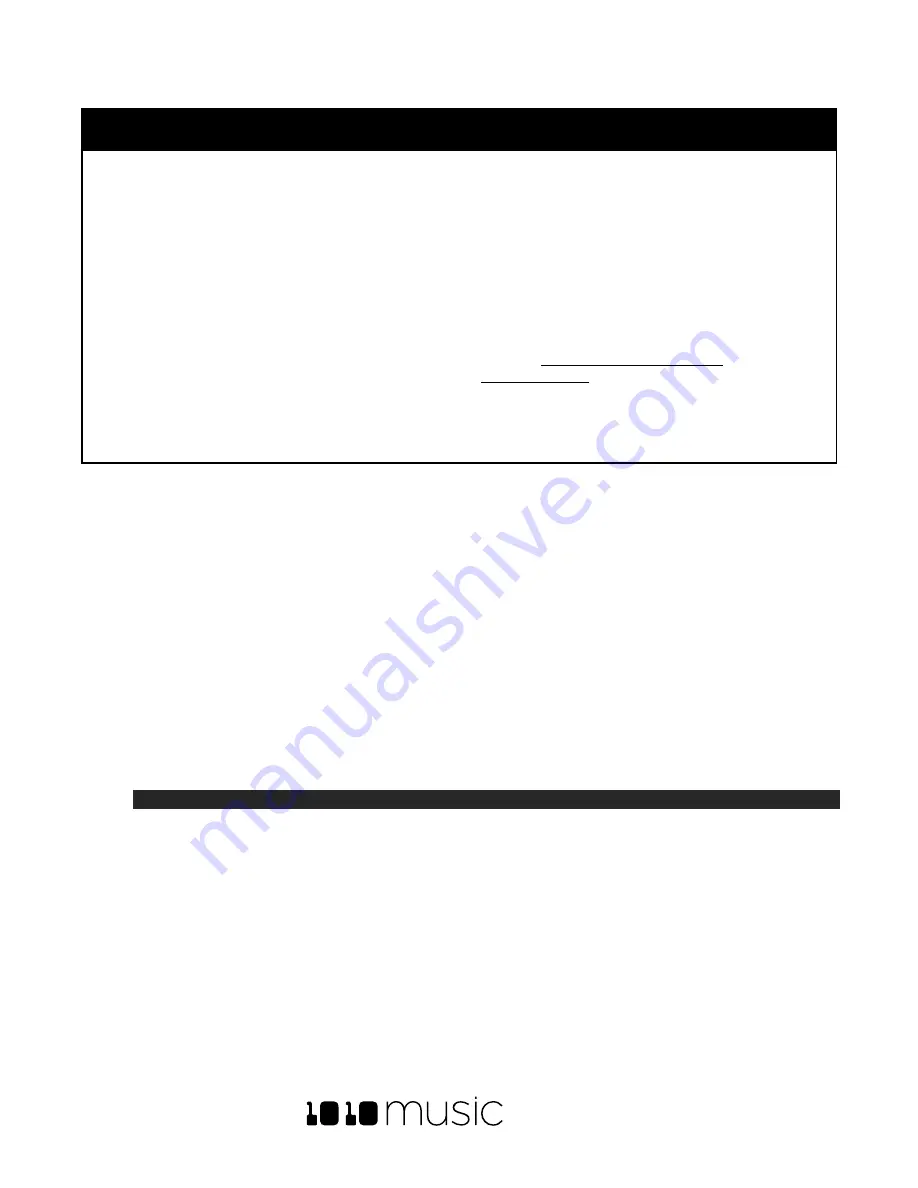
BLACKBOX USER MANUAL v 1.5
5/6/2020 8:54:00 PM
Copyright 1010music LLC 2020
Page 25 of 70
Parameter
Description
Range of Values
Mod
Target?
Sync
Sync
is only enabled when quantizing is
enabled (the
Quant Size
parameter is not
None
.) The Sync feature prevents timing
drift that can occur when the length and
BPM of a clip does not align exactly with
the tempo of playback. When Sync is
used, blackbox will realign the audio to
match the clock at the step size
specified here.
Even slight differences between WAV file
BPM and clock tempo can cause
significant drift over time. Select a value
for
Sync
that will control the size of the
musical unit to which the clip will be
synchronized. Choose small settings, like
1/16
th
, for rhythmic or percussion clips.
Choose large settings, like 1-bar, for
sustained tones or drones.
None
–
playback will occur at the original
rate. Looping will happen as soon as the
sample ends.
1/16 - quantize to the next sixteenth note
time
1/8 - eighth note
1/4 - quarter note
1/2 - half note
1 bar - a whole note assuming 4/4 time
Slice
(See
below for more
information
)
No
Let’s talk
some more about Quant Size and Sync. When a Quant Size other than None is selected, the playback of
the wave file will be delayed until the next selected unit of music as specified in Quant Size. This will ensure that
your playback “snaps to the grid” of the beats established by your clock. Sometimes, the WA
V file you are playing is
longer than one beat. For example, the WAV file might contain a 2 bar drum riff. For a clip pad, blackbox will make
some assumptions about where the beats in your file occur. In Clip mode, blackbox will play the whole 2 bar riff
when the note is triggered. But the beats in the WAV file might not be playing at the same tempo as the clock
speed. If you leave Sync set to None, the WAV file will play in its entirety and will get out of sync with your clock. If
your WAV file tempo is faster than your clock tempo, it will sound like the beats are running ahead of the rest of the
music. If your WAV file tempo is slower than your clock tempo, it will sound like your drums are lagging. If you want
to fix that, then choose the value for Sync that identifies how tightly you want to snap to the clock while the WAV
file is playing in response to a single sustained note trigger. While the note is playing, the sync will cause the
playback of the WAV file to jump to the next selected sync increment in the file when the corresponding clock time
has passed. So if the WAV was a little faster than your clock, the playback position will jump backwards to move
the playback of the WAV to the selected clock increment. If the WAV is slower than your clock, the playback
position will jump ahead to the selected clock increment. This will work well if the difference between the BPM of
your WAV file and the BPM of your clock is small. It will sound like a stutter if the difference is large.
Note:
•
Blackbox assumes your clips use 4:4 time. If you are using other time signatures or polyrhythms,
blackbox will have trouble synchronizing the clip.
Tips for Synchronizing Clips:
•
Make sure your WAV file starts at the beginning of a measure and ends at end of a measure. There should be
no blank space at either end and it should loop cleanly at full length.
•
Help blackbox determine the beat count. Blackbox will use the following methods in this order to identify the
beat count:
o
Look at the
BeatCount
parameter when it is not
Auto
o
Look for a valid ACID Tag in the WAV file that includes the beat count
o
Try to calculate it using the following assumptions:
Summary of Contents for BLACKBOX 1.5
Page 1: ...BLACKBOX 1 5 USER MANUAL ...
















































