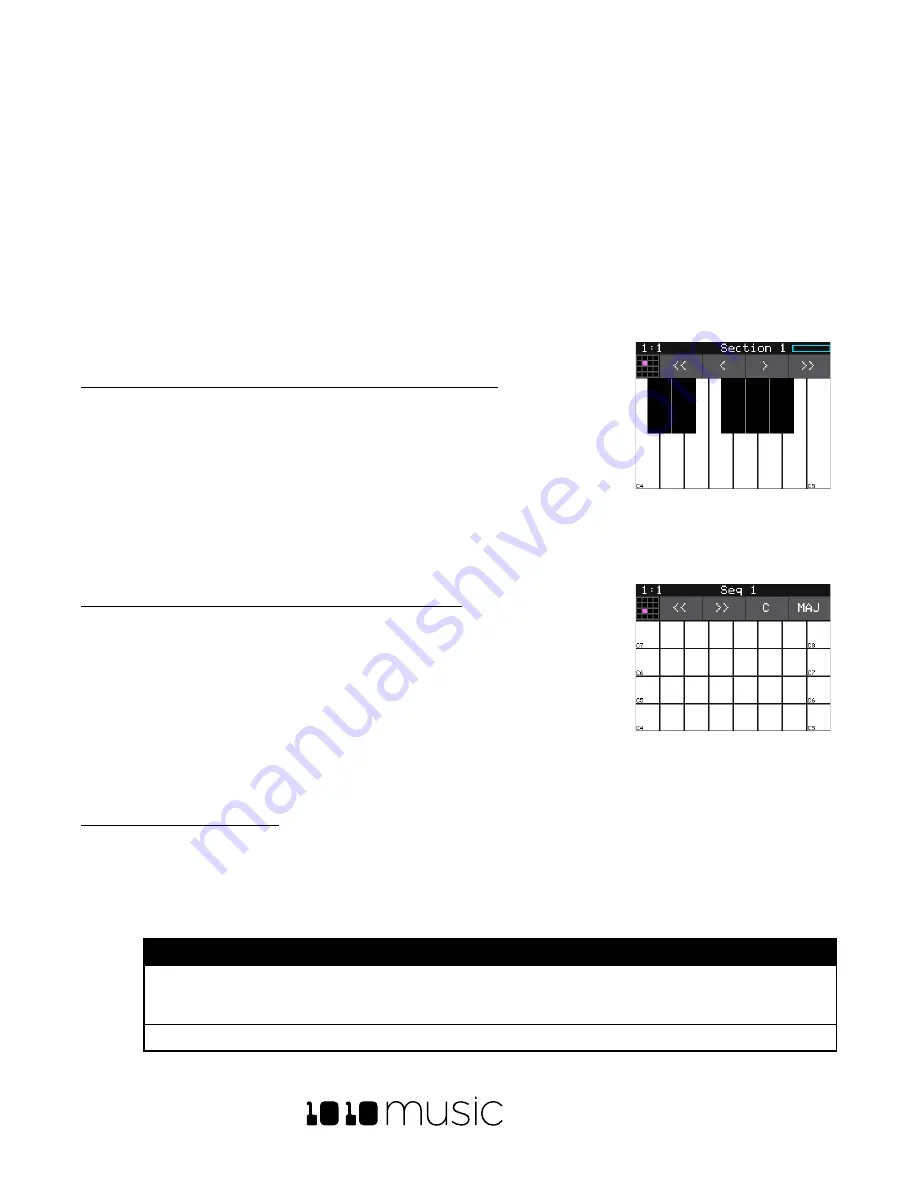
BLACKBOX USER MANUAL v 1.5
5/6/2020 8:54:00 PM
Copyright 1010music LLC 2020
Page 37 of 70
Use Keys to Play Pads Chromatically or to Play Sliced WAV Files
The Keys screens provide two alternative ways for you to play WAV files that have been configured on the PADS
screen. When you select a sample or clip pad to play with Keys, blackbox will play the WAV file for that pad pitch
shifted based on the triggered note. The native sample will play with the root note, and it will shift up or down the
appropriate number of semitones based on the note you play. When you select a slicer pad to play with Keys,
blackbox will map the slices in the pad to the notes on the keyboard. When you a use multi-sample pad with Keys,
it will play the sample that has the root note closest to the played note and then pitch shift as needed.
There are two Keys modes. The first time you push the
KEYS
button, blackbox will display a traditional black and
white keyboard. Push
KEYS
again to toggle to the grid keyboard. On the grid keyboard, you can trigger four
octaves of notes within the scale specified using Scale selection buttons in the top right of
the screen, so you don’t
have to worry about scale specific sharps and flats. Use the arrow buttons at the top of the screen to access
additional octaves.
To Play a Sample, Clip or Granular Mode Pad With the Traditional Keyboard:
1.
Push
PADS
to view the sample bank.
2.
Touch a pad or turn a knob to select the desired pad. The pad will be
pink when selected.
3.
Push
KEYS
once to display the Traditional Keyboard screen. Touch the keys
on the screen to play notes. You can slide your finger across the screen to
play adjacent notes.
4.
Touch the arrow buttons at the top of the screen or turn a knob to scroll left or right one note or one
octave. The current octave label is displayed on each C note.
To Play a Sample, Clip or Granular Mode Pad With the Grid Keyboard:
1.
Push
PADS
to view the sample bank.
2.
Touch a pad or turn a knob to select the desired pad. The pad will be
pink when selected.
3.
Push
KEYS
twice to display the Grid Keyboard screen. Touch the grid
squares on the screen to play notes. You can slide your finger across the
screen to play adjacent notes.
4.
Touch the arrow buttons at the top of the screen to scroll up or down one
octave. The current octave label is displayed on each root note.
To Play Slicer Mode Pads With Keys:
You can use the Keys screen to trigger individual slices within a pad. Here is a basic example of how to do this:
1.
Create a slicer pad and create 4 or more slices by either using the Scan feature or manually creating the
slices.
2.
Set the following values for the pad parameters:
Parameter
Value
Explanation
LaunchMode
Trigger
This will cause the WAV slice to play from beginning to
end when a trigger is received. Other values will work,
but let’s use this for the example.
Loop Mode
Off
We will turn off looping for this example.
Traditional Keyboard
Grid Keyboard
Summary of Contents for BLACKBOX 1.5
Page 1: ...BLACKBOX 1 5 USER MANUAL ...






























