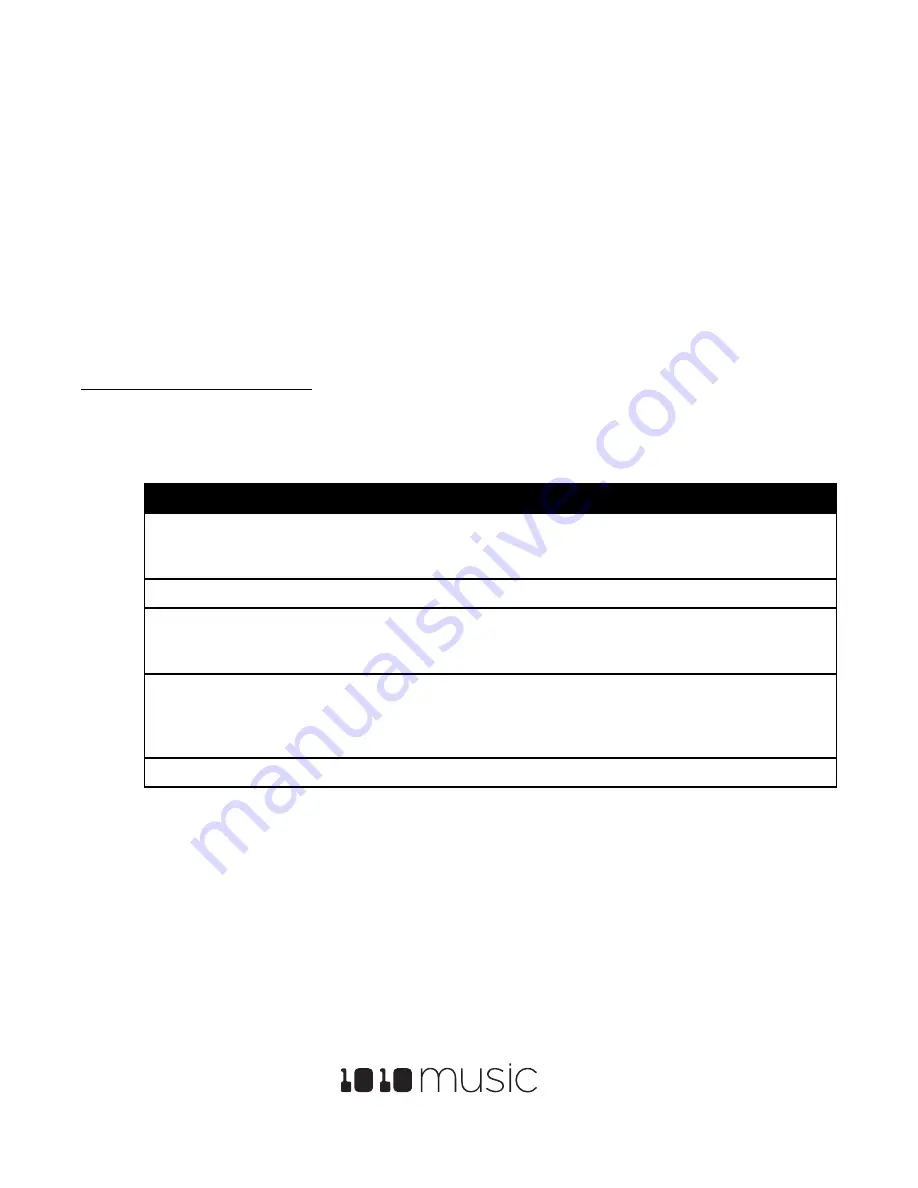
Bitbox 2.5 User’s Manual
7/17/19 11:13:00 AM
Copyright 1010music LLC 2019
Page 35 of 42
Digital Heart – Analog Soul
1 through 8), the position of the slice selector cursor may change several times before the note is triggered again, or it
might not change at all. It depends on the frequency of the note trigger compared to the frequency of the CV input.
You can change the value of Slice Seq to change the way the modulation pulse moves the slice selection. You can use other
modulation sources to experiment with other ways to advance the slice selection. You can use Toggle or Gate for Launch Mode
to get additional effects. Looping can also be used in combination with slicing in these other Launch Modes.
NOTE
•
The Sliced Metal preset has a good working example of how to use Slice Seq to modulate slice selection.
Use MIDI to Trigger Playback of specific slices
Bitbox also allows you to use MIDI to trigger playback of specific slices within a cell.
To Use MIDI to Trigger Slice Playback:
1.
Create a Slicer Cell and create 4 or more slices by either using the Scan feature or manually creating the slices. One
example of a WAV file to use with this feature is \SFX\Metal\METL_shake and squeal.wav.
2.
Set the following values for the cell parameters:
Parameter
Value
Explanation
LaunchMode
Trigger
This will cause the WAV slice to play from beginning to end
when a trigger is received. Other values will work, but let’s
use this for the example.
Loop Mode
Off
We will turn off looping for this example.
Slice
3
When a MIDI Note on MIDI Channel 10 is received, Slice 3
will be the starting point for the sequencer. If Seq is
disabled, then Slice 3 will always play.
MIDI
Choose a MIDI Channel
other than the channel
selected for the
GlobalMIDI
parameter.
We want to see the difference between the default MIDI
behavior on Channel 10 and using MIDI to trigger slices, so
we need to use a separate channel. MIDI notes received on
the channel you select here will choose a slice to play.
Slice Seq
None
We will not use the Slice Sequencer in this example.
3.
Set up a MIDI input that uses the MIDI Channel you selected for the MIDI parameter. Play MIDI note 36. You will see
that slice 1 is played. Play MIDI Note 39 and slice 4 will be played. MIDI Notes 36 and up are now mapped to Slices
1 and up for playback.
The steps above show a simple example of using MIDI alone to trigger different slices within one cell. You can use this with
Loop Mode ON with Launch Modes of Gate or Toggle to achieve different effects. You could also use this with Slice Seq if you
wanted to have the Slice Seq control what slices play when a cell trigger is received.






















