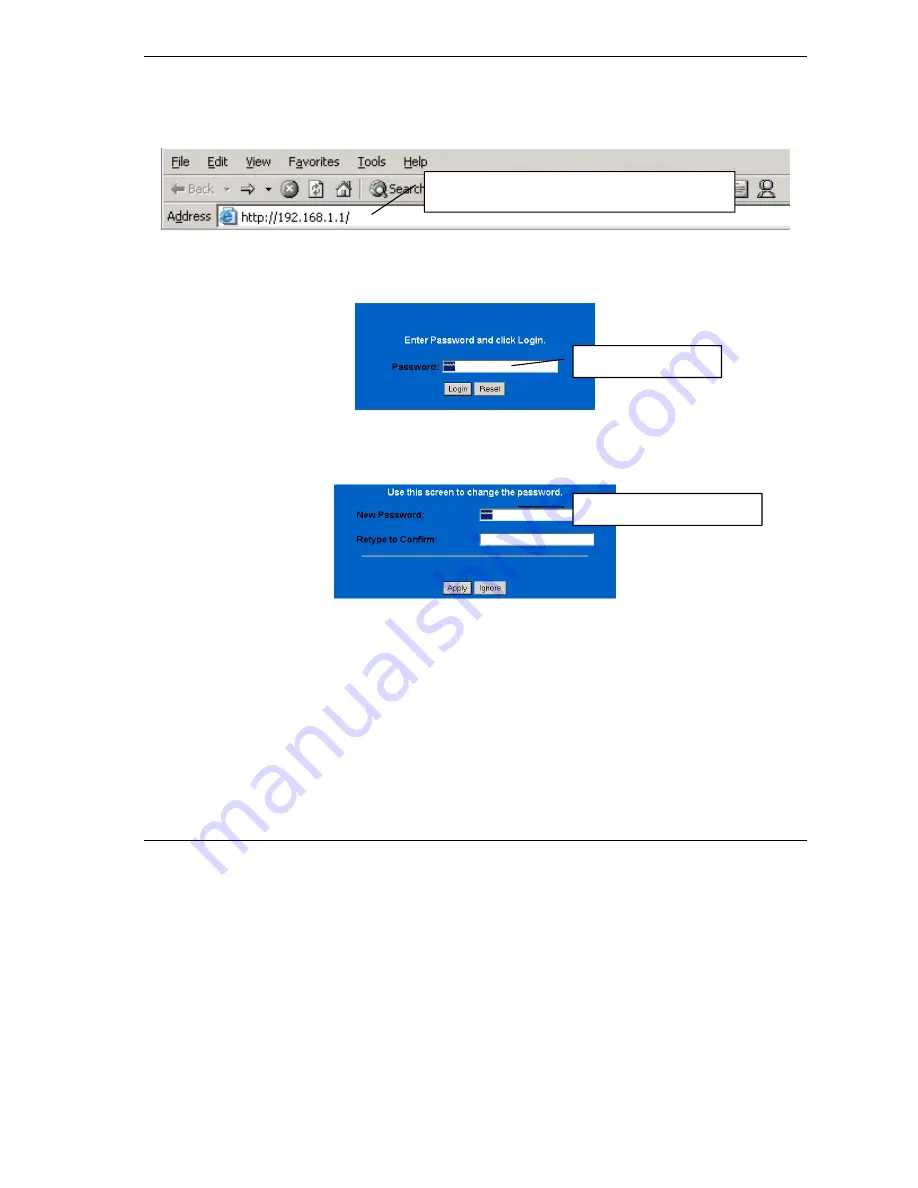
ZyWALL 30W
7
3.1 Accessing Your ZyWALL Via Web Configurator
Step 1.
Launch your web browser. Enter “192.168.1.1” as the web site address.
Step 2.
The default password (“1234”) is already in the password field (in non-readable format). Click
Login
to proceed to a screen asking you to change your password. Click
Reset
to revert to the
default password in the password field.
Step 3.
It is highly recommended you change the default password! Enter a new password, retype it to
confirm and click
Apply
; alternatively click
Ignore
to proceed to the main menu if you do not
want to change the password now.
Step 4.
You should now see the web configurator
MAIN MENU
screen.
Click
WIZARD
to begin a series of screens to help you configure your ZyWALL for the first time.
Click a link under
ADVANCED
in the navigation panel to configure that ZyWALL feature.
Click
MAINTENANCE
in the navigation panel to see ZyWALL performance statistics, upload
firmware and back up, restore or upload a configuration file.
Click
LOGOUT
when you have finished a ZyWALL management session. The ZyWALL
automatically logs you out if it is left idle for five minutes; press
ENTER
to display the
Login
screen again and then log back in. This idle timeout timer is one of the many ZyWALL features that
you may edit using the web configurator.
Web site address.
Default password.
Change default password.











