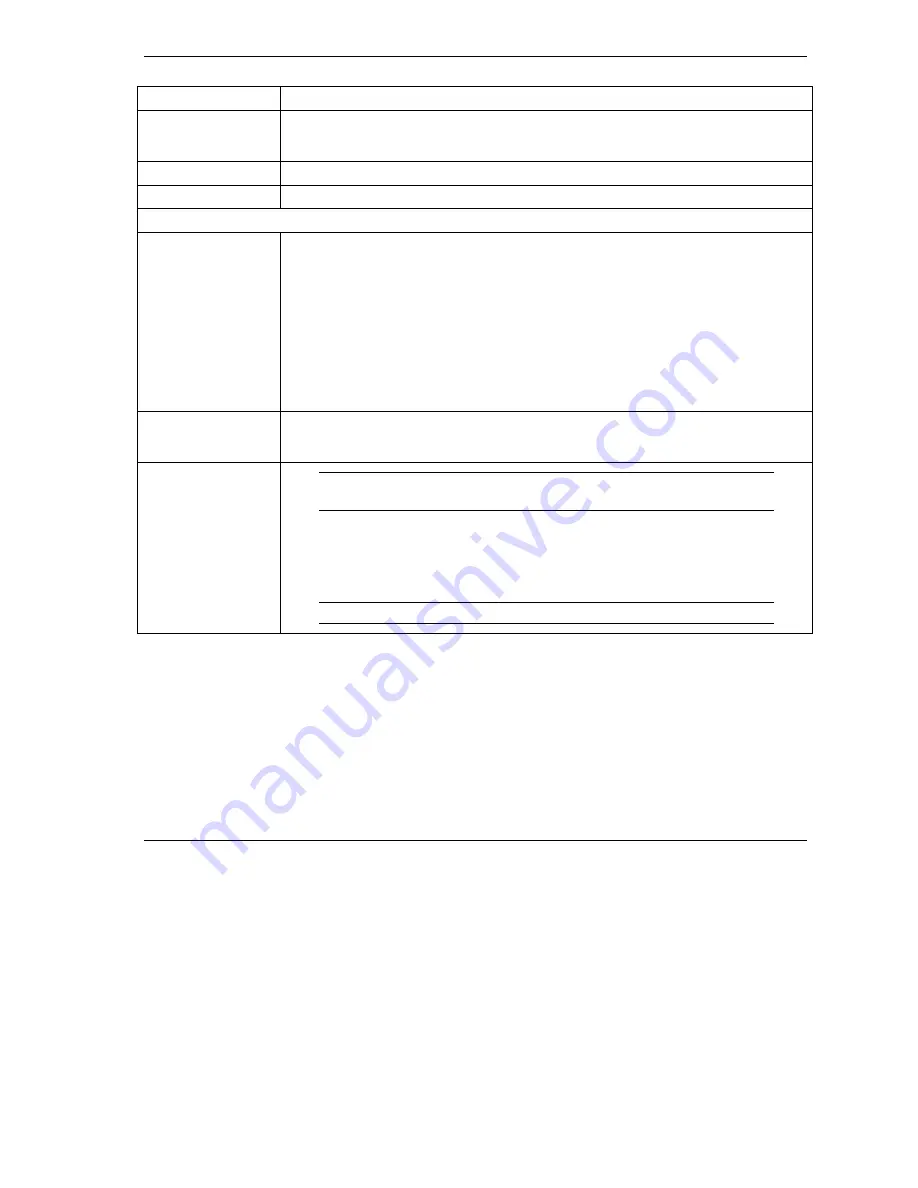
ZyWALL 30W
2
LABEL DESCRIPTION
1.
LAN 10/100M
Connect a computer to this port with an Ethernet cable. This port is auto-negotiating (can
connect at 10 or 100Mbps) and auto-sensing (automatically adjusts to straight-through or
crossover Ethernet cable).
2.
WAN 10/100M
Connect your cable/DSL modem to this port with the cable that came with your modem.
3.
POWER 12 VDC
Connect the included power adaptor (use only this adaptor) to this power socket.
After you’ve made the connections, connect the power cable to a power supply and look at the front panel LEDs.
CON/AUX switch
CON/AUX port
Only connect this port if you want to configure the ZyWALL using the SMT via console port or set
up a backup WAN connection; see your
User’s Guide
for details.
Set this switch to the “CON” side to use the
CON/AUX
port as a console port for local device
configuration and management. Connect the 9-pin male end of the console cable to the console
port of the ZyWALL and the other end to a serial port (COM1, COM2 or other COM port) on your
computer. Your computer should have a terminal emulation communications program (such as
HyperTerminal) set to VT100 terminal emulation, no parity, 8 data bits, 1 stop bit, no flow control
and 9600 bps port speed.
Set this switch to the “AUX” side to use the
CON/AUX
port as an auxiliary dial-up WAN
connection. Use the included CON/AUX converter, with the console cable to connect the
CON/AUX
port to your modem or TA.
RESET
You only need to use this button if you’ve forgotten the ZyWALL’s password. It returns the
ZyWALL to the factory defaults (password is 1234, LAN IP address 192.168.1.1, terminal
emulation settings as described above etc.; see your
User’s Guide
for details).
WIRELESS LAN
Do not insert or remove a WLAN card with the ZyWALL turned
on.
Turn off the ZyWALL before inserting or removing an 11 Mbps 802.11b-compliant wireless LAN
PCMCIA card (to avoid damage). Use the PCMCIA card release button to remove a PCMCIA
card from the slot.
Slide the 64-pin connector end of the PCMCIA wireless LAN card into the slot as shown next.
Do not force, bend or twist the wireless LAN card.











